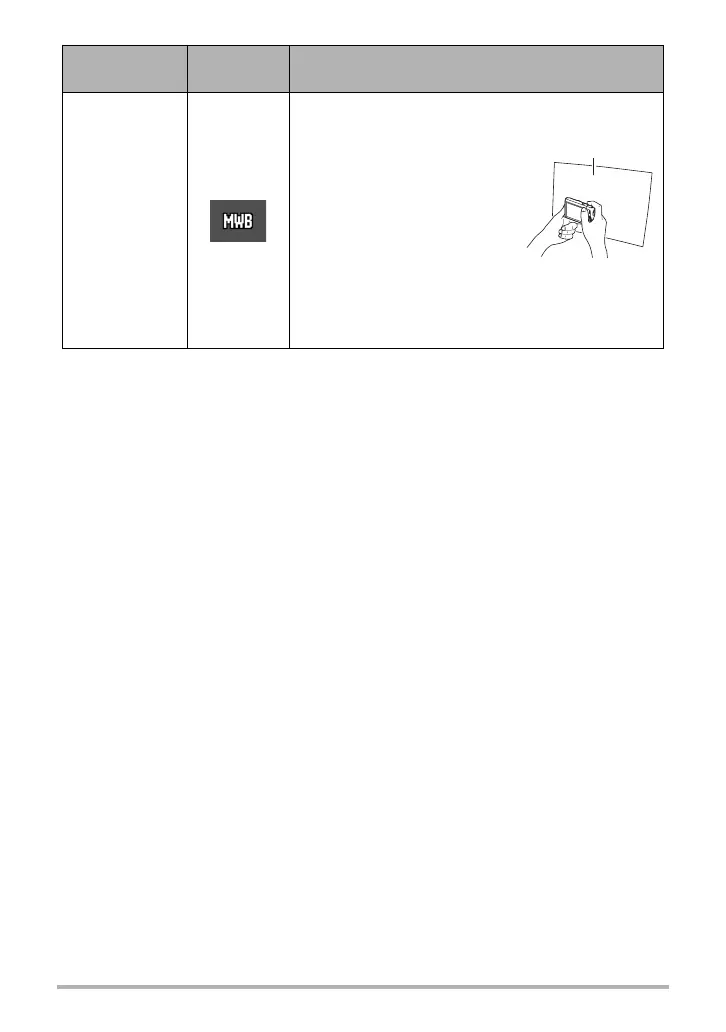66
Advanced Settings
• When “Auto” is selected for the white balance setting, the camera automatically
determines the white point of the subject. Certain subject colors and light source
conditions can cause problems when the camera tries to determine the white point,
which makes proper white balance adjustment impossible. If this happens, select
the white balance setting that matches your shooting conditions (Daylight,
Overcast, etc.).
Manual
For configuring the camera manually to suit a
particular light source
1
Select “Manual”.
2
Under the lighting conditions
you plan to use when
shooting, point the camera at
a blank white piece of paper
so it fills the entire monitor
screen and then press the
shutter button.
3
Press [SET].
The white balance setting is retained even if you
turn off the camera.
Setting
REC Screen
Icon Display
Description
Blank white paper
