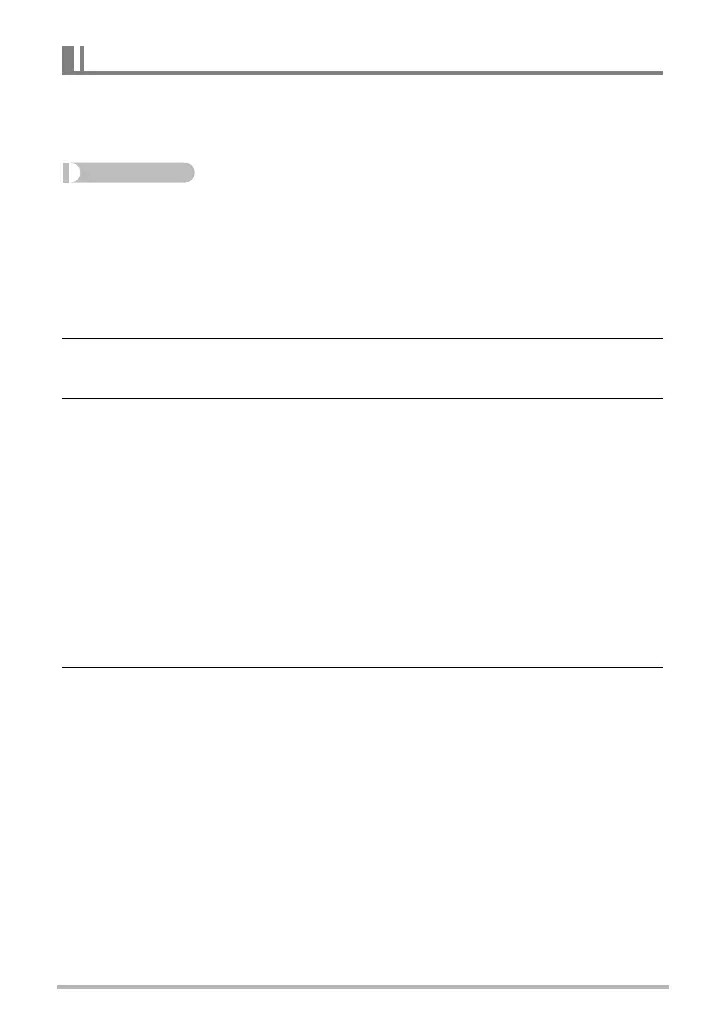112
Other Playback Functions (PLAY)
Use the following procedure to insert a subject into a background image. A Dynamic
Photo with a moving subject is saved as a 2M (1600
x
1200 pixels) or smaller size
image. A Dynamic Photo with a still subject is saved as a 6M (2816
x
2112 pixels) or
smaller size image.
Procedure
[p] (PLAY) * [MENU] * PLAY Tab * Dynamic Photo
1. Use [4] and [6] to select the background image you want and then
press [SET].
• Only an image shot with this camera can be used as a background image.
Note, however, images of the following sizes cannot be used.
– 3:2, 16:9
2. Use [4] and [6] to select the subject image you want to insert and then
press [SET].
3. While watching the monitor screen, use [8], [2], [4], and [6] to adjust
the insertion position of the subject. When it is located where you
want, press [SET].
This inserts the subject into the background image and creates a Dynamic Photo.
• If the original still image into which a moving subject is inserted is smaller than
2M size, the Dynamic Photo will be the same size as the original.
• If the original still image into which a still subject is inserted is smaller than 6M
size, the Dynamic Photo will be the same size as the original.
. To view a Dynamic Photo
1. Press [p] (PLAY) and then use [4] and [6] to display the Dynamic
Photo you want to view.
2. If the Dynamic Photo has a moving subject, press [SET].
• Subject movement is repeated as a continuous loop.
Inserting a Subject into a Background Image (Dynamic Photo)
C
