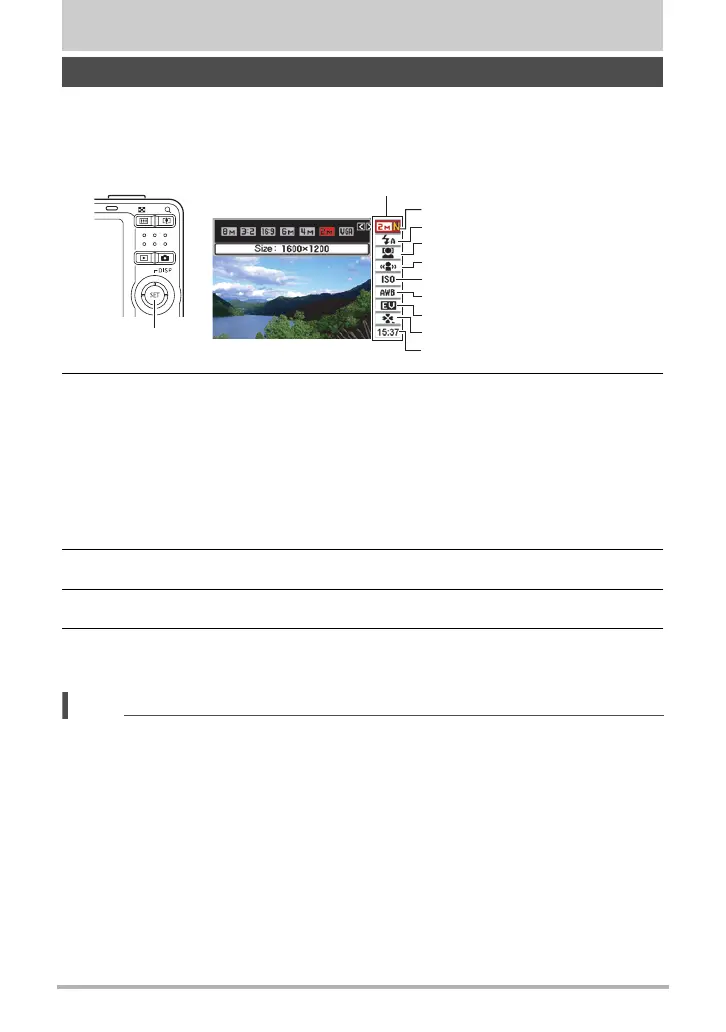23
Snapshot Tutorial
Snapshot Tutorial
The Control Panel can be used to configure camera settings.
1. In the REC mode, press [SET].
This will select one of the Control Panel icons and display its settings.
2. Use [8] and [2] to select the setting you want to change.
* Image quality cannot be changed using the Control Panel.
3. Use [4] and [6] to change the setting.
4. If you want to configure another setting, repeat steps 2 and 3.
5. After all of the settings are the way you want, press [SET].
This will apply the settings and return to the REC mode.
NOTE
• You can configure the camera to turn off display of the Control Panel when you
press [SET] (page 96).
• You also can configure settings other than those listed above (page 46).
• The Control Panel cannot be displayed while a For YouTube, or Voice Recording
Operation is in progress.
Using the Control Panel
1
9
5
3
4
7
8
2
6
[SET]
Control Panel
1
Image size/Quality* (pages 24, 57)
2
Flash mode (page 26)
3
Face detection (page 28)
4
Anti shake (page 30)
5
ISO sensitivity (page 31)
6
White balance (page 31)
7
EV shift (page 33)
8
easy Mode (page 34)
9
Date/Time (page 36)
