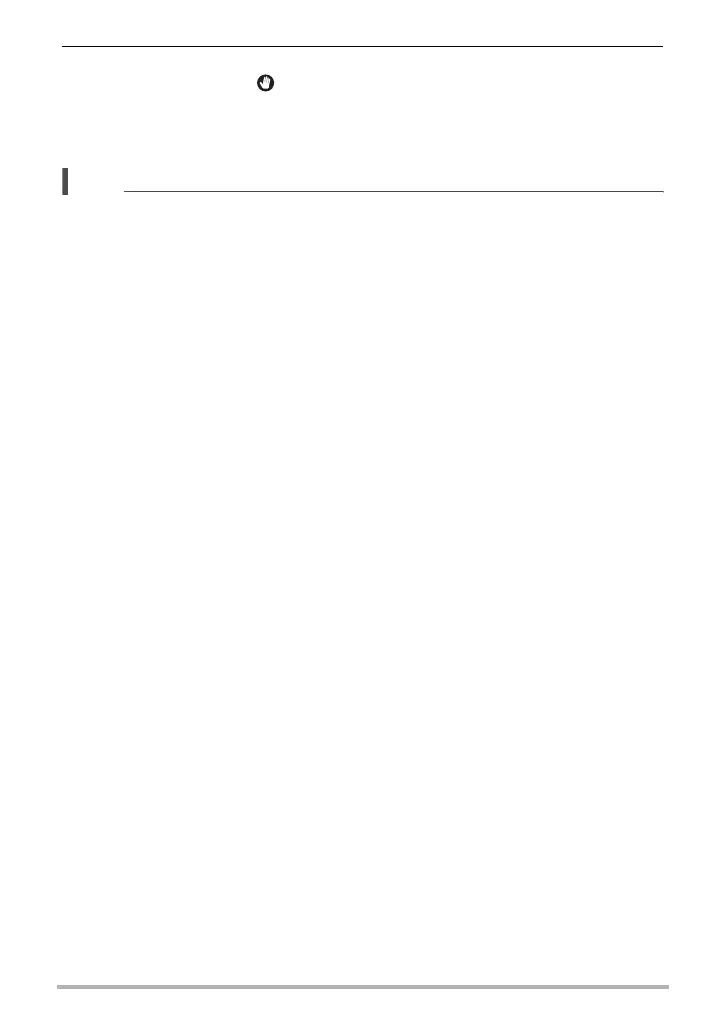93
Advanced Settings (REC MENU)
4. Facing the camera, move your hand or perform some other movement
in the vicinity of the (start self-timer) icon on the monitor screen.
When the camera detects movement near the icon, it will automatically shoot an
image.
• To stop movie recording, press [0] (Movie) again.
NOTE
• In the case of snapshot shooting, the camera will return to standby after an image
is shot. The camera will automatically exit standby after 30 snapshots are shot
using the Motion Shutter.
• Pressing the shutter button will automatically exit standby.
• The Motion Shutter may not operate properly when there is little difference
between the subject and the background of the icon, or when the subject is located
far away from the camera.
•“O Tracking” cannot be selected for the AF area setting while shooting with the
Motion Shutter. If “O Tracking” is selected in another mode, selecting the Motion
Shutter will cause the AF area setting to change to “U Spot”.
• You cannot shoot a snapshot by pressing the shutter button while movie recording
is in progress (Snapshot In Movie).
