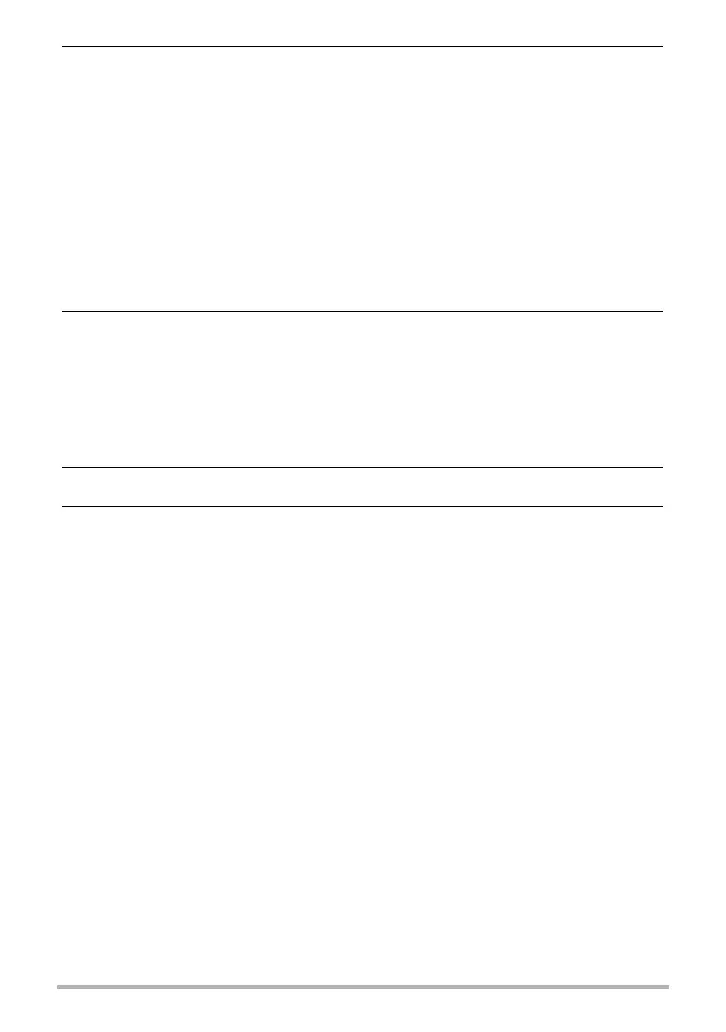146
Using the Camera with a Computer
11.
Windows 8 users: On the “Documents” menus, click “Home” and then
“Paste”.
Windows 7 users: On the “Documents” “Organize” menu, select
“Paste”.
Windows Vista users: On the “Documents” “Edit” menu, select
“Paste”.
Windows XP users: On the “My Documents” “Edit” menu, select
“Paste”.
This will paste the “DCIM” folder (and all the image files it contains) into your
“Documents” (Windows 8, Windows 7, Windows Vista) or “My Documents”
(Windows XP) folder. You now have a copy of the files that are in camera
memory on your computer.
12.
After you finish copying images, disconnect the camera from the
computer.
After confirming that the back lamp is not flashing red, disconnect the USB cable.
. To view images you copied to your computer
1. Double-click the copied “DCIM” folder to open it.
2. Double-click the folder that contains the images you want to view.
3. Double-click the image file you want to view.
• For information about file names, see “Memory Folder Structure” on page 156.
• An image that was rotated on the camera will be displayed on your computer
screen in its original (unrotated) orientation.
• Viewing a CS image on a computer will individually display the component
images in the CS group. A CS group cannot be viewed as a CS image on a
computer.
