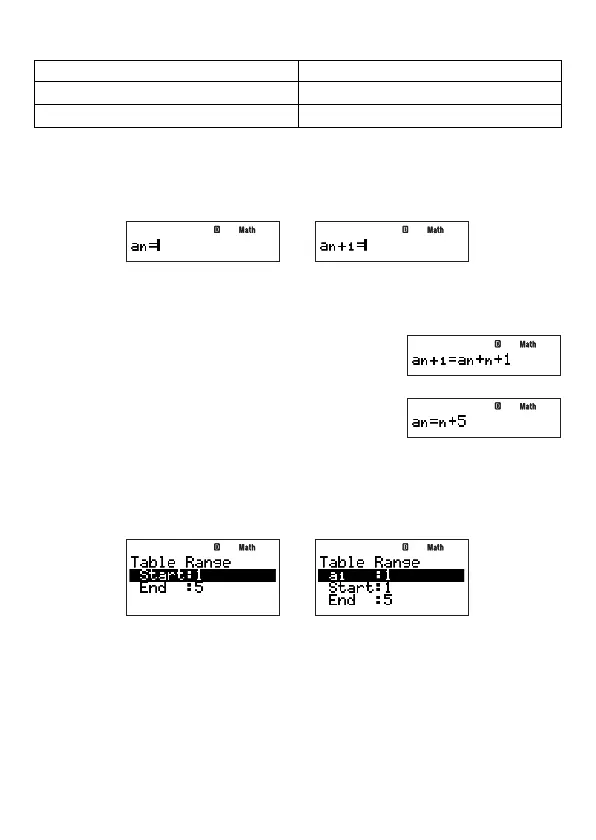E-66
A
Selecting the Sequence Type
To select this sequence type: Perform this key operation:
a
n
Type
z
– {TYPE}
1
(
a
n
)
a
n
+1
Type
z
– {TYPE}
2
(
a
n
+1
)
A
Sequence Editor Screen
Either of the sequence editor screens shown below appears immediately after you enter the
RECUR Mode and select the sequence type. Use this screen to input the expression that
defi nes the expression (general term or recursion formula).
a
n
Type
a
n
+1
Type
Inputting a Formula on the Sequence Editor Screen
Example 1: To input
a
n
+1
=
a
n
+
n
+ 1
z
– {TYPE}
2
(
a
n
+1
)
z
2
(
a
n
)
+
z
1
(
n
)
+1
Example 2: To input
a
n
=
n
+ 5
z
– {TYPE}
1
(
a
n
)
z
1
(
n
)
+5
Note
To clear the screen during input, press
o
.
A
Table Range Screen
Pressing
E
to register the formula you input on the sequence editor screen displays either
of the table range screens shown below.
a
n
Type Sequence
a
n
+1
Type Sequence
Use this screen to specify the start value (Start) and end value (End) of
n
for sequence
table creation.
Specifying the Initial Term, Start Value, and End Value
1. On the table range screen, use
c
and
f
to move the highlighting to the setting you
want to change.
2. Input the values or expressions you want.
• To clear the screen during input, press
o
.
• Pressing
J
during input will discard everything you have input up to that point, and
restores the values that were previously input on the screen.
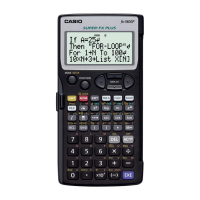