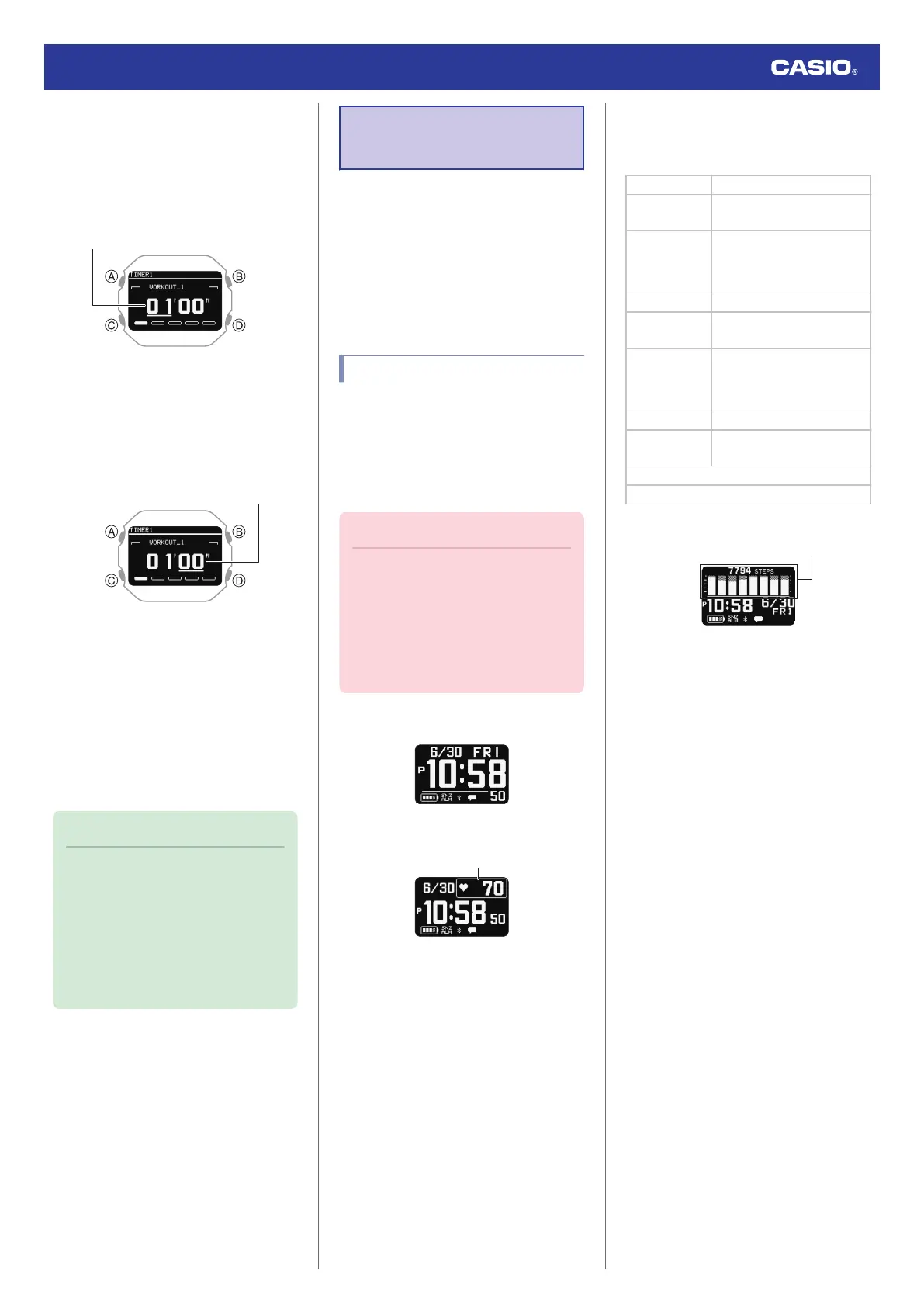13. Press (A).
This causes the cursor to appear at the
minutes setting of the first timer.
14. Use (C) to change the timer minutes
setting.
15. Press (A).
This causes the cursor to move to the
seconds setting of the first timer.
16. Use (C) to change the timer seconds
setting.
17. Press (A) to complete the setting
operation.
After the setting operation is complete, a
check mark appears for a few seconds,
and then the interval timer setting screen
re-appears.
18. Repeat steps 11 through 16 as many
times as necessary to configure the
settings of other timers.
Note
●
Pressing (D) during the above
procedure goes back one screen.
●
You can use the CASIO WATCHES
phone app to change timer names. A
timer name
can include a combination
of up to 14 alphabetic letters (A to Z),
numbers (0 to 9), and symbols (/+-_?
&).
Using the Application
to Configure
Settings
This section explains the main watch settings
that can be changed only with the “CASIO
WATCHES” phone app.
To
use the settings in this section, you need to
install the “CASIO WATCHES” phone app on
your phone.
l
A
Install the required app on your phone.
Specifying a Watch Face
There are three watch face patterns that you
can use for the current time screen. You can
select the pattern that suits your current
lifestyle.
You can customize the display items for Face
2.
Important!
●
You cannot use watch operations to
customize the Face 2 display items.
Use the
CASIO WATCHES phone app
to configure settings.
●
You can use watch operations to select
a watch face.
l
Changing the Watch Face
Face 1
Face 2
You can select from among the display items
below when customizing the Face 2 display.
Text-Plus-Value Items
[STEPS] Today’s step count
[STATUS]
Cardio Load Status (Cardio
Load Status)
[DISTANCE]
Monthly running distance
●
RUN
●
WALK
[HR] Heart rate
[MAX MIN]
Maximum/Minimum heart
rate
[SLEEP]
●
Sleep score
+ level display
●
Sleep time
●
Sleep evaluation
[CALORIES] Calories burned
[ACTIVE]
Current day’s physical
exercise time
Sunrise and sunset times
Moon age
Face 3
Step count target achievement graph *
* This graph shows the step count target
achievement rate for the past eight days,
including today.
Watch Operation Guide 3516
54
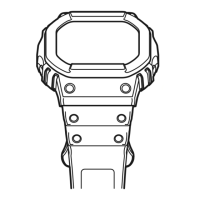