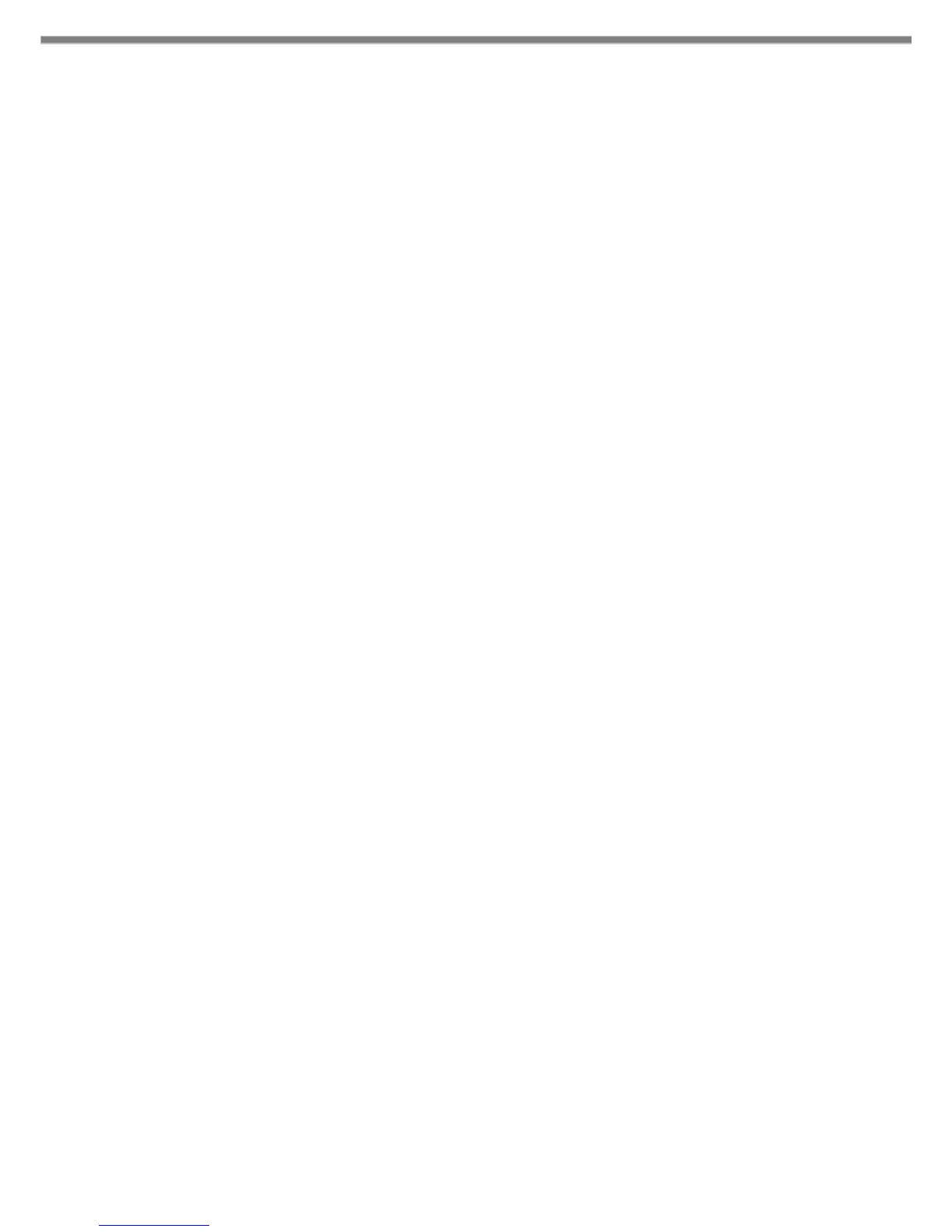9
3. Installing the development environment
Due to version upgrade of Android SDK, environment may not be installed by the following procedure. In
that case, please refer to the procedure described on Google's website etc. and build the environment.
3.1 Installation steps of the development environment
The followings are the basic steps to install the development environment.
(1) Installing JDK
Before installing Android Studio, JDK ( Java Development Kit ) has to be installed.
Regarding JDK, refere “2.4 Required softwares (p.8)”.
Regarding JDK installation detail, refere “3.2Installing JDK (p.10)”.
(2) Installing Android Studio
Install Android Studio to your PC.
Regarding the requirement of Android Studio, refere “2.4 Required softwares (p.8)”.
Regarding Android Studio installation detail, refere “3.3 Installing Android Studio (p.13)”.
(3) Downloading of Android SDK/USB driver
Download Android SDK and USB driver from Google via Android Studio.
Android SDK will be installed automatically after downloading.
Regarding USB driver installation detail, refere “4.2 Installing USB driver (p.29)”.
Regarding the requirement of Android SDK, refere “2.4 Required softwares (p.8)”.
(4) Setting of PATH
Add the path to Android SDK to "PATH" of the system environment variable.
For the setting method, refer to "4.3 Settings for ADB ( Android Debug Bridge )(p.32)".
(4) Installing DeviceLibrary
Place the DeviceLibrary (AAR) to any where on your PC, and register it to the each of your projects
via Android Studio.
Regarding DeviceLibrary installation, refere “3.5 Installing and Updating Device Library (p.17)”.
(6) Application development and debug
Use the installed Android Studio and SDK to develop the application.
For details on how to use the device library, refer to "Device Library Manual".
To debug the application, connect the PC and the IT-G400 via the ADB (Android Debug Bridge)
interface. For details, see "4 Application development and debug (p.28) ".
