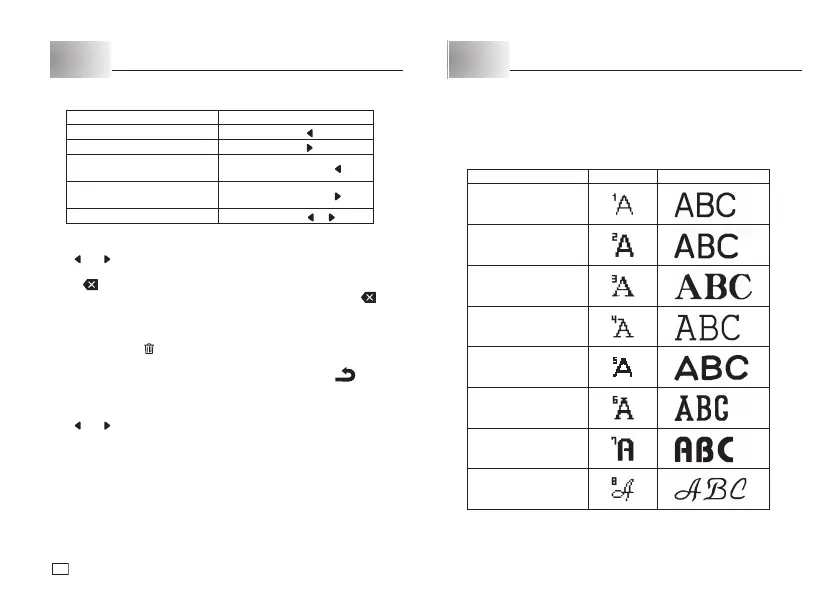10
EN
Part 3 Deleting and Inserting Characters
Moving the Cursor
To make the cursor do this: Do this:
Move left Press
.
Move right Press
.
Jump to the fi rst (leftmost) text
character
Press
FUNC
then
.
Jump to the last (rightmost)
text character
Press
FUNC
then
.
Move at high speed Hold down
or .
To delete characters
1. Use and to move the cursor to the right of the character you want to
delete.
2. Press
to delete the character to the left of the cursor position.
x
If the cursor is located at the fi rst (leftmost) character, pressing will
delete the fi rst character.
To clear the display
Press
FUNC
and then (Delete all).
At this time the message “
CLEAR? OK/CANCEL
” appears on the display to
confi rm that you want to clear the display. Press
OK
to clear or
to abort
the operation without clearing anything.
To insert characters
1. Use and to move the cursor to the location where you want to insert
the characters.
2. Input the new characters.
x
This inserts the characters at the current cursor position.
Part 4
Fonts, Character Sizes and Character Styles
Selecting a Font
Your printer gives you a choice of eight fonts (examples shown below). The
currently selected font is indicated by an icon (which shows a letter and
number) in the upper right corner of the display.
Font Indicator Sample
SANS-SERIF
SANS-SERIF RND
(Sans-serif Rounded)
ROMAN
COURIER
POP
SLAB SERIF
BORDEAUX HEAVY
CURSIVE
