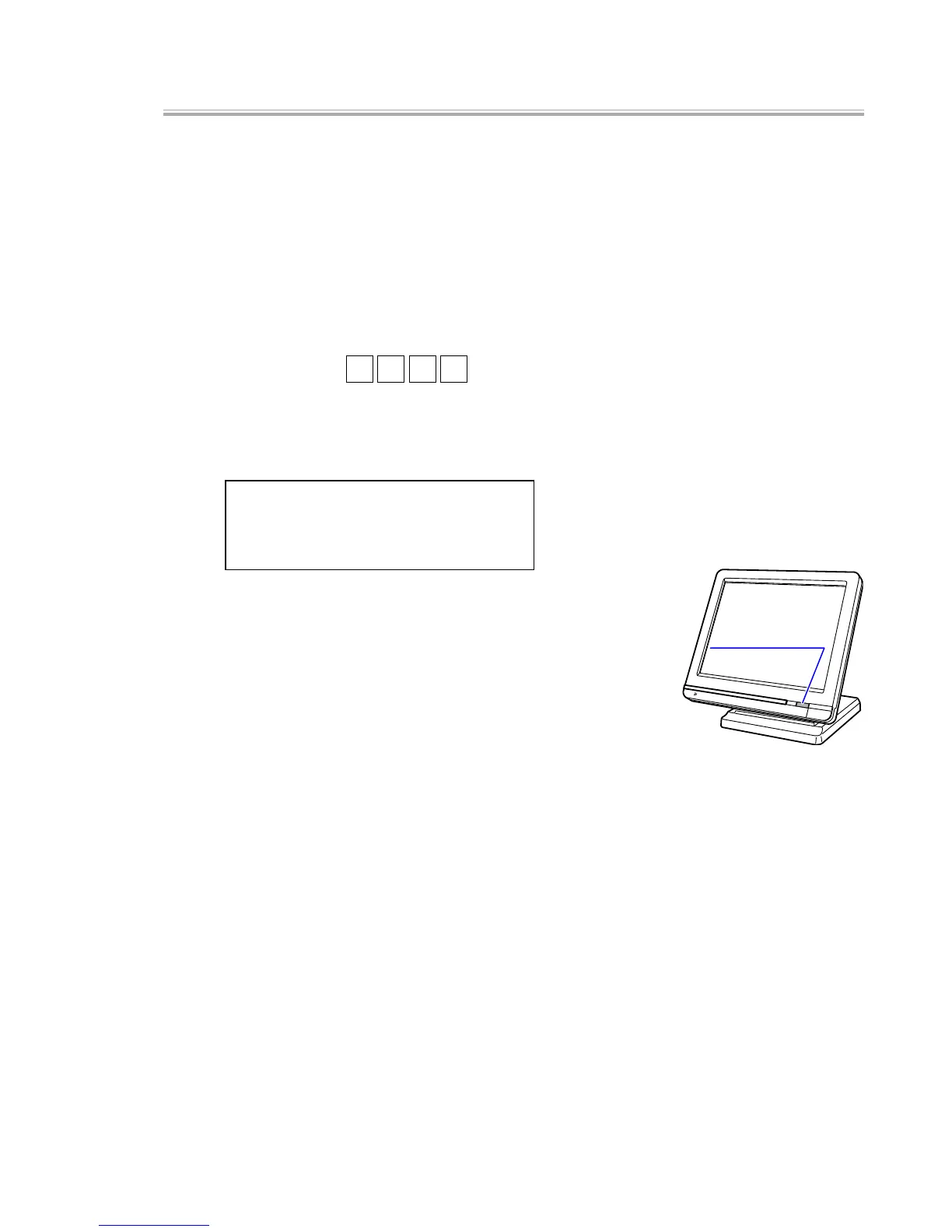— 56 —
[ 15 ] LCD Calibration Setting
[Function]
Configures the calibration settings of the LCD (Touch Panel).
When touching the cross marks on the LCD, 10 coordinates shown below are indicated in
sequence.
(X,Y) =
(25,19)
(487,19)
(999,19)
(25,365)
(487,19)
(999,365)
(25,749)
(487,749)
(999,749)
➉
(487,365)
[Operation]
Operation : 2 2 1 ST
<To skip the calibration setting]>
The screen below appears after entering a command and before the cross marks appear on
the screen.
You may skip the calibration mode by following the instruction on the screen.
Enter the Caribration mode
==>> Push Disp on/off key
Skip the Caribration mode
==>> Touch the panel
Enter the Calibration mode: Press DISP ON/
OFF switch
Skip: Touch any part of the panel
<To enter the Calibration Mode>
Once the Calibration Mode is launched, cross marks appear on the LCD one by one.
When you touch the cross marks appear in sequence, the data of 9 coordinates on the LCD panel
and Touch Panel are obtained and any discrepancies are calculated. After the position of the 10th
coordinate is calculated and displayed, the offset value is to be confirmed. If the position of the
10th coordinate you touched differ that of the displayed coordinate only within a margin of errors,
it is determined as OK. If not, it is determined as NG. The offset values are written on EEPROM of
the panel controller when the operator touches the 9th coordinate.
<Calibration Test Results>
If the position data of the 10th coordinate falls within the values shown below after the
calibration offset, the precision is determined to be acceptable and OK is displayed and
printed out before ending the test. If the values exceed the range below, the result fails and
the test ends.
• X10: within 487±12
• Y10: within 365±12