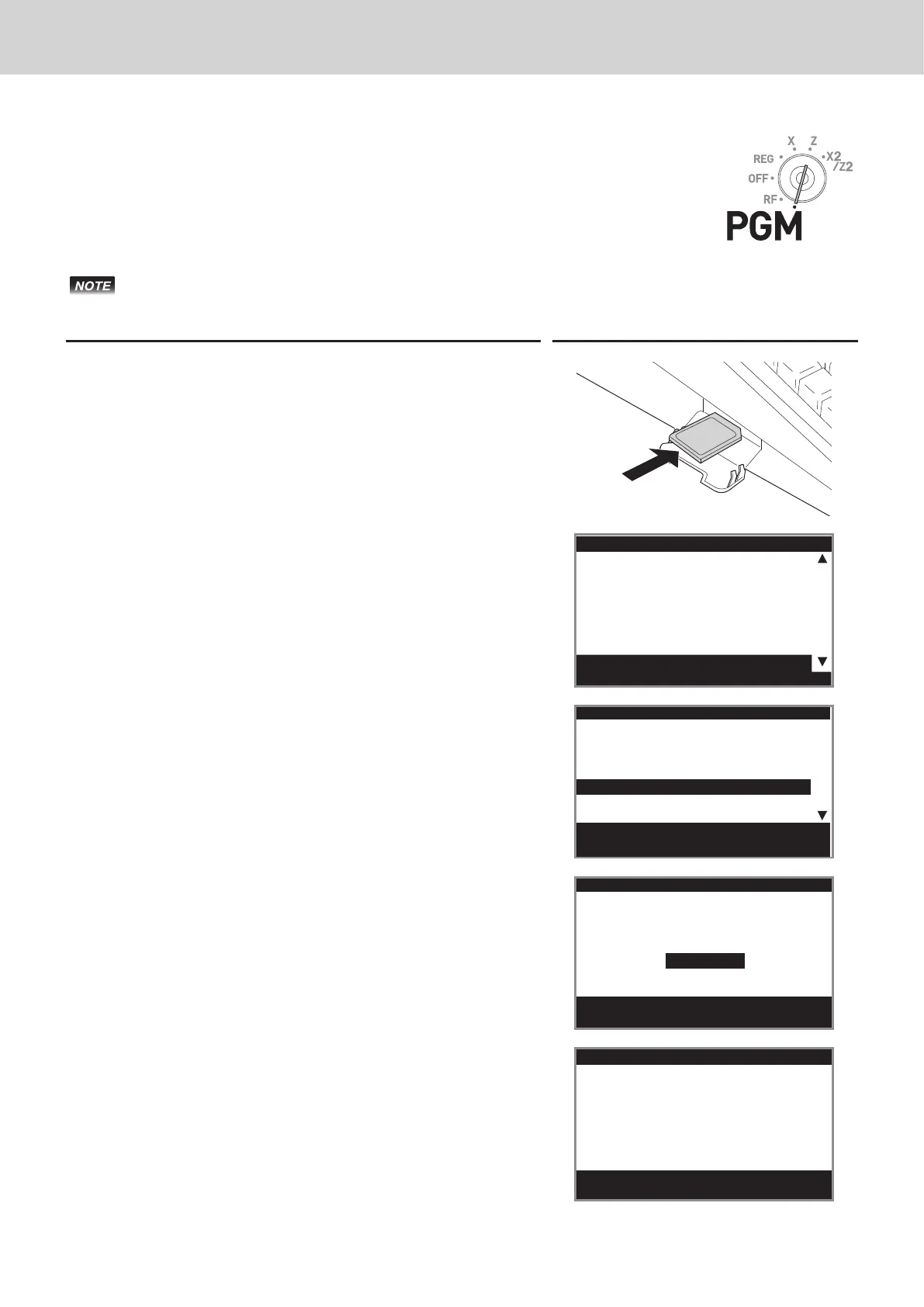E-108
To format an SD card
When you use unformatted new SD card, you must format the SD card rst.
It may take time to access to an SD card immediately after it is formatted. All the data stored in
the SD card will be cleared if you execute formatting.
Step Display
1 Insert an SD card into the SD card slot.
2 Turn the Mode switch to PGM position and select [SD
card].
[
Clerk Setting
]
[
Message Setting
]
[
POP Setting
]
[
Tax Setting
]
[
General Setting
]
[
Paper Roll Setting
]
[
Watermark Setting
]
[
]
3 Press F key.
Select [SD Format] on the SD card setting screen.
Select & <CA/AMT TEND> or
Cancel <SUB TOTAL>
SD card
Backup→SD
Restore←SD
Program→SD
Program←SD
SD Format
Backup→Flash
4 Select [YES] and press F key.
The register starts to format the SD card.
Select & <CA/AMT TEND> or
SD Format
YES
NO
5 Now the SD card is formatted and you can use it for storing
cash register data in it.
Press <SUB TOTAL>
SD Format
Format Complete.
Advanced programmings and registrations
