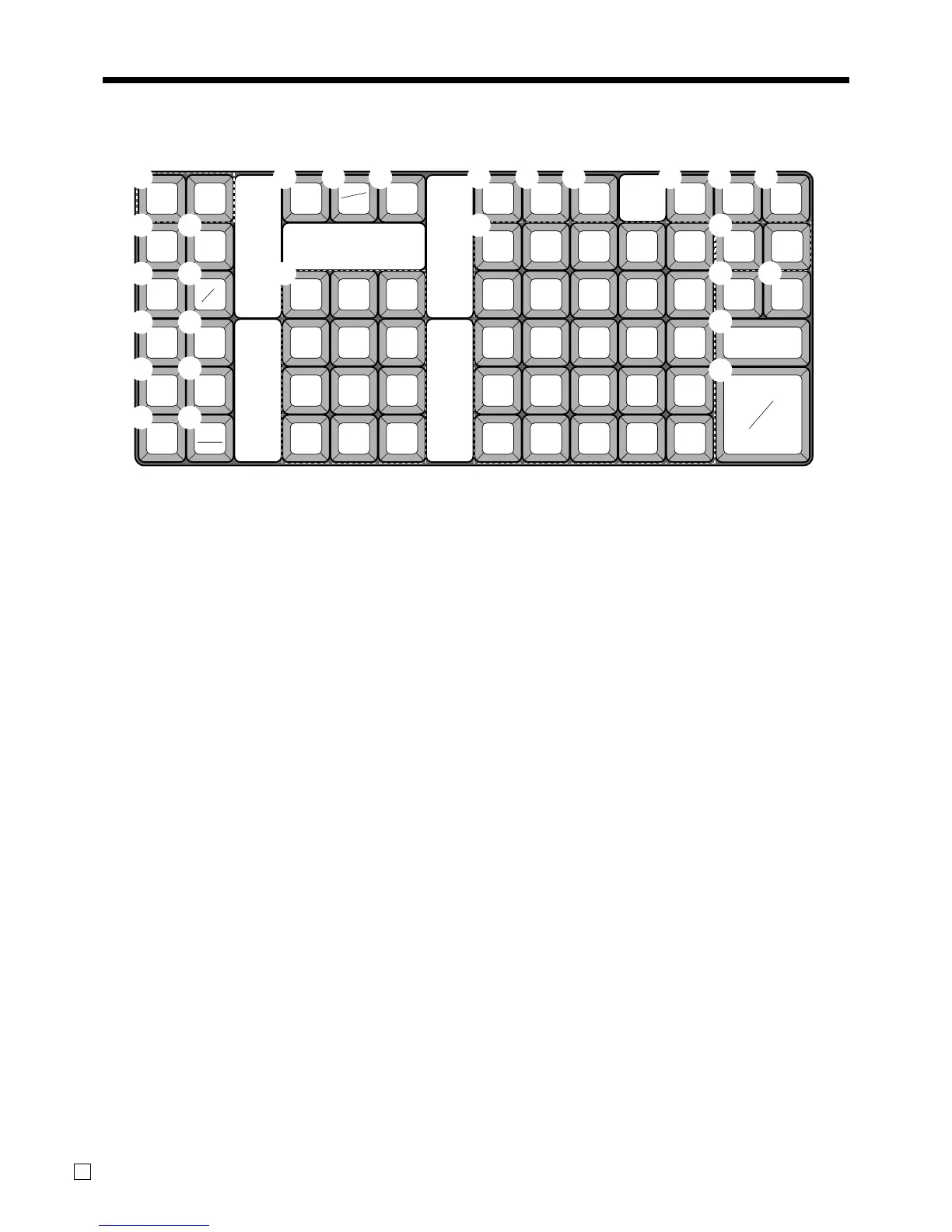Introducing TE-2200
24
E
510152025
491419 24
381318 23
271217 22
161116 21
CE
#
NS
%
–
–
PRICE
PLU
RF
T/S1 T/S2
OPEN
HELP
RC PD
CR1 CR2
CH
SUBTOTAL
CHK/
TEND
CA
AMT
TEND
X/FOR
DATE
TIME
CLK#
C
789
456
123
000•
ERR.
CORR
CANCEL
RECEIPT JOURNAL
FEED FEED
RECEIPT
RECEIPT
ON/OFF
1
2
F HG J K L
M
N
P
Q
O
I
4
B C D
E
6
8
0
3
5
7
9
A
Keyboard
• Register Mode
1 Paper feed key f, j
Hold this key down to feed paper from the printer.
2 Receipt on/off key Q
Use this key twice to change the status “receipt issue” or
“no receipt.” In case of “receipt issue”, the indicator is lit.
3 Currency exchange key E
Use this key to convert foreign currency to local currency
or vice versa using the exchange rate preset for the key
and displays the result.
Use this key for conversions of a home currency subtotal
or merchandise subtotal to equivalent of another
country's currency.
Use this key for conversions of another country's cur-
rency to the equivalent of the home currency.
4 Post receipt key ;
Press this key to produce a post-finalization receipt.
5 Non-add/No sale key N
Non-add key: To print reference number (to identify a
personal check, credit card, etc.) during a transaction, use
this key after some numerical entries.
No sale key: Use this key to open the drawer without
registering anything.
6 Discount key p
Use this key to register discounts.
7 Price key :
Use this key to register an open PLU.
8 Minus key m
Use this key to input values for subtraction.
9 PLU key +
Use this key to input PLU numbers.
0 Refund key R
Use this key to input refund amounts and void certain
entries.
A Error correction/Cancellation key e
Use this key to correct registration errors and to cancel
registration of entire transactions.
B Clear key C
Use this key to clear an entry that has not yet been
registered.
C Multiplication/For/Date/Time key x
Use this key to input a quantity for a multiplication
operation and registration of split sales of packaged
items. Between transactions, this key displays the current
time and date.
D Clerk number key o
Use this key to sign clerk on and off the register.
E Ten key pad 0, 1 ~ 9, -, ^
Use these keys to input numbers.
F Tax status shift 1 key t
Use this key to change the Taxable 1 status of the next
item.
G Tax status shift 2 key T
Use this key to change the Taxable 2 status of the next
item.
www.cashregisters.net
