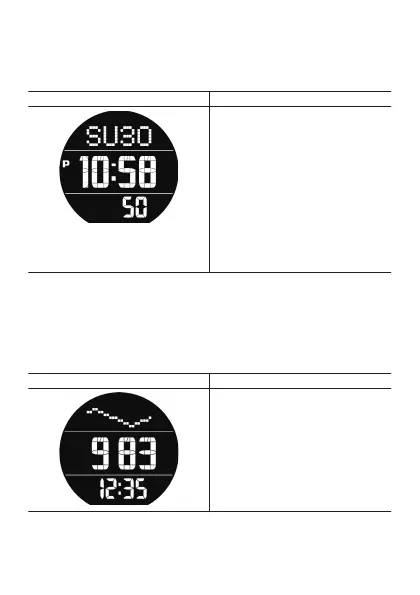While Android Wear operation is stopped due to a low
charge level
The watch displays the current time using the monochrome LCD screen for
a while after Android Wear operation is stopped due to a low charge level.
Display Operations
●
Though this screen has the same
appearance as the Timepiece
Mode screen (see “Using the
Timepiece App”), the power
button is completely disabled in
this case.
●
The watch does not perform any
notification operations.
●
Charging the watch will cause
Android Wear to resume
operation automatically after the
charge reaches a certain level.
After the TOOL button is held down while a TOOL app color
screen is displayed
Holding down the TOOL button for about three seconds while a TOOL app
(see “Using the TOOL App (TOOL Button)”) color LCD screen is displayed
will switch the display to a simple monochrome LCD screen. The example
below shows the monochrome LCD screen for the Barometer.
Display Operations
●
Tapping the touch screen while
the monochrome LCD screen is
shown will
switch to the color LCD
screen.
EN-114
