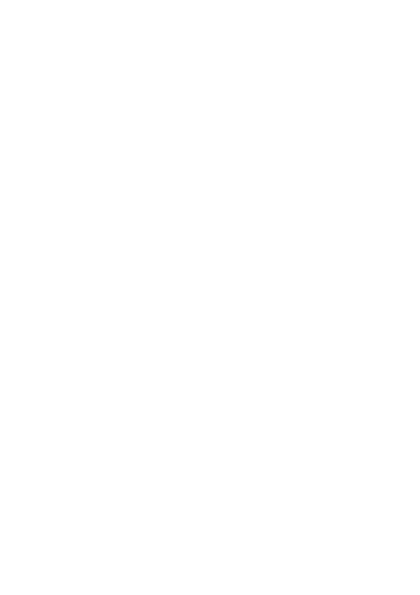Changing the Monochrome Display Setting
You can select how the watch’s monochrome LCD displays data. This setting
is applied to all of the displays below.
●
“2 Layers” monochrome CASIO Watch Face display
●
All function monochrome displays of the TOOL app
●
Timepiece Mode monochrome display
To change the monochrome display setting
1.
What you should do first depends on whether you are
starting
from
the TOOL app or the “2 Layers” watch face.
●
From the “2 Layers” Watch Face:
On the
“2 Layers” watch face, hold your finger on the touch screen for
about two seconds until the watch face compresses in size.
●
From the TOOL App:
While the TOOL app is running, swipe the touch screen from right to
left until the “Settings” screen is displayed.
2.
Tap
D to display the setting menu.
3.
On the setting menu, tap
“Monochrome Display”
to
change its setting.
●
Each tap toggles between “
Dark” (white text on a black background)
and “Bright” (black text on a white background).
4.
To close
the setting menu, swipe the touch screen from
left to right.
Note
●
The
Monochrome
Display setting can also be changed when switching the
watch to the Timepiece Mode. For details, see “To enter the Timepiece
Mode”.
EN-89
