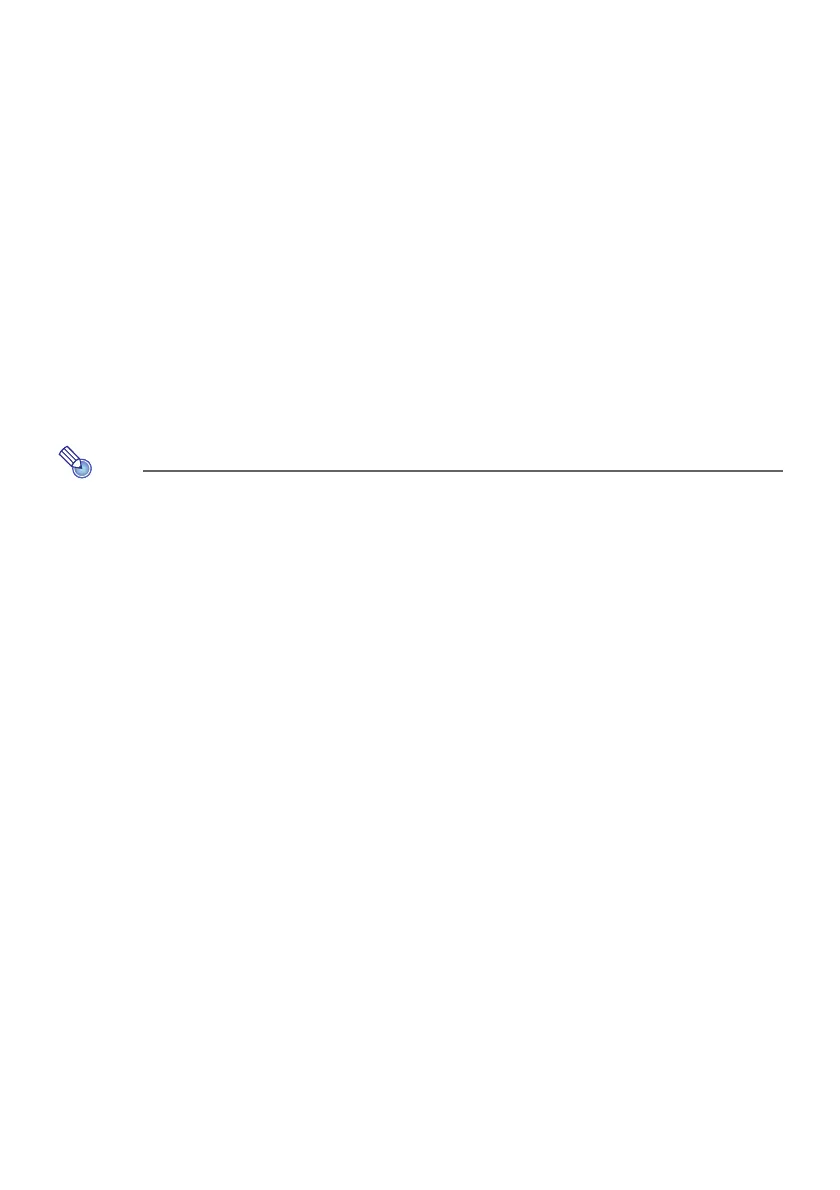11
Installing Multi Projection Camera Update Software
A YC-400 Multi Projection Camera can be connected to the Data Projector only if it is running firmware
version 1.1 or higher. For information about how to check the firmware version of a camera, see the
file named “YC-Update_Guide_English.pdf” in the “English” folder inside the “User’s Guide” folder on
the CD-ROM that comes with the projector.
To install Multi Projection Camera Update Software
1.
Place the CD-ROM that comes with the projector into your computer’s CD-ROM
drive.
This will automatically display the CD-ROM menu screen.
2.
On the menu screen, click the [Open Folder] button to the right of “Multi
Projection Camera Update Software”.
This will open the folder on the CD-ROM that contains the file named “YC-400.exe”.
3.
Double-click “YC-400.exe”.
Follow the instructions on the dialog boxes that appear on the screen.
Note
Completing the above steps will create a file named “YC-400.bin” in the folder you specify.
For information about how to use the file to update the firmware version of a camera, see the file
named “YC-Update_Guide_English.pdf” in the “English” folder inside the “User’s Guide” folder
on the CD-ROM that comes with the projector.
