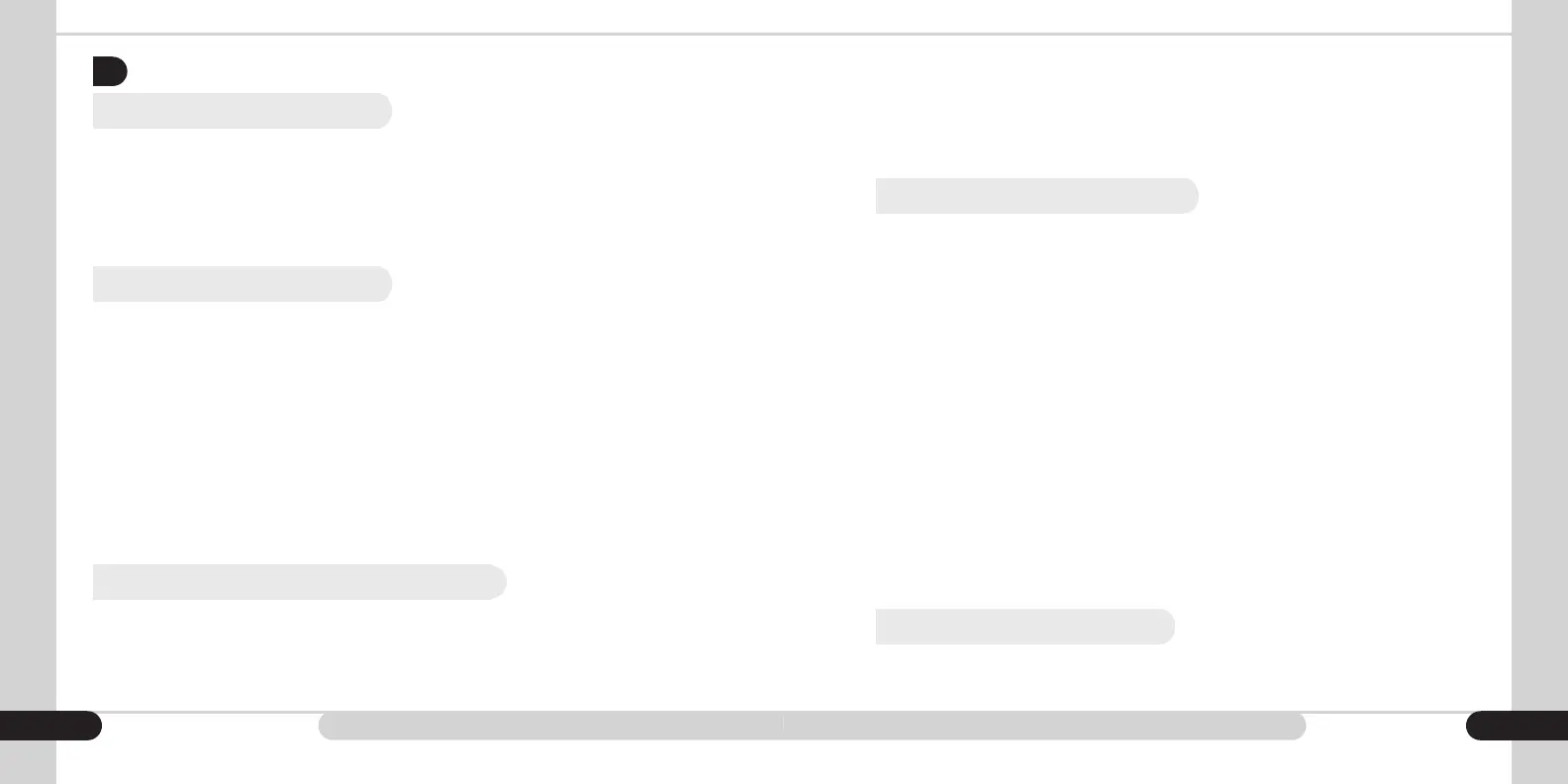OPTIONAL FEATURES
4.
4.1 Zero Count at Strap
This function can be activated by a Zeus service provider. Once activated, this
function works with all strapping functions. Zero Count at Strap engages when the
user enables strapping. Once a strap is complete and bills are removed from the
stacker, the on-screen value, piece count, and strap counts will return to zero. This
function also works with ADD, enabling the user to count multiple stacks of bills, while
keeping track of the total number of bills and value of bills counted.
4.2 Barcode Scanning Mode
This mode is used to count barcoded tickets. Tickets are placed into the hopper with
the barcode facing down. During processing, only the number of tickets is counted.
Counterfeit detection is disabled for ticket counting and Barcode mode. The screen
will display the number of processed tickets under CURRENT COUNT (CC) and the
value will remain “0.”
Barcode data may be printed for further records. If the auto print function is enabled,
the data will print automatically as soon as the tickets are removed from the stacker,
or after the stacker capacity has been reached. Processing is interrupted by the
“PRINTING” message.
If auto print is disabled, the warning will display asking the operator to print the
barcode data.
4.3 Barcode and Cash Concurrent Scanning
This mode is used to count mixed barcoded tickets and bills simultaneously. Tickets
must be placed into hopper with the barcode facing down; bills may be placed in any
orientation. All tickets and bills will be passed into stacker. The screen will display the
total number of processed tickets, the total value of counted bills, and the bill count.
During ticket processing, bar code data is collected and can be printed for a physical
record. Is the AUTO PRINT function is enabled, the data will print automatically as
soon as bills and tickets are removed from the stacker, or after the stacker capacity
has been reached. Processing is interrupted by the “PRINTING” message.
If auto print is disabled, the warning will display asking the operator to print the
barcode data.
4.4 Using Serial Number Mode
Two options are available for capturing serial numbers: saving the data to an
external storage device, or printing the numbers directly. To count to external
storage, insert the device into the USB-A port on the back of the unit prior to power
on, then turn on the unit and operate as normal. To connect to a printer for serial
capture, turn on the unit with the printer turned off. Upon completion of the Zeus
self-test (rollers turn, and then main menu is displayed) power on the printer.
To use Serial Number Mode, all bills must be facing the same orientation and be
placed face down in the hopper. It is suggested the user runs the stack of bills to be
scanned in FACE mode and ORT mode prior to attempting serial capture to verify
the orientation. Any incorrectly oriented bills will be rejected. Place bills face down
in the hopper. The Zeus will count the bills as normal (pieces and sum) and tally on
screen. To send the captured serial data to the external storage or printer, press the
[PRINT] key.
To view the captured serial number information on a computer, remove the external
storage media from the Zeus and plug into a computer. In the root folder of the
device, a new folder has been created titled “Serial Number Data”. This directory
contains the serial information in a folder titled with the date and count, followed
with a count sequence number, and nally and .XML le and images of the serial
numbers in .bmp format.
4.5 Multi-Currency Software
The Zeus is equipped with the option to count various worldwide currencies upon
request. Please contact CassidaPro for more information on how to use the Zeus
with international or multiple currencies.
27 28
