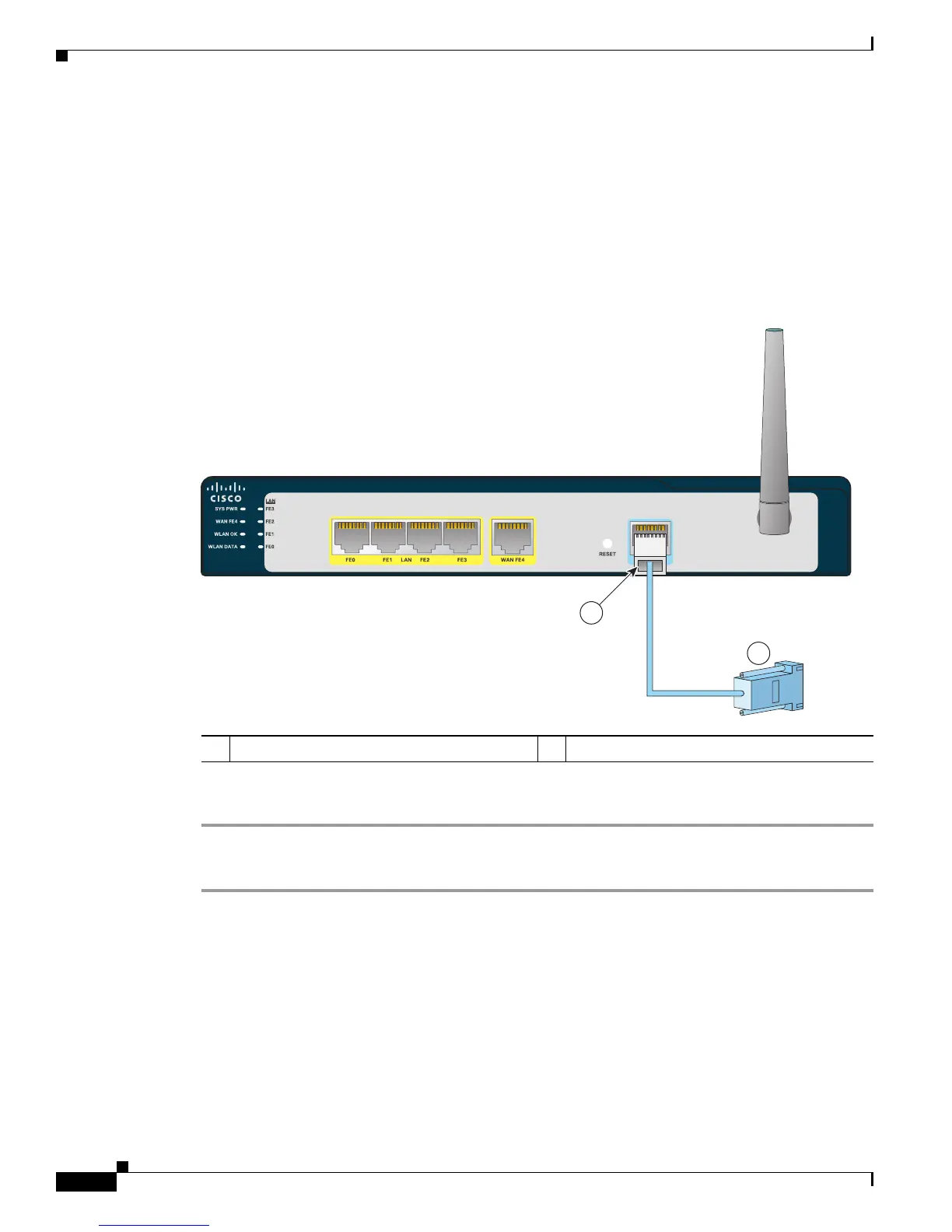4-14
Cisco Secure Router 520 Series Hardware Installation Guide
OL-12892-01
Chapter 4 Router Installation
Connecting a Terminal or PC to the Console Port
Connecting a Terminal or PC to the Console Port
The console port is a service port to which you can connect a terminal or PC either to configure the
software by using the command-line interface (CLI) or to troubleshoot problems with the router.
Figure 4-10 shows a DB-9 connector from a PC connected to the console port on the router. Although
the figure shows a Cisco Secure Router 520 Ethernet-to-Ethernet router, this procedure applies to all
Cisco
Secure Router 520 Series routers.
Figure 4-10 Connecting a Terminal or PC to the Console Port
Cisco Secure Router 500 Series
2
231443
1
1 Console port on the router 2 DB-9 connector
To connect the router’s console port to a terminal or PC, follow these steps:
Step 1 Connect the RJ-45 connector on the light blue cable to the router’s console port.
Step 2 Connect the DB-9 connector to a terminal or PC.
Connecting an Asynchronous Modem to the Console Port
The Cisco Secure Router 520 Series routers support the dial backup function, which allows a user to
connect an asynchronous (analog) modem to the console port as a backup link to the WAN port in case
the ADSL service goes down.
