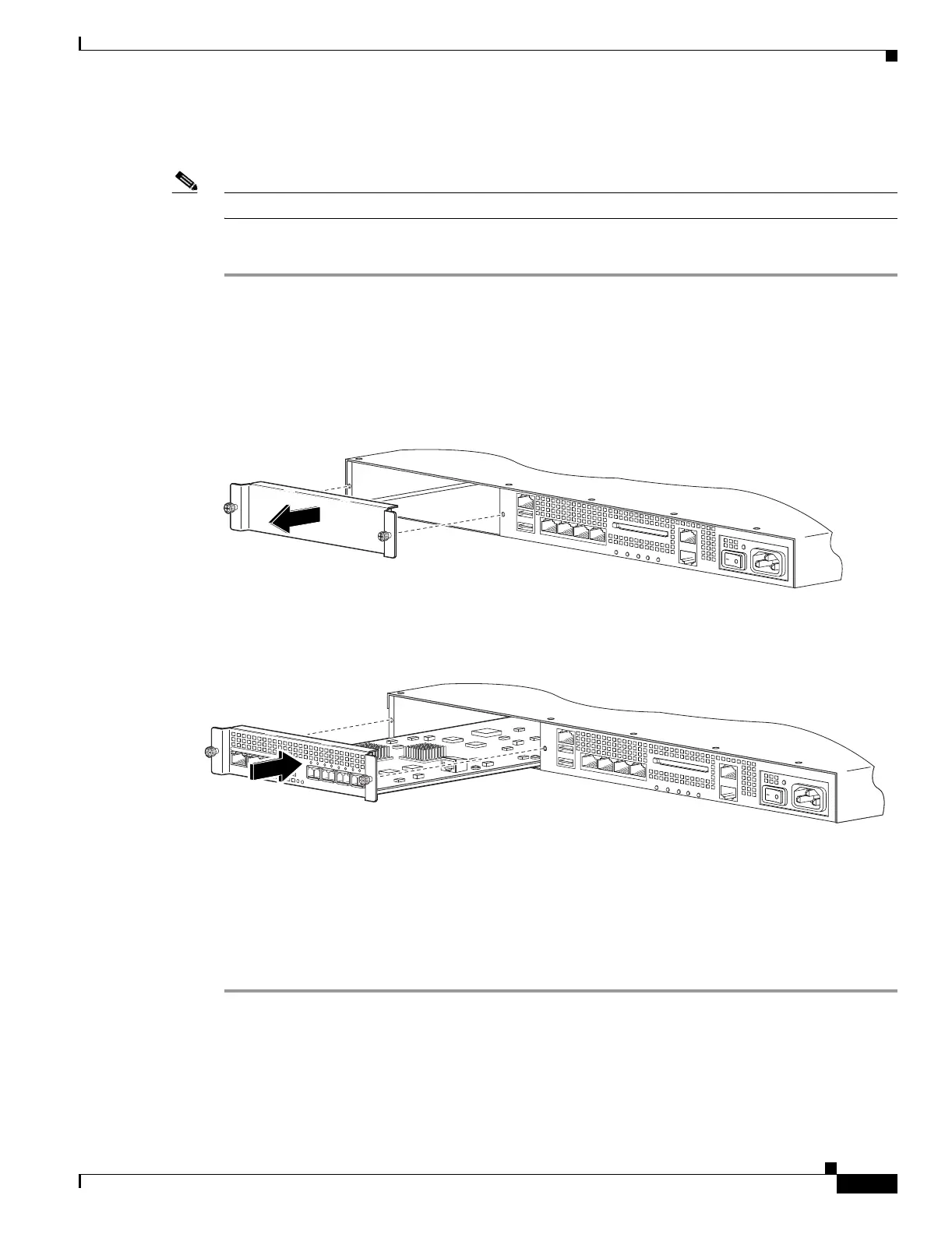A-3
Cisco ASA 5500 Series Hardware Installation Guide
78-17374-01
Appendix A Installing and Replacing the SSM
Installing and Replacing the 4GE SSM
Installing the 4GE SSM
Note The following is only supported on the ASA 5510, ASA 5520, and ASA 5540.
To install a new 4GE SSM for the first time, perform the following steps:
Step 1 Power off the adaptive security appliance.
Step 2 Locate the grounding strap from the accessory kit and fasten it to your wrist so that it contacts your bare
skin. Attach the other end to the chassis.
Step 3 Remove the two screws (as shown in Figure A-2) at the left rear end of the chassis, and remove the slot
cover.
Figure A-2 Removing the Screws from the Slot Cover
Step 4
Insert the 4GE SSM through the slot opening as shown in Figure A-3.
Figure A-3 Inserting the 4GE SSM into the Slot
Step 5
Attach the screws to secure the 4GE SSM to the chassis.
Step 6 Power on the adaptive security appliance.
Step 7 Check the LEDs. If the 4GE SSM is installed properly the STATUS LED flashes during boot up and is
solid when operational.
Step 8 Connect one end of the RJ-45 cable to the port and the other end of the cable to your network devices. For
more information, see the “Connecting the Interface Cables” section.
119642
L
I
N
K
S
P
D
3
L
IN
K
S
P
D
2
L
IN
K
S
P
D
1
L
IN
K
S
P
D
0
MGMT
USB2
USB1
F
L
A
S
H
POW
ER
STATUS
FLASH
VPN
ACTIVE
132984
MGMT
USB2
USB1
P
O
W
E
R
STATUS
Cisco SSM-4GE
L
N
K
S
P
D
0
1
23
L
I
N
K
S
P
D
3
L
I
N
K
S
P
D
2
L
I
N
K
S
P
D
1
L
I
N
K
S
P
D
0
F
L
A
S
H
POW
ER
STATUS
FLASH
VPN
ACTIVE
MGMT
USB2
USB1
