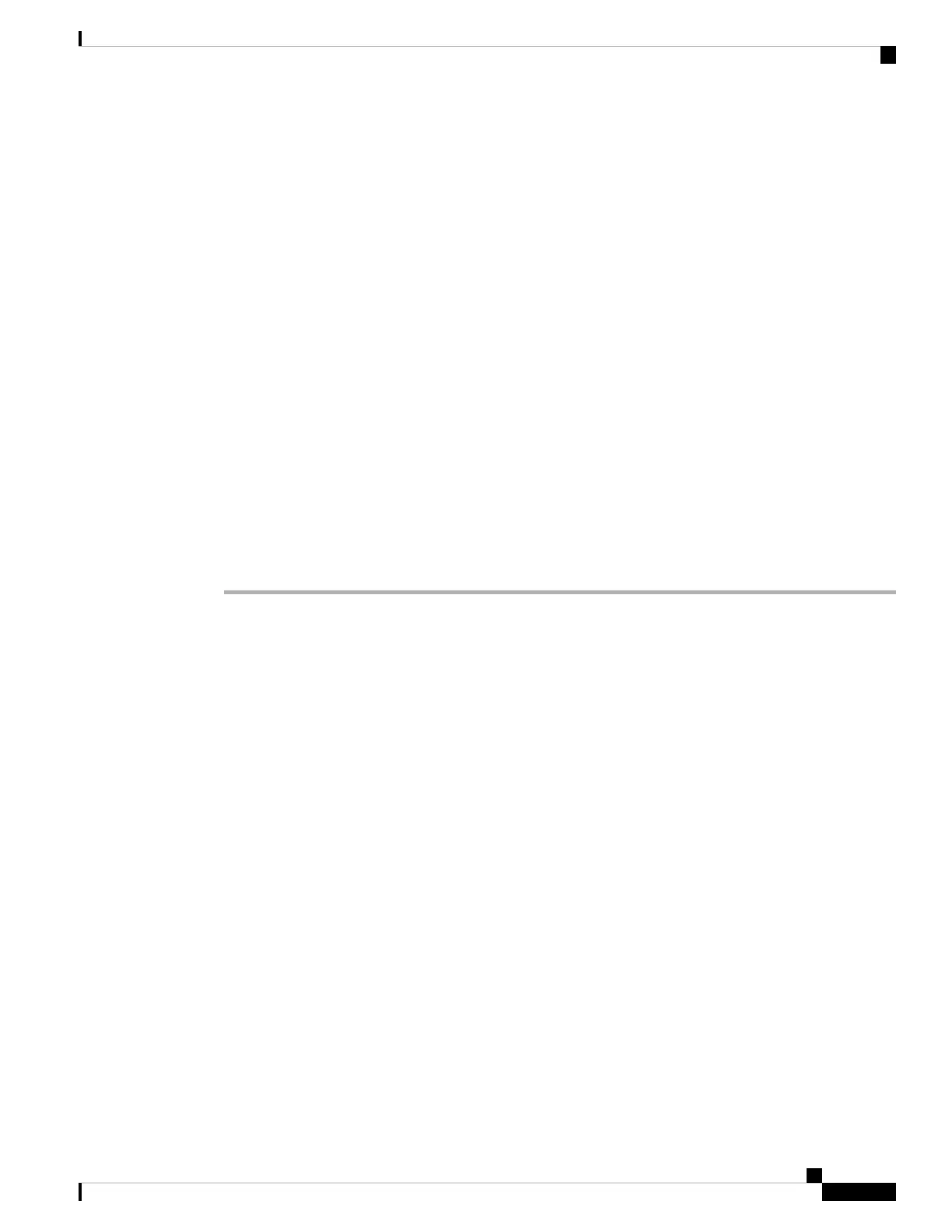Multicast paging doesn't work with odd-numbered ports.
Caution
• name (optional) = xxxx is the name of the paging group. Replace xxxx with a name. The name can consist
maximum of 64 characters.
• num= yyy is a unique number that the user dials to access the paging group. Replace yyy with a number.
The number can consist maximum of 64 characters and the allowed range is 1024 to 32767.
• listen = Indicates whether the phone listens on the page group. Only the first two groups with listen set
to yes listen to group pages. If the field is not defined, the default value is no, so you must set this field
to listen to the group pages.
You can add more paging groups by appending to the configuration string. Here is an example of several
paging groups.
pggrp=224.168.168.168:34560;name=All;num=500;listen=yes;
pggrp=224.168.168.168:34562;name=GroupA;num=501;listen=yes;
pggrp=224.168.168.168:34564;name=GroupB;num=502;
pggrp=224.168.168.168:34566;name=GroupC;num=503;
This example creates four paging groups: All, GroupA, GroupB, and GroupC. Users dial 500 to send
pages to all phones, 501 to send pages to phones configured as part of the GroupA group, 502 to send pages
to phones configured as part of the GroupB group, and 503 to send pages to phones configured as part of the
GroupC group. The configured phone receives pages directed to the All and GroupA groups.
Step 3 Click Submit All Changes.
Call Park
With call park, a call can be parked and then retrieved either from your phone or from another phone. The
following LED colors display on the line key when this feature is configured:
• Green LED—Call park is successfully configured.
• Amber LED—Call park is not configured.
• Red slow blinking LED—A call is parked.
Configure Call Park with Star Codes
You can configure call park so that the user can put a call on hold and then retrieve the call from either the
user's phone or another phone.
When configuring call park, the Call Park Code and the Call Unpark Code must match the Feature Access
Code configured on the server.
Before you begin
Access the phone administration web page. See Access the Phone Web Page, on page 92.
Cisco IP Phone 6800 Series Multiplatform Phones Administration Guide
167
Phone Administration
Call Park
