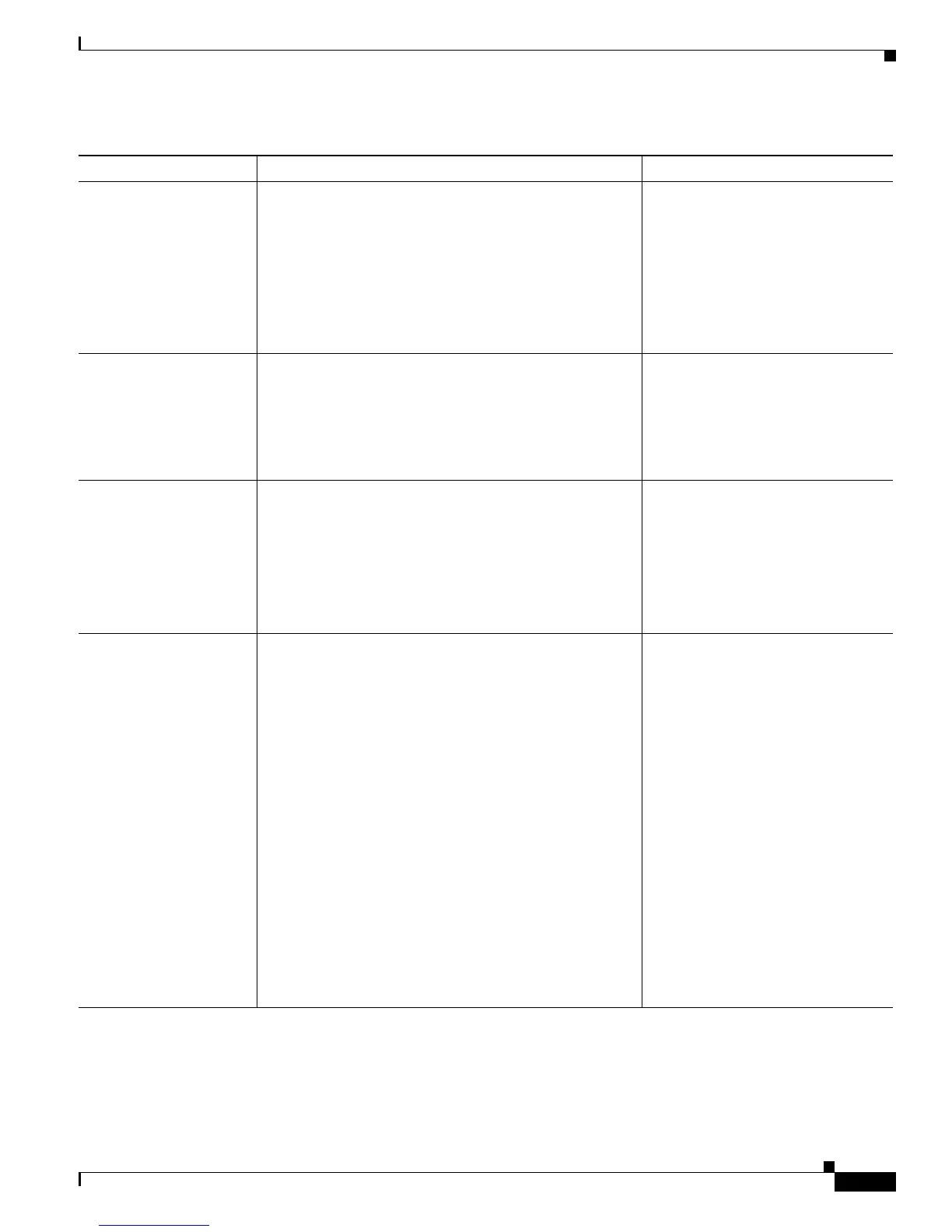4-5
Cisco Unified IP Phone 6921, 6941, 6945, and 6961 Administration Guide for Cisco Unified Communications Manager 8.6 (SCCP and SIP)
OL-24567-01
Chapter
Network Setup Menu
Operational VLAN ID Auxiliary Virtual Local Area Network (VLAN)
configured on a Cisco Catalyst switch in which the phone
is a member.
If the phone has not received an auxiliary VLAN, this
option indicates the Administrative VLAN.
If neither the auxiliary VLAN nor the Administrative
VLAN are configured, this option defaults to a VLAN ID
of 4095.
Display only—Cannot configure.
The phone obtains its Operational
VLAN ID via Cisco Discovery
Protocol (CDP) from the switch to
which the phone is attached. To
assign a VLAN ID manually, use the
Admin VLAN ID option.
Admin. VLAN ID Auxiliary VLAN in which the phone is a member.
Used only if the phone does not receive an auxiliary
VLAN from the switch; otherwise it is ignored.
1. Scroll to the Admin. VLAN ID
option, press the Edit softkey,
and then enter a new Admin
VLAN setting.
2. Press the Apply softkey, then
press Save.
PC VLAN Allows the phone to interoperate with 3rd party switches
that do not support a voice VLAN. The Admin VLAN ID
option must be set before you can change this option.
1. Make sure the Admin VLAN ID
option is set.
2. Scroll to the PC VLAN option,
press the Edit softkey, and then
enter a new PC VLAN setting.
3. Press the Apply softkey, then
press Save.
SW Port Setup Speed and duplex of the network port. Valid values:
• Auto Negotiate
• 1000 Full—1000-BaseT/full duplex (Supported only
for Cisco Unified IP Phone 6945.)
• 100 Half—100-BaseT/half duplex
• 100 Full—100-BaseT/full duplex
• 10 Half—10-BaseT/half duplex
• 10 Full—10-BaseT/full duplex
If the phone is connected to a switch, configure the port
on the switch to the same speed/duplex as the phone, or
configure both to auto-negotiate.
If you change the setting of this option, you must change
the PC Port Configuration option to the same setting.
1. Unlock network setup options.
2. Scroll to the SW Port Setup
option and then press the Edit
softkey.
3. Scroll to the setting that you
want and then press the Select
button.
To configure the setting on multiple
phones simultaneously, enable the
Switch Port Remote Configuration in
the Enterprise Phone Configuration
(System > Enterprise Phone
Configuration).
Note If the ports are configured for
Switch Port Remote
Configuration in Unified
CM, the data cannot be
changed on the phone.
Table 4-1 Network Setup Menu Options (continued)
Option Description To Change
