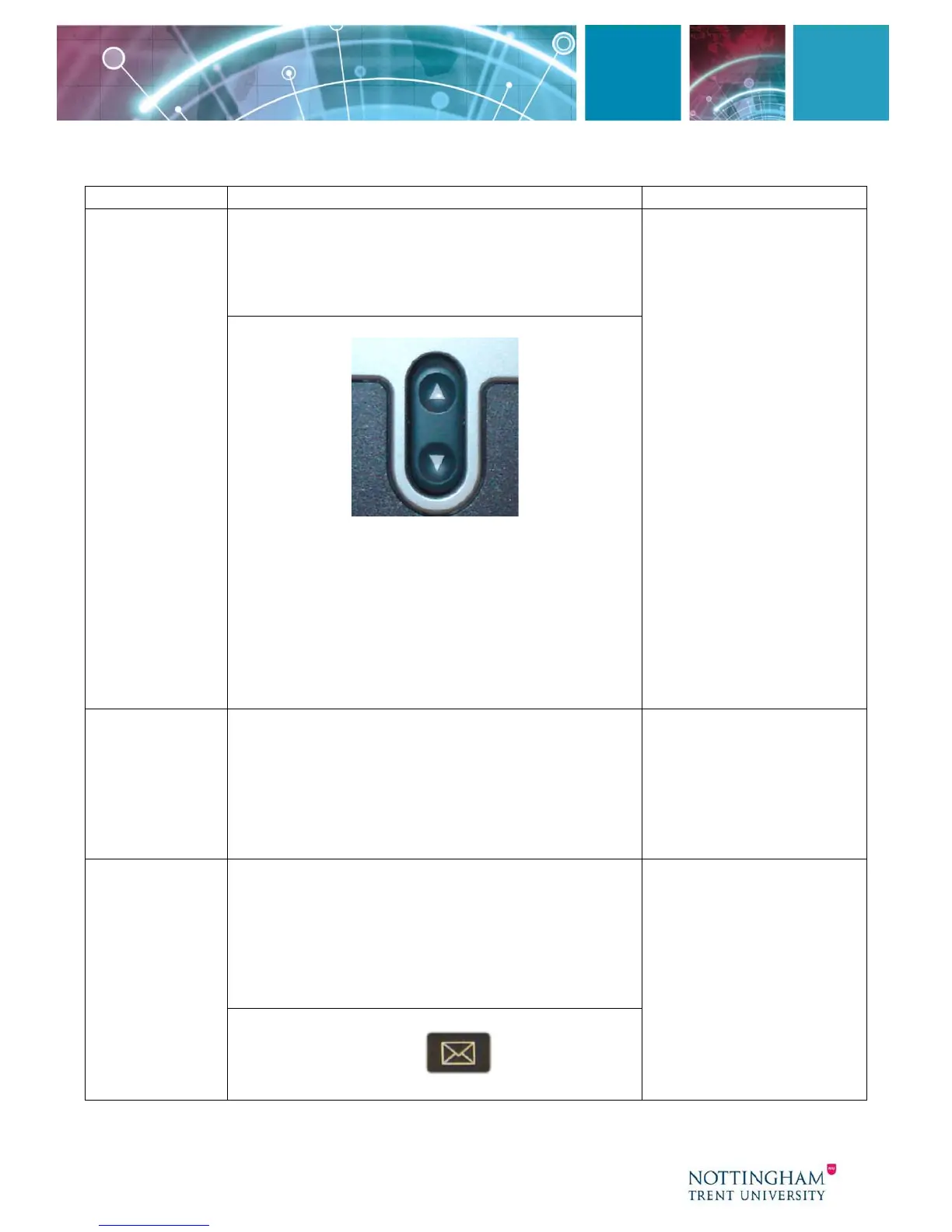5 - Document located within technology services on NTU.ac.uk
How Do I? Solution Tip
Operate the
LCD Screen?
To control the cursor:
Press the >> softkey to re-position the
cursor.
Press the << softkey to delete a character
or digit in an entry.
Operating your phone’s
LCD screen is easy.
Use the Navigation
button, softkeys, and
the keypad to make
your selections.
Tip To exit out of a
menu on your phone’s
LCD screen, press the
Exit softkey.
To select a menu item:
Press the Navigation button to select
(highlight) a menu item. Then press the
Select Softkey.
OR
Press the number key on your phone’s dial
pad that corresponds to the item number in
the menu.
Adjust the
LCD
Contrast?
Press the Settings button.
Select User Preferences (7942 only)
Select Contrast from the menu.
Press the Up or Down softkeys to set the
desired contrast.
Press the Save softkey to accept your
changes.
Use Unity
Voice Mail?
Set up voice mail:
Press the Messages button on your Cisco IP
Phone or dial 85555 and enter your PIN
(12345) when prompted. Allows you to:
• Save a recorded name
• Set up a voice greeting
•
Change your PIN or password.
Tip When you have
one or more new voice
mail messages, the red
light on your phone’s
handset remains lit.
(Press 0 for help)
Access voice mail:
Press the Messages button or dial
85555 and follow the voice instructions