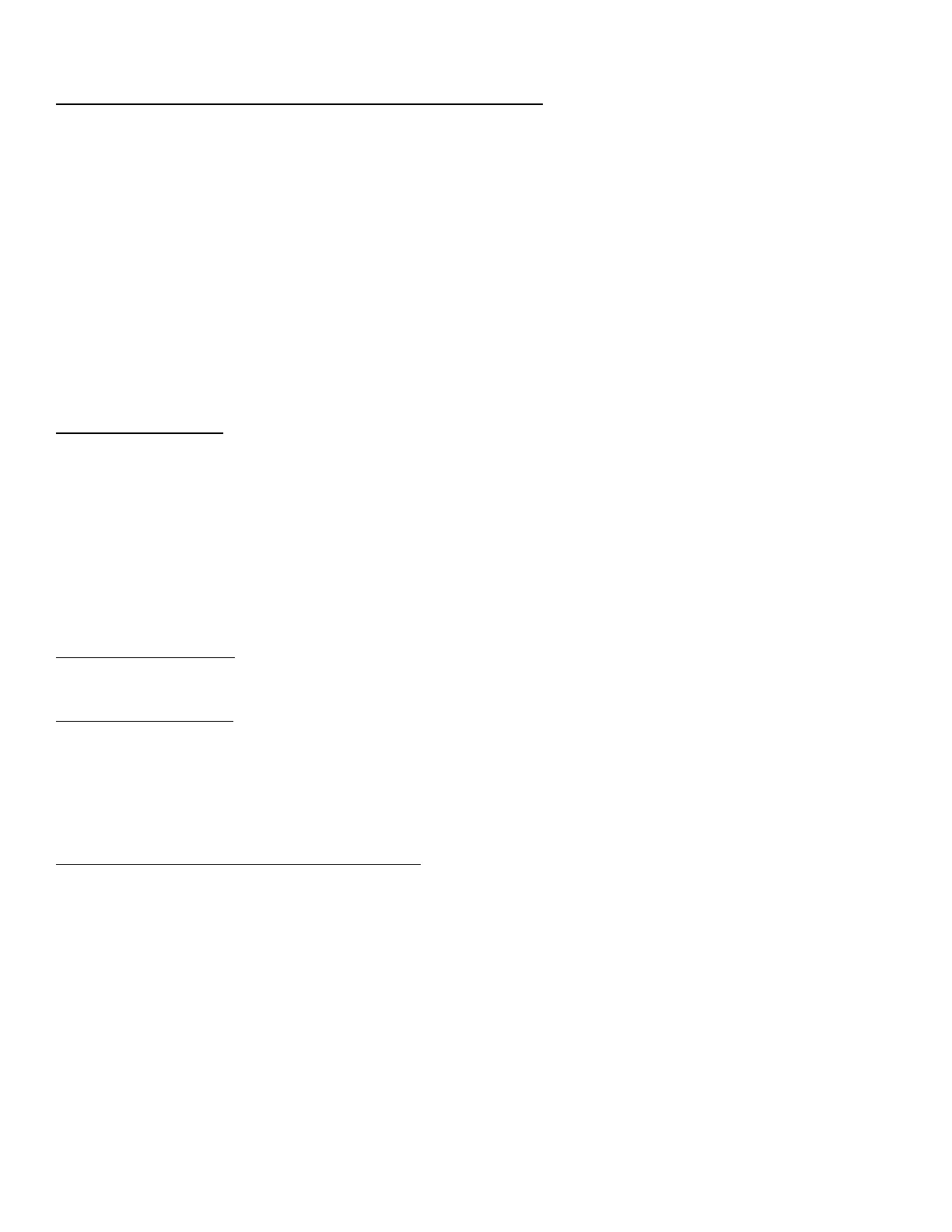To view or dial – missed / received / placed calls and the corporate directory:
The Cisco IP Phone 7940/7960 keeps a history of all calls you make and receive, including the caller ID, date, and time of the
call. You can use this information to redial a party.
• Press the directories button.
• Press the Scroll key to select the desired call history option, or press the corresponding number on the number
pad: Missed Calls, Received Calls, Placed Calls, or Corporate Directory.
• Press the Select soft key to display the selected call history list.
• Press the Scroll key to scroll through the numbers listed in the selected call history list.
• If desired, press the Dial soft key to speed dial the highlighted number from the call history list.
• You might need to use the Edit soft key to add digits to the front of the number. For example, if the call was from
an outside, long distance caller, you will need to add the digits "81" to the front of the number.
• When you are finished, press the Exit softkey twice to exit the selected directory menu and exit the directories
menu.
• NOTE: To enter any letter on your LCD screen, use a corresponding number key. For example, press 2 once for “a,”
twice for “b,” and three times for “c.” To back up, press the << soft key.
To place a conference call:
• Conference calling allows from 3 to 16 parties to participate.
• During a call, press the more > Confrn soft keys to open a new line and put the first party on hold.
• Place a call to another number.
• When the call connects, press the Confrn soft key again to add the new party to the existing call with the first
party.
• To establish a conference call between two calls, one active and the other on hold, press the Confrn soft key.
Volume and Ringer Sound
To adjust the ringer volume:
• Press the up or down Volume button while the handset is in its cradle.
To change the ringer sound:
• Press the Settings button.
• Press 2 for Ring Type.
• Use the Navigation button to scroll through the list of ring types and press the Play soft key to hear samples.
• Highlight the ring you want, then press the Select soft key.
• Press the OK and Save soft keys.
To adjust the handset, speakerphone, or headset volume:
• During a call, press the up or down Volume button. Press the Save soft key to apply the new volume level to future
calls.
