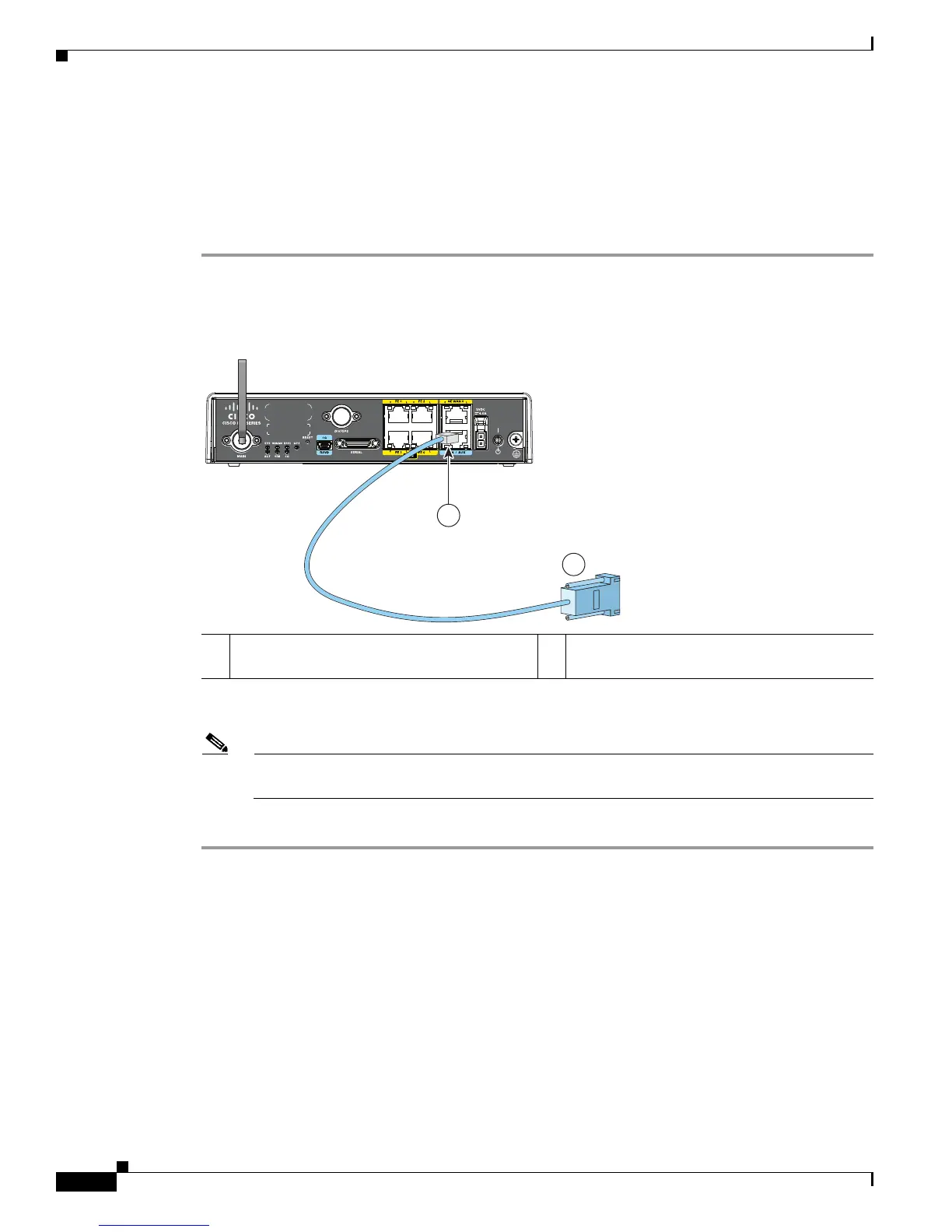3-4
Cisco 819 Integrated Services Router Hardware Installation Guide
OL-23125-02
Chapter 3 Connecting the Router
Connecting a Terminal or PC to the Console Port
Connecting a Terminal or PC to the Console Port
Connect a terminal or PC to the Console port either to configure the software by using the CLI or to
troubleshoot problems with the router.
To connect a terminal or PC to the console port on the router and access the CLI, follow these steps:
Step 1 Connect the RJ-45 end of a DB-9-to-RJ-45 serial cable to the RJ-45 Console port on the router.
Figure 3-3 shows the RJ-45 end of the serial cable connected to the Console port on the router.
Figure 3-3 Connecting a Terminal or PC to the Console Port
Step 2 Connect the DB-9 end of the DB-9-to-RJ-45 serial cable to the COM port on your laptop or PC.
Note Some laptops and PCs do not come with DB-9 serial port connectors and may require a
USB-to-serial port adapter.
Step 3 To communicate with the router, start a terminal emulator application.
1 RJ-45 connector to the Console Aux port on
the router
2 DB-9 connector
245586
1
2