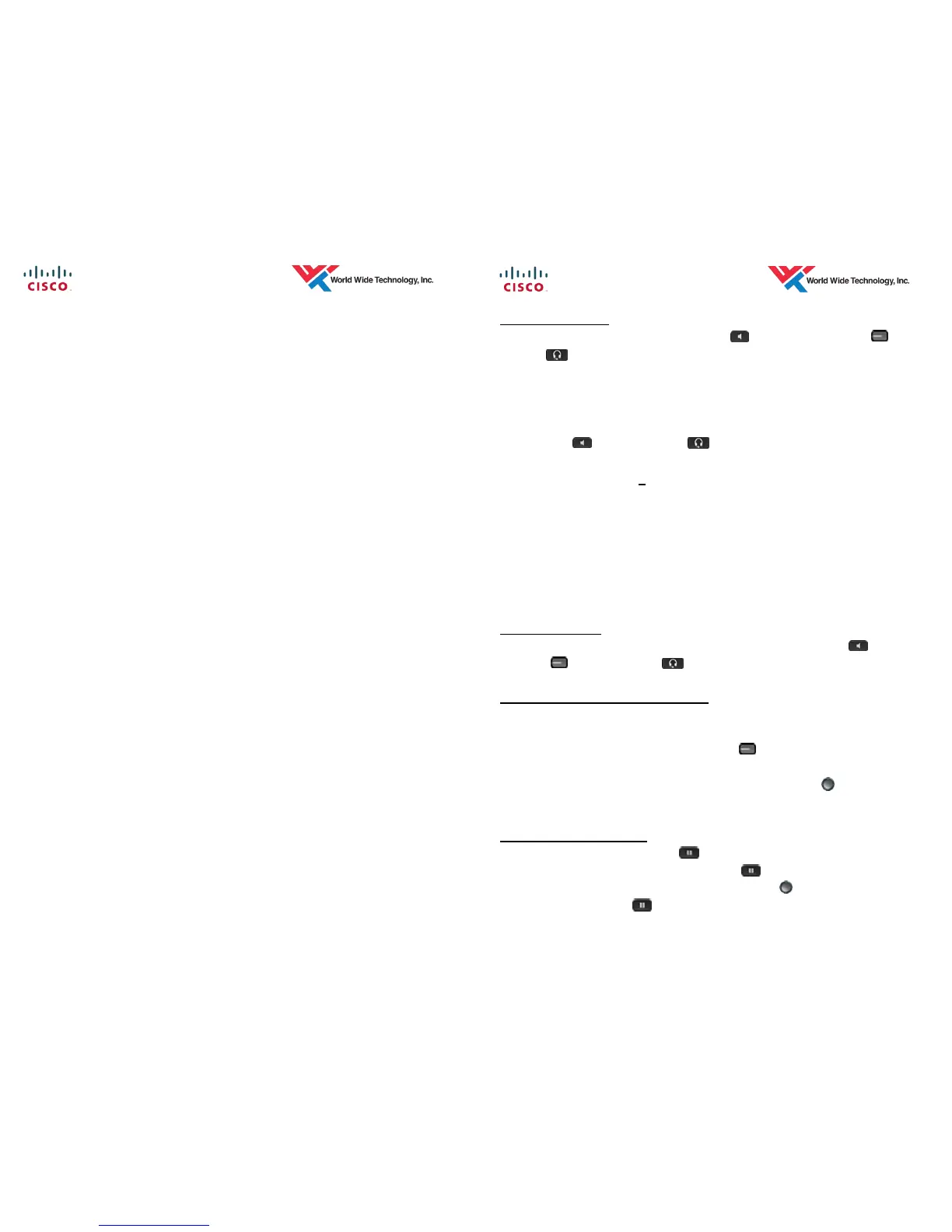3 DoE— Ho'okele ES—6/2015
TO PLACE A CALL
Dial Tone — Lift Handset, or press the
Speaker button, Line
but-
ton,
Headset button, or the New Call softkey then dial number.
Pressing the New Call softkey activates the speaker if the speaker was
previously used or the headset if the headset was previously used
(headset icon displayed on top right of display).
Pre-Dial — Dial number you wish to call then lift Handset, press the
Speaker button, Headset button, or the Call softkey.
Internal Calls — Dial the 7-digit extension number.
External Calls — Dial 8 + telephone number
Local — 8 + 7-digit number
Inter-Island — 8 + 1 + 808 + 7-digit number
Long Distance — 8 + 1 + 10-digit number
Emergency Calls — Dial 911 or 8 + 911
To leave a message directly in a voicemail box (does not ring phone), dial
* + extension
ANSWER A CALL
1. While your phone is ringing, Lift Handset, press the Speaker
button,
Line button, Headset button, or the Answer softkey.
ANSWERING AN ADDITIONAL CALL
1. While on a call you will hear a call waiting beep indicating a new incoming
call.
2. Option 1: Press the flashing amber Line
button to automatically put the
first call on hold and answer the incoming call.
Option 2: Select the incoming call with your Navigation
Button and
press the Answer softkey.
PLACE A CALL ON HOLD
1. During a call, press the Hold button or Hold softkey.
2. To return to the held call, press the Hold button or Resume softkey.
3. If multiple calls are on hold, use the Navigation
button to select a call
then press the Hold button or Resume softkey to return to the held
call.
