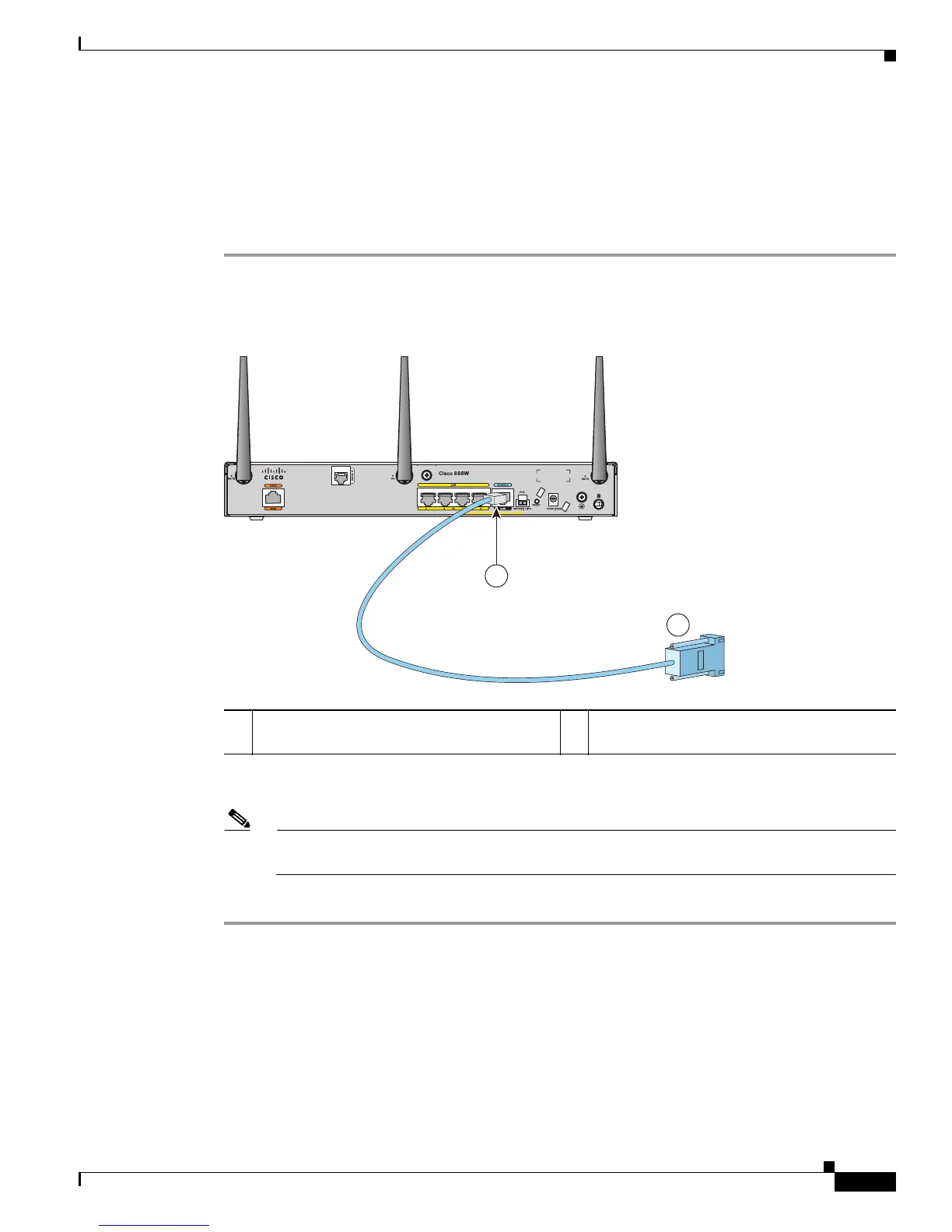3-7
Cisco 860 Series, Cisco 880 Series, and Cisco 890 Series Integrated Services Routers Hardware Installation Guide
OL-16193-03
Chapter 3 Connecting the Router
Connecting a Terminal or PC to the Console Port
Connecting a Terminal or PC to the Console Port
Connect a terminal or PC to the Console Aux port either to configure the software by using the
command-line interface (CLI) or to troubleshoot problems with the router.
To connect a terminal or PC to the console port on the router and access the CLI, follow these steps:
Step 1 Connect the RJ-45 end of a DB-9–to–RJ-45 serial cable to the RJ-45 Console Aux port on the router.
Figure 3-5 shows the RJ-45 end of the serial cable connected to the Console Aux port on the router.
Figure 3-5 Connecting a Terminal or PC to the Console Port
Step 2 Connect the DB-9 end of the DB-9–to–RJ-45 serial cable to the to the COM port on your laptop or PC.
Note Some laptops and personal computers do not come with DB-9 serial port connectors and may
require a USB-to-serial port adapter.
Step 3 To communicate with the router, start a terminal emulator application.
Terminal Emulator Settings
Use the following settings for the terminal emulator connection:
• 9600 baud
• 8 data bits, no parity
1 RJ-45 connector to the Console Aux port on
the router
2 DB-9 connector
