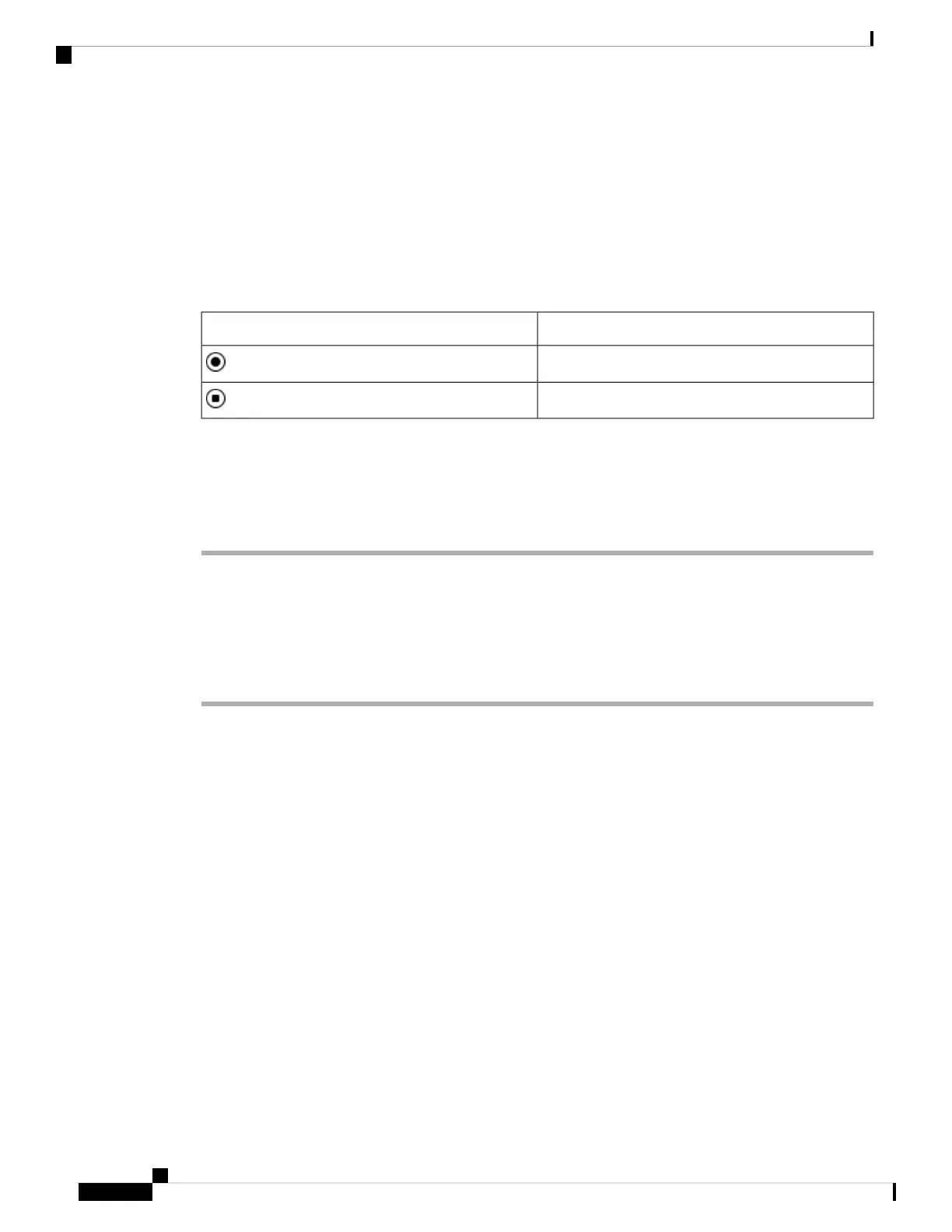Record a Call
When you're on an active call, you can record it. You might hear a notification tone as you record the call.
During a recording, you see different recording icons on the Calls screen. The icon depends on the recording
state:
Table 1: Recording Icons
MeaningIcon
Recording in progress
Recording paused
Before you begin
Your administrator enables your phone with call recording.
Procedure
Step 1 Press Record while on an active call.
Step 2 (Optional) While recording is in progress, you can press PauseRec to pause the recording.
Step 3 (Optional) Press ResumeRec to resume the recording.
Step 4 (Optional) Press StopRec to stop the recording.
Step 5 Press End Call to end the call.
Instant Message and Presence Contacts
Instant message and presence (IM&P) contacts display their presence information. You can see if the person
is available, busy, or unavailable, or if the person does not want to be disturbed.
You use the UC-One Communicator to manage your lists of contacts. Your phone gets your lists of contacts
from the UC-One Communicator server.
When you use the phone, the phone sends status information to the UC-One Communicator.
Presence
Your company may use the “UC-One Communicator” service and integrate it with the phone. You can use
this service to display the status of your contacts.
On the phone, your status is displayed on the status line of the phone. You see one of the following:
• Available
• Away
Calls
10
Calls
Record a Call
