
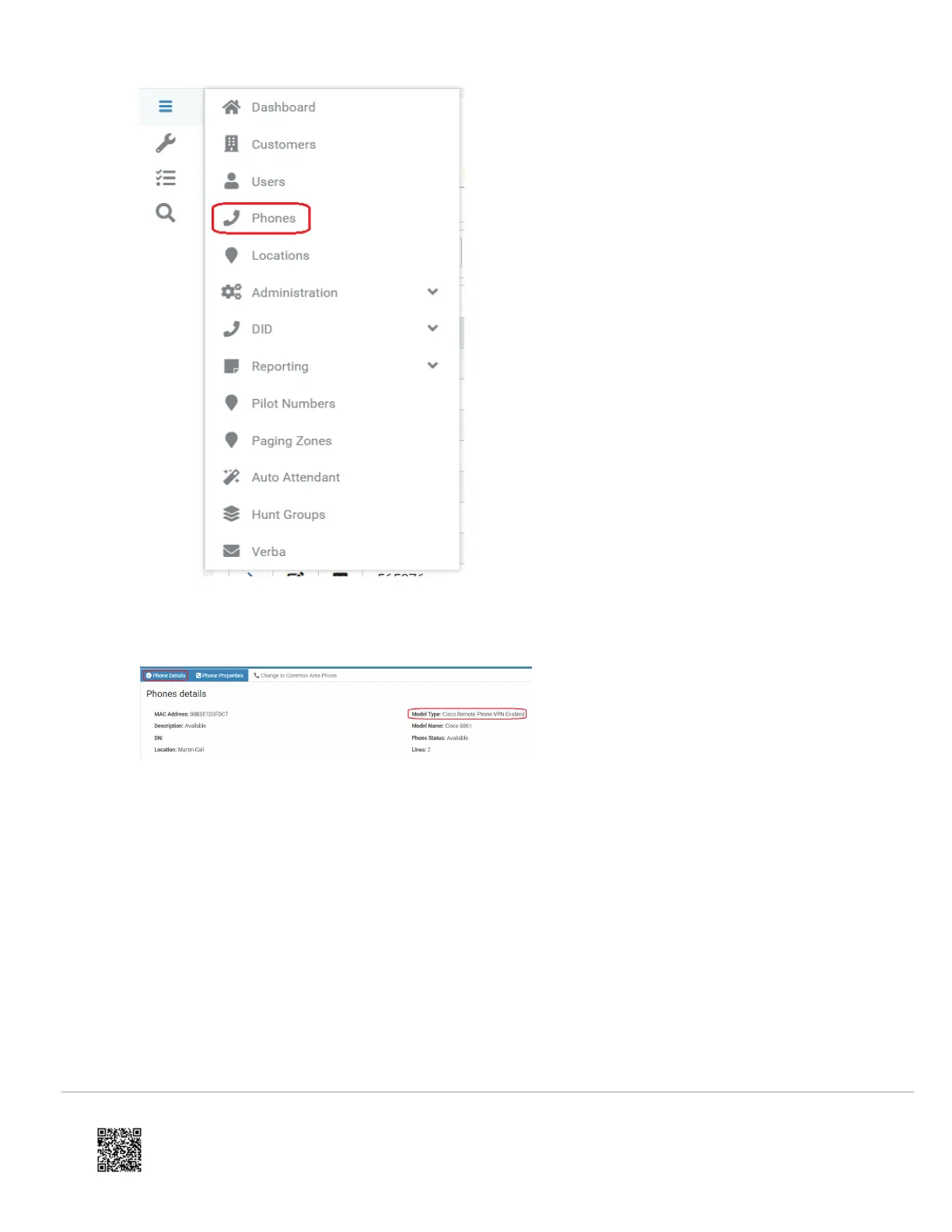 Loading...
Loading...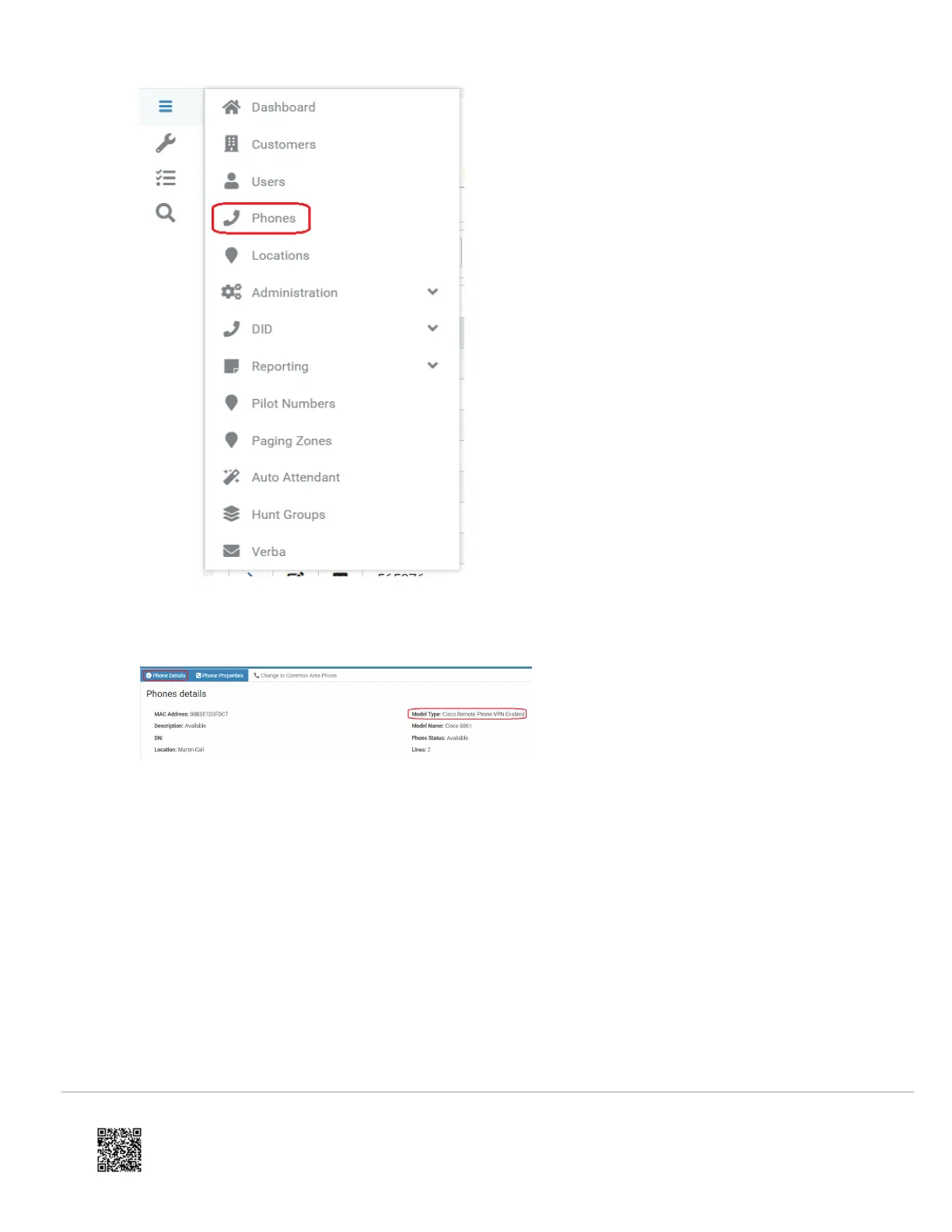












Do you have a question about the Cisco 8861 and is the answer not in the manual?
| Resolution | 800 x 480 pixels |
|---|---|
| Audio | Wideband audio |
| Ethernet Ports | 2 x 10/100/1000 |
| Speakerphone | Full-duplex |
| Display | 5-inch color display |
| Lines | 5 |
| PoE | Yes (802.3af) |
| Protocols | SIP, SDP, SRTP |
| Wi-Fi | 802.11a/b/g/n/ac |
| Headset Jack | Yes |
| Codecs | G.711, G.722, G.729, iLBC |
| USB Port | 2 x USB 2.0 |
| USB Ports | 2 x USB 2.0 |
| Supported Languages | Multiple (English, French, Spanish, etc.) |