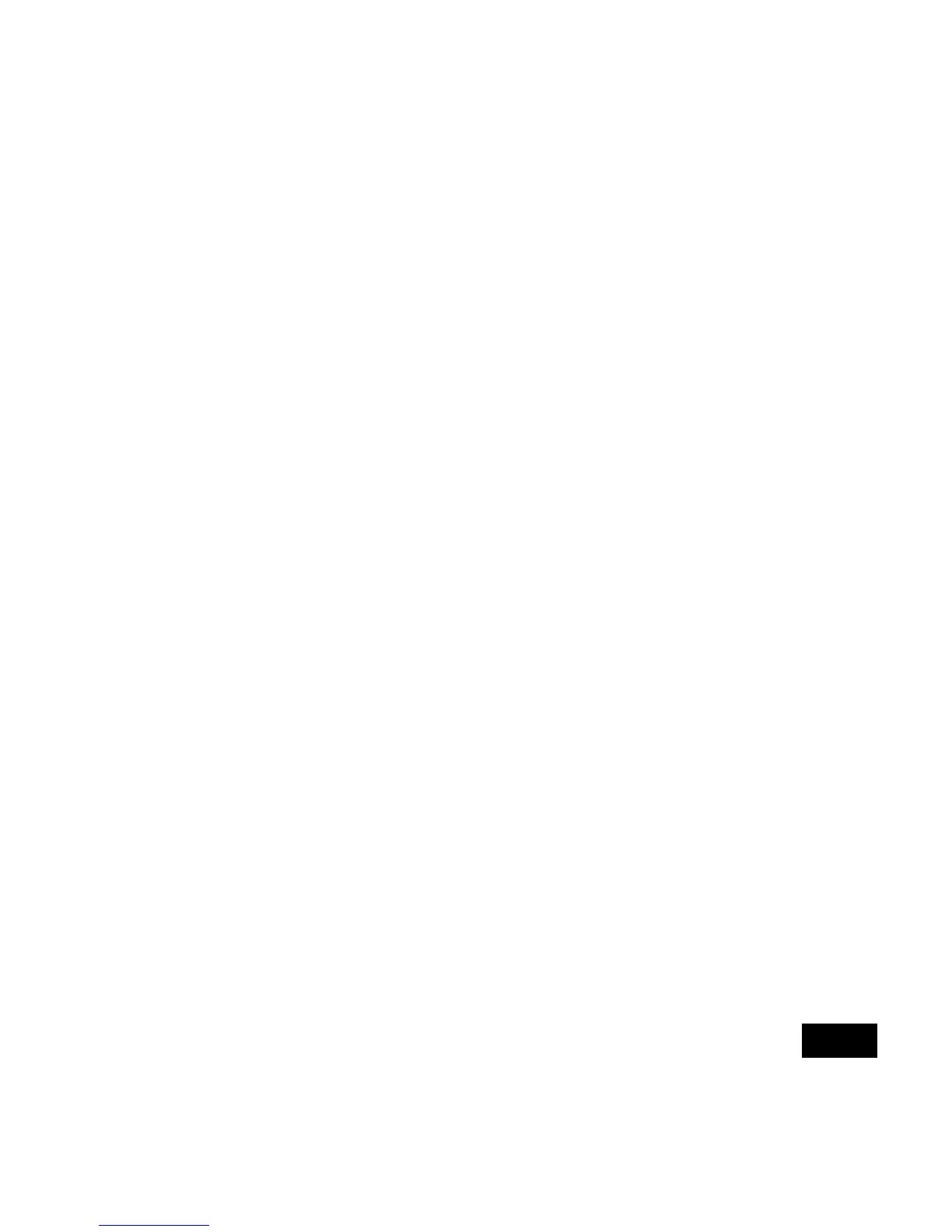5
Quick Start Guide Cisco Aironet 1300 Series Access Point
Enabling the Radio Interfaces
In Cisco IOS Release 12.3(4)JA and later, the access point/bridge radio is
disabled by default, and there is no SSID. You must create an SSID and
enable the radios before the access point/bridge will allow wireless
associations from other devices. These changes to the default configuration
improve the security of newly installed access point/bridges.
To enable the radio interfaces using the access point/bridge’s graphical user
interface (GUI), follow these instructions:
1. Use your internet browser to access your access point. The default login
and password is Cisco. Both are case-sensitive.
2. When the Summary Status page displays, choose Express > SSID
Manager. The Global SSID Manager page appears.
3. Create an SSID for each radio interface. An SSID can be any
alphanumeric, case-sensitive entry from 2 to 32 characters. The
following six characters are not allowed: ?, “, $. [. \, and +. In addition,
the following three characters cannot be the first character: !, #, and ;.
4. Click Apply.
5. Choose Network Interface > Radio 802.11g and the Radio Status page
appears.
6. Click Settings and the Radio Settings Page appears.
7. Click Enable in the Enable Radio field.
