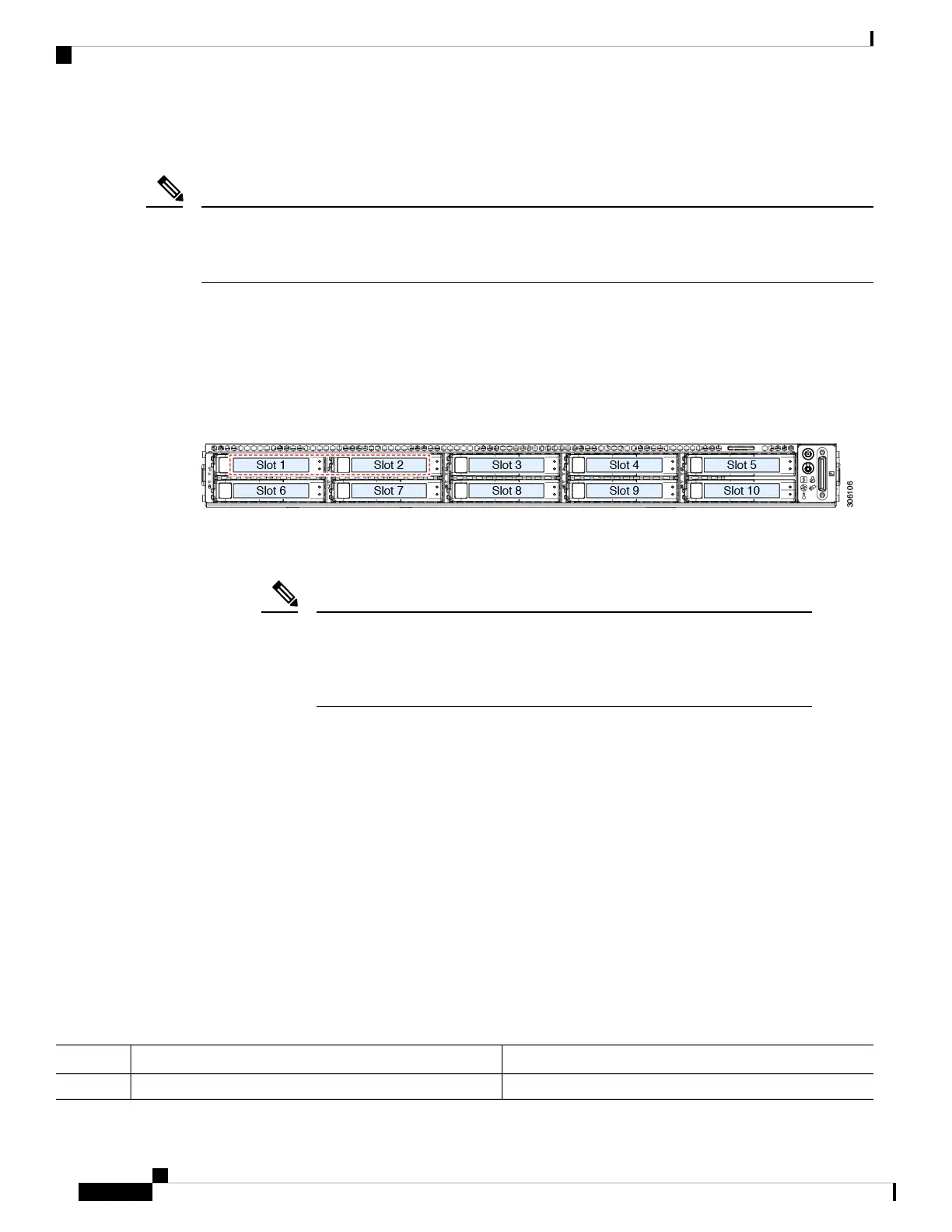Replacing SAS/SATA Hard Drives or Solid State Drives
You do not have to shut down the server or drive to replace SAS/SATA hard drives or SSDs because they
are hot-swappable. To replace an NVMe PCIe SSD drive, which must be shut down before removal, see
Replacing a Front-Loading NVMe SSD, on page 36.
Note
SAS/SATA Drive Population Guidelines
The server is orderable in three different versions, each with a different front panel/drive-backplane
configuration.
Drive bay numbering is shown in the following figures.
Figure 14: Small Form-Factor Drive Versions, Drive Bay Numbering
Observe these drive population guidelines for optimum performance:
• When populating drives, add drives to the lowest-numbered bays first.
For diagrams of which drive bays are controlled by particular controller cables
on the backplane, see Storage Controller and Backplane Connectors, on page 102.
For example, in a SFF 10-drive server, drive bays 5 and 10 cannot be controlled
by embedded SATA RAID.
Note
• Keep an empty drive blanking tray in any unused bays to ensure proper airflow.
• You can mix SAS/SATA hard drives and SAS/SATA SSDs in the same server. However, you cannot
configure a logical volume (virtual drive) that contains a mix of hard drives and SSDs. That is, when
you create a logical volume, it must contain all SAS/SATA hard drives or all SAS/SATA SSDs.
4K Sector Format SAS/SATA Drives Considerations
• You must boot 4K sector format drives in UEFI mode, not legacy mode. See the procedures in this
section.
• Do not configure 4K sector format and 512-byte sector format drives as part of the same RAID volume.
• Operating system support on 4K sector drives is as follows: Windows: Win2012 and Win2012R2; Linux:
RHEL 6.5, 6.6, 6.7, 7.0, 7.2; SLES 11 SP3, and SLES 12. ESXi/Vmware is not supported.
Procedure
PurposeCommand or Action
Step 1
Cisco APIC M3/L3 Server Installation and Service Guide
34
Maintaining the Server
Replacing SAS/SATA Hard Drives or Solid State Drives