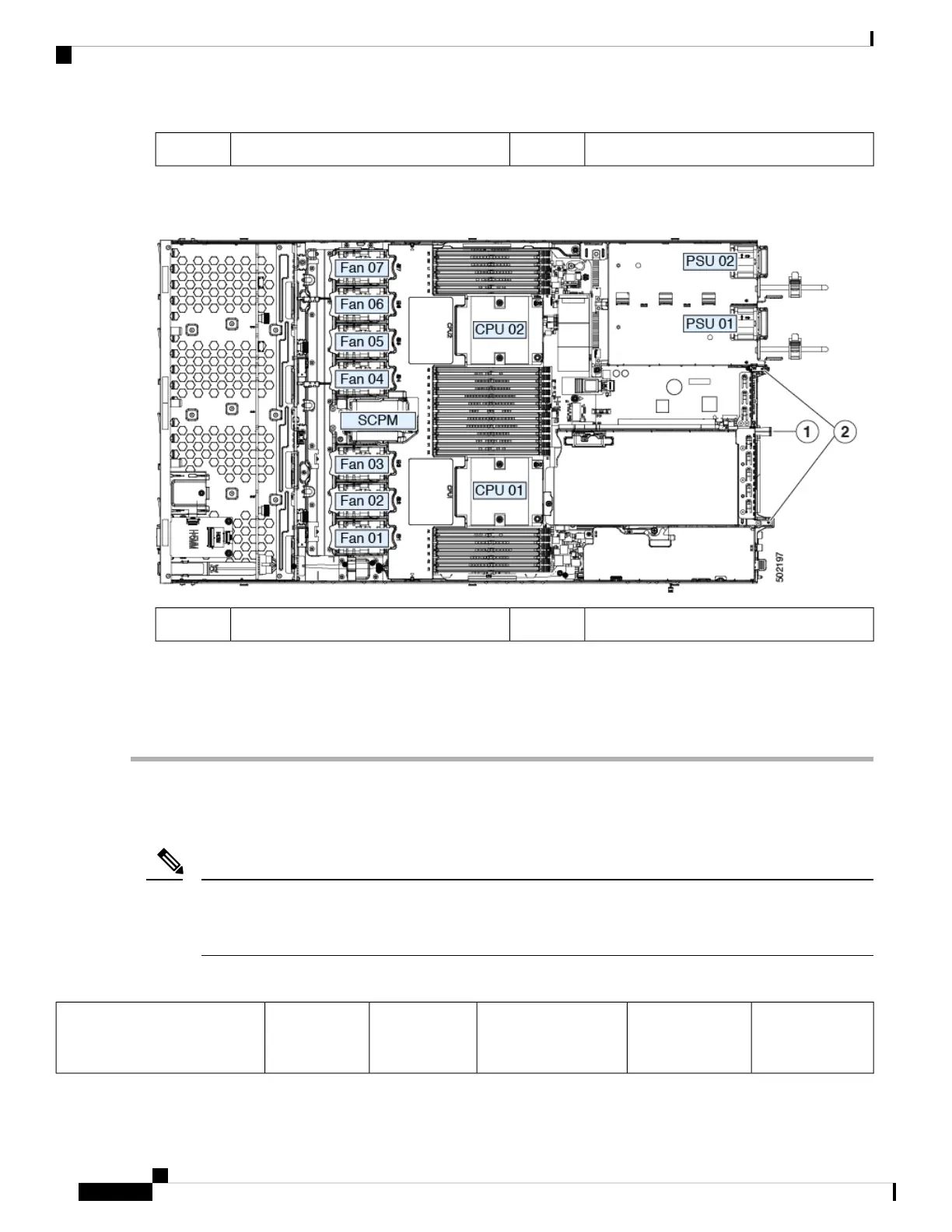PCIe slot 2 rear-panel opening3
d) Position the PCIe riser over its two sockets on the motherboard and over the two chassis alignment channels.
Figure 36: PCIe Riser Alignment Features
Riser alignment features in chassis2Blue riser handle1
e) Carefully push down on both ends of the PCIe riser to fully engage its two connectors with the two sockets on the
motherboard.
f) Replace the top cover to the server.
g) Replace the server in the rack, replace cables, and then fully power on the server by pressing the Power button.
Cisco Virtual Interface Card (VIC) Considerations
This section describes VIC card support and special considerations for this server.
If you use the Cisco Card NIC mode, you must also make a VIC Slot setting that matches where your VIC is
installed. The options are Riser1, Riser2, and Flex-LOM. See NIC Mode and NIC Redundancy Settings, on
page 19 for more information about NIC modes.
Note
Table 8: VIC Support and Considerations in This Server
Minimum Cisco
IMC Firmware
Primary Slot For
Cisco Card NIC
Mode
Primary Slot For
Cisco UCS Manager
Integration
Slots That
Support VICs
How Many
Supported in
Server
VIC
Cisco APIC M3/L3 Server Installation and Service Guide
70
Maintaining the Server
Cisco Virtual Interface Card (VIC) Considerations