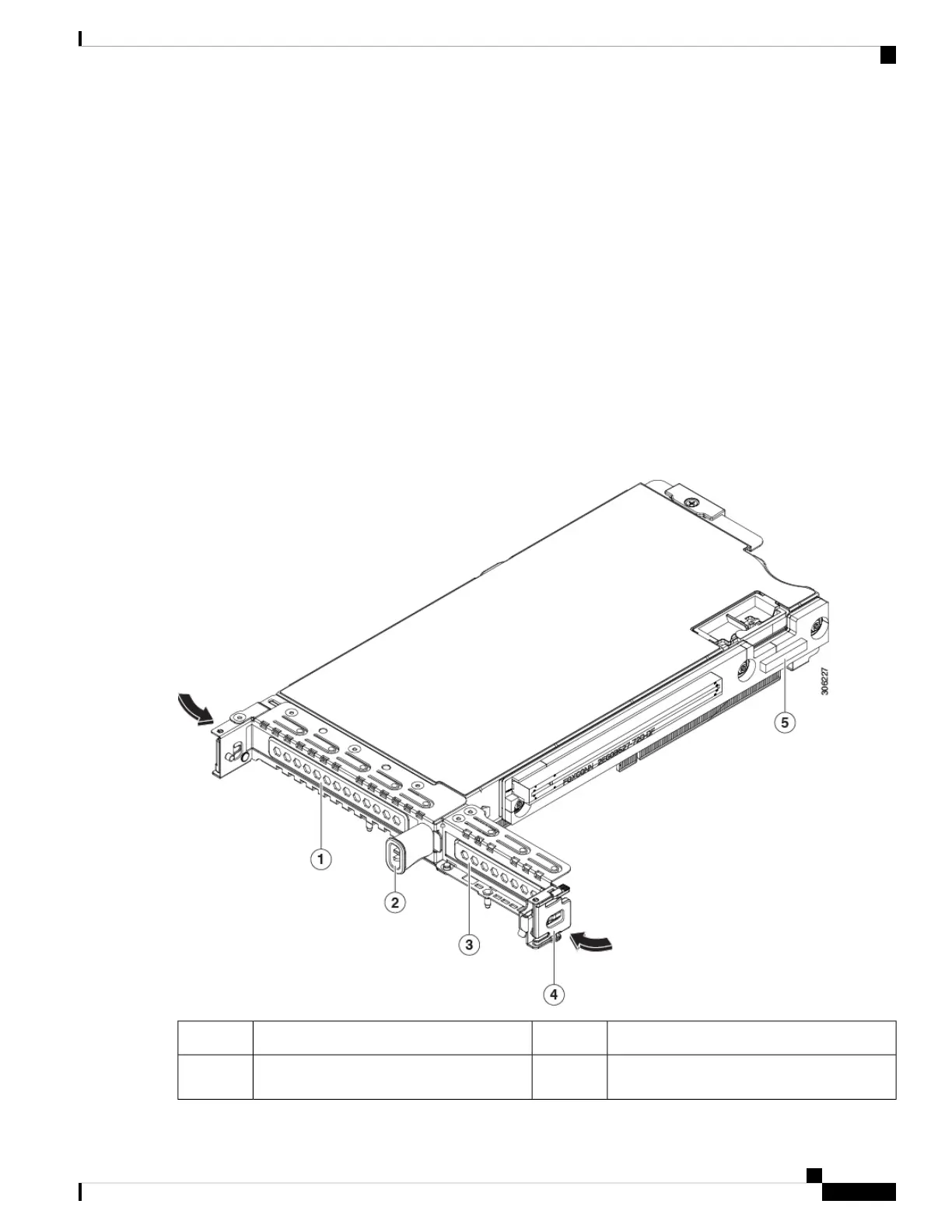e) Use two hands to grasp the external riser handle and the blue area at the front of the riser.
f) Lift straight up to disengage the riser's connectors from the two sockets on the motherboard. Set the riser upside-down
on an antistatic surface.
g) Open the hinged plastic retainer that secures the rear-panel tab of the card.
h) Pull evenly on both ends of the PCIe card to remove it from the socket on the PCIe riser.
If the riser has no card, remove the blanking panel from the rear opening of the riser.
Step 2 Install a new PCIe card:
a) With the hinged tab retainer open, align the new PCIe card with the empty socket on the PCIe riser.
PCIe riser 1/slot 1 has a long-card guide at the front end of the riser. Use the slot in the long-card guide to help support
a full-length card.
b) Push down evenly on both ends of the card until it is fully seated in the socket.
c) Ensure that the card’s rear panel tab sits flat against the riser rear-panel opening and then close the hinged tab retainer
over the card’s rear-panel tab.
Figure 35: PCIe Riser Assembly
Hinged card retainer (one each slot)4PCIe slot 1 rear-panel opening1
PCIe connector for cable that supports
front-panel NVMe SSDs
5External riser handle2
Cisco APIC M3/L3 Server Installation and Service Guide
69
Maintaining the Server
Replacing a PCIe Card