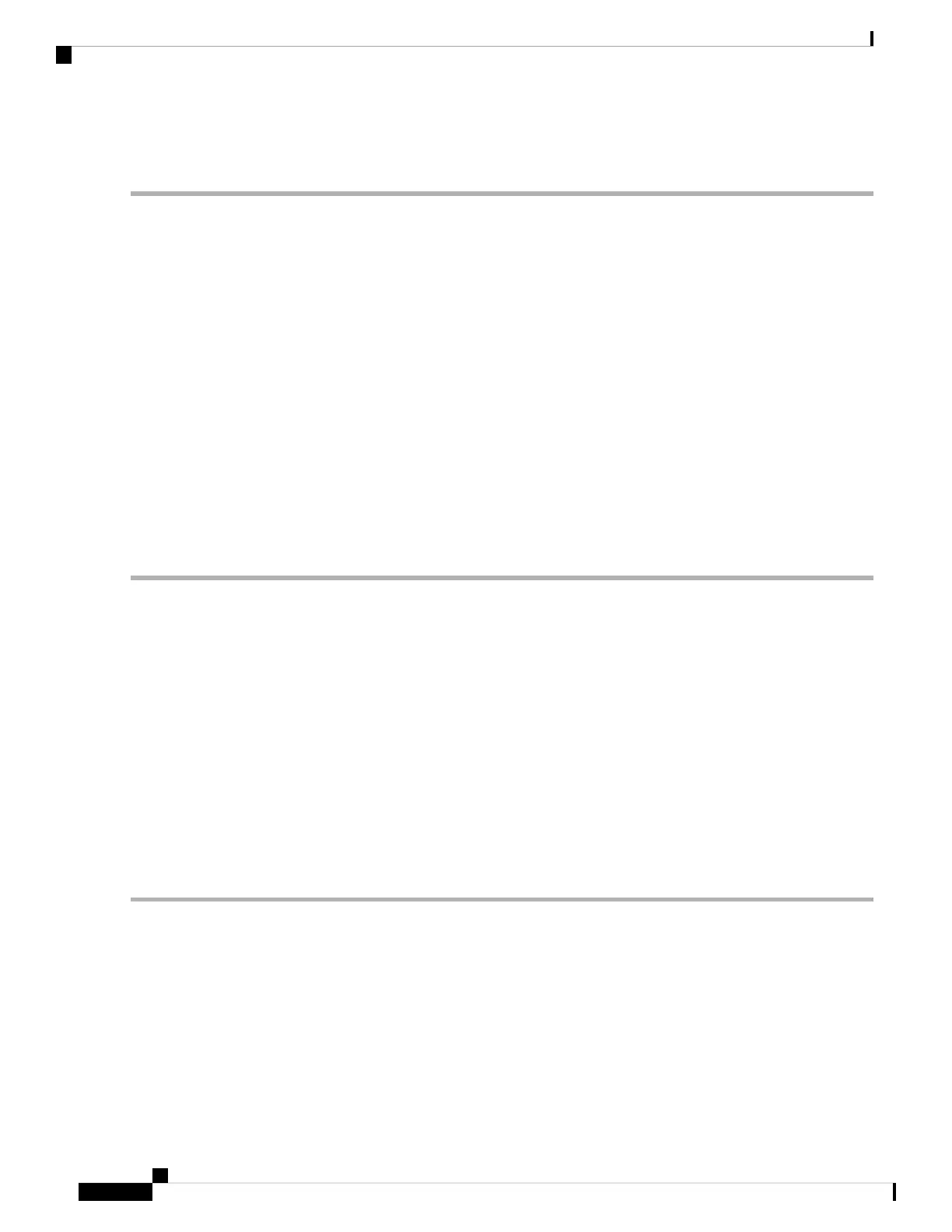%IOSXE-0-PLATFORM: R0/0: udev: harddisk: has been removed
What to do next
You have successfully removed the Cisco ASR1000-RP2 hard drive.
Replacing the Cisco ASR1000-RP2 Internal Hard Drive
To replace the Cisco ASR1000-RP2 internal hard drive and insert the Cisco ASR1000-RP 2 into the Cisco
ASR 1000 Series Router, follow these steps:
SUMMARY STEPS
1. Carefully slide the internal hard drive unit into the Cisco ASR1000-RP2 faceplate slot. The component
is keyed for easy insertion.
2. Tighten the fastener screw on the front panel.
3. Wait until the following console message is displayed:
4. Verify the disk is working by running: dir harddisk
DETAILED STEPS
Step 1 Carefully slide the internal hard drive unit into the Cisco ASR1000-RP2 faceplate slot. The component is keyed for easy
insertion.
Step 2 Tighten the fastener screw on the front panel.
Step 3 Wait until the following console message is displayed:
Example:
%IOSXE-0-PLATFORM: R0/0: udev: harddisk: file system ready” appears.
If, after several minutes, the above message is not displayed, run:
request platform hardware filesystem harddisk: online
The only reason the system would not be able to automatically mount the new hard disk following a physical
insertion is if the disk is not partitioned correctly.
Note
Step 4 Verify the disk is working by running: dir harddisk
What to do next
You have completed the steps required to replace the Cisco ASR1000-RP2 internal hard drive.
Removing and Replacing FRUs from the Cisco ASR 1000 Series Routers
12
Removing and Replacing FRUs from the Cisco ASR 1000 Series Routers
Replacing the Cisco ASR1000-RP2 Internal Hard Drive
