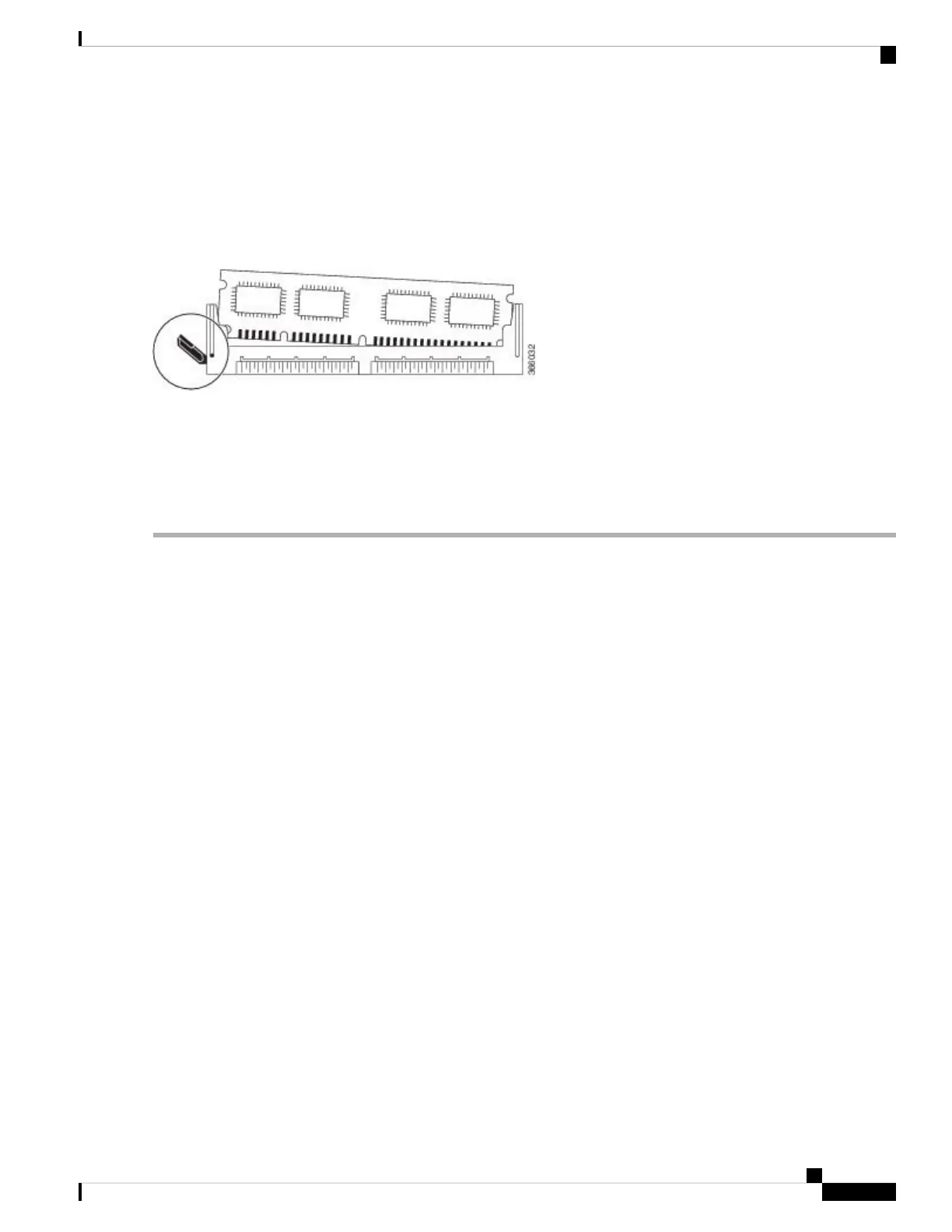d) Place the cover aside while wearing an antistatic device, such as a wrist strap.
Step 3 Position the chassis so that you are facing the front of the chassis to remove the DIMM.
Step 4 Locate the DIMM on the ASR 1001 Router. See Figure 14-20, callout 1.
Step 5 Pull down the lever on the DIMM socket to release the corresponding DIMM from the socket. See the following figure.
Figure 22: DIMM Socket Release Lever to Remove the DIMM from the Cisco ASR 1001 Router
Step 6 When one end of the DIMM is released from the socket, grasp each end of the DIMM with your thumb and forefinger
and pull the DIMM completely out of the socket. Handle only the edges of the DIMM; avoid touching the memory
module, pins, and the metal traces (the metal fingers along the connector edge of the DIMM) along the socket edge.
Step 7 Place the DIMM in an antistatic bag to protect it from ESD damage.
Step 8 Repeat Step 8 through Step 10 for the remaining DIMMs if required for your upgrade.
What to do next
This completes the steps for removing the Cisco ASR 1001 Router DIMMs from the chassis.
Replacing the Cisco ASR 1001 Router DIMM
This section lists the steps to replace a DIMM into the Cisco ASR 1001 Router.
SUMMARY STEPS
1. Place the DIMM on an antistatic mat or pad while wearing an antistatic device, such as a wrist strap.
2. Remove the new DIMM from the antistatic bag.
3. Hold the DIMM component side up, with the connector edge (the metal fingers) closest to you. Hold the
ends of the DIMM between your thumb and forefinger. See the following figure.
4. Tilt the DIMM to approximately the same angle as the socket and insert the connector edge into the socket.
Note the two notches (keys) on the connector edge of the DIMM. These keys are intended to ensure correct
orientation of the DIMM in the socket.
5. Note the orientation of the socket key on the DIMM and the DIMM socket, and gently push the DIMM
into the socket until the lever is flush against the side of the DIMM socket, and the DIMM edge connector
is fully inserted. If necessary, rock the DIMM gently back and forth to seat it properly. The following
figure shows how to install the DIMM in the socket for the Cisco ASR 1001 Router.
6. After the DIMM is installed, check whether the release lever is flush against the side of the DIMM socket.
If it is not, the DIMM might not be seated properly. If the DIMM appears misaligned, carefully remove
it according to the removal procedure and then reseat it in the socket. Push the DIMM firmly back into
the socket until the release lever is flush against the side of the DIMM socket.
7. Repeat Step 4 through Step 6 for the remaining DIMMs.
8. Replace the Cisco ASR 1001 Router top cover:
Removing and Replacing FRUs from the Cisco ASR 1000 Series Routers
33
Removing and Replacing FRUs from the Cisco ASR 1000 Series Routers
Replacing the Cisco ASR 1001 Router DIMM
