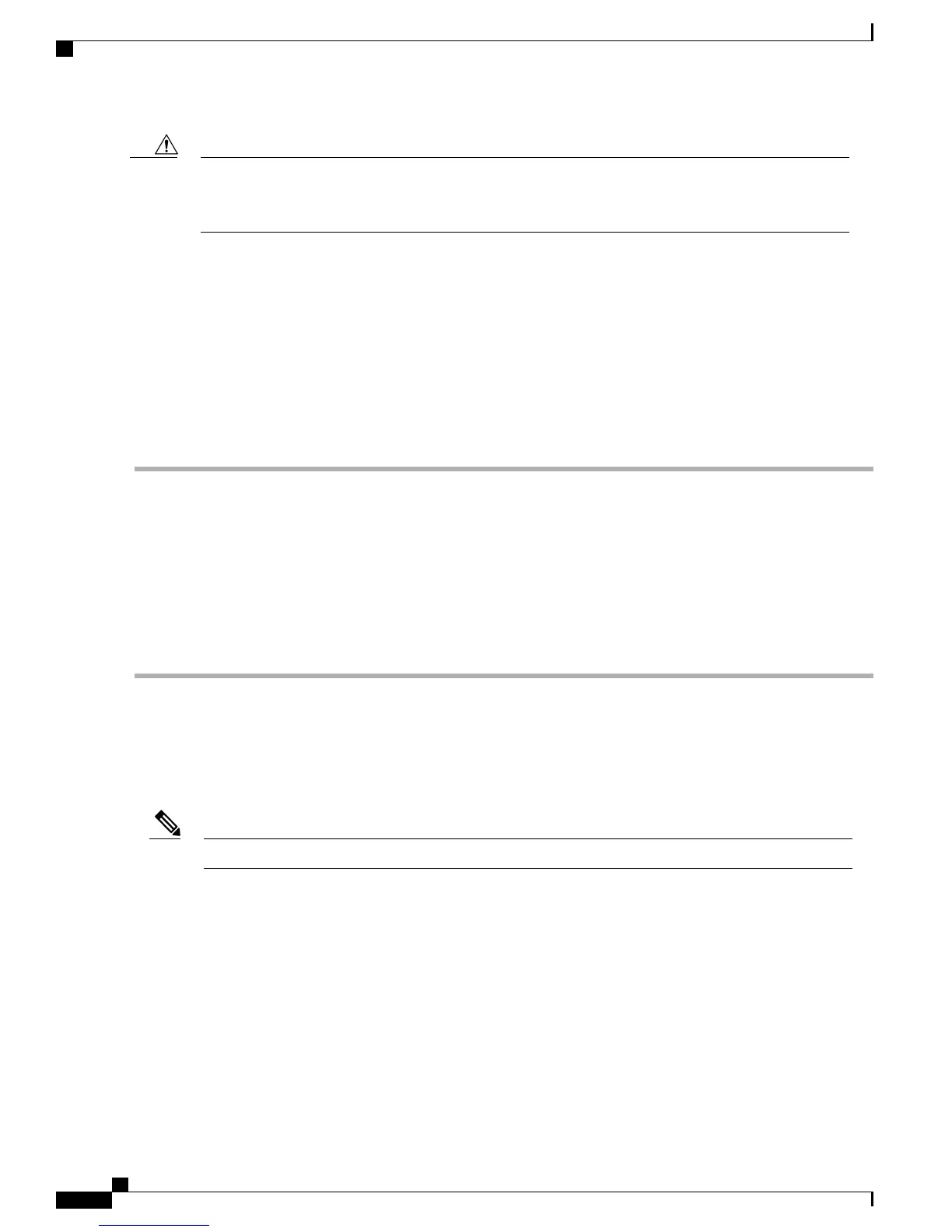Do not remove the rubber plugs from the SFP module port or the rubber caps from the fiber-optic cable
until you are ready to connect the cable. The plugs and caps protect the SFP module ports and cables from
contamination and ambient light.
Caution
SUMMARY STEPS
1.
Remove the rubber plugs from the module port and fiber-optic cable, and store them for future use.
2.
Insert one end of the fiber-optic cable into the SFP module port.
3.
Insert the other cable end into a fiber-optic connector on a target device.
4.
Observe the port status LED.
5.
If necessary, reconfigure and restart the router or target device.
DETAILED STEPS
Step 1
Remove the rubber plugs from the module port and fiber-optic cable, and store them for future use.
Step 2
Insert one end of the fiber-optic cable into the SFP module port.
Step 3
Insert the other cable end into a fiber-optic connector on a target device.
Step 4
Observe the port status LED.
The LED turns green when the router and the target device have an established link.
If the LED turns Yellow, the target device might not be turned on, there might be a cable problem, or there might be
problem with the adapter installed in the target device.
Step 5
If necessary, reconfigure and restart the router or target device.
Connecting a Cisco ASR-920-10SZ-PD Router to the Network
The following sections describe how to connect a Cisco ASR-920-10SZ-PD Router to the network:
Connect only SELV services to all the Cisco ASR-920-10SZ-PD Router ports.Note
Connecting Console Cables
The following sections describe how to connect to the Cisco ASR 920 Series Aggregation Services Router
using console cables:
Connecting to the USB Serial Port Using Microsoft Windows
This procedure shows how to connect to the USB serial port using Microsoft Windows.
Cisco ASR 920-10SZ-PD Aggregation Services Router Hardware Installation Guide
18
Installing the Cisco ASR-920-10SZ-PD Router
Connecting a Cisco ASR-920-10SZ-PD Router to the Network
