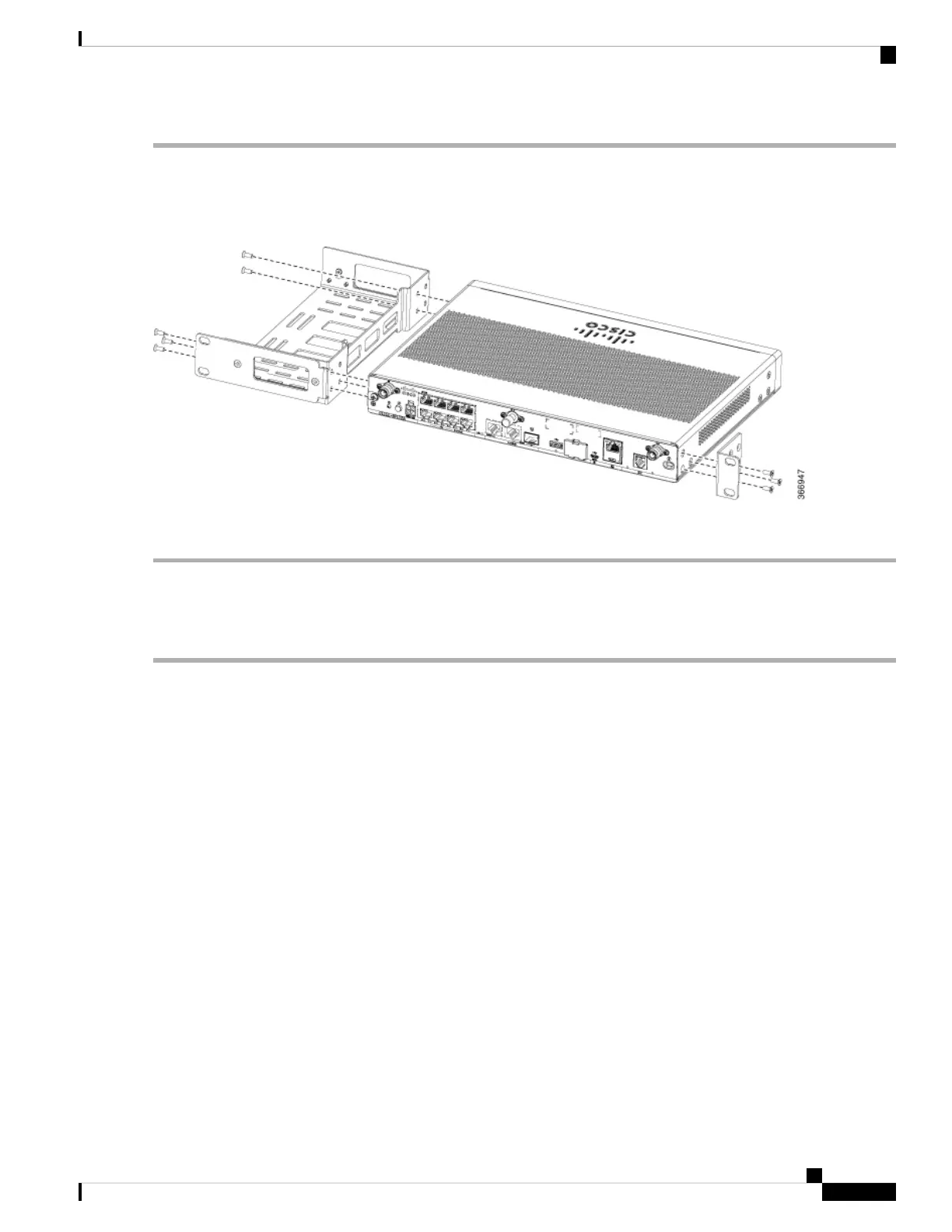Step 1 Secure the brackets to the router chassis (on the left) as shown in figure below:
Example:
Figure 29: Bracket Installation for Left-Side Mounting - C111x
Step 2 Similarly, secure the brackets on the right-side of the chassis for mounting the router.
Attach the Rack Mounting Brackets for C112x
This procedure describes how to attach the brackets on the router chassis:
Step 1 Remove the 6 screws from the bottom of the chassis.
Step 2 Place the platform into the bottom tray.
Step 3 Secure the original screws from the bottom side of the tray.
Example:
Hardware Installation Guide for the Cisco 1000 Series Integrated Services Router
31
Install and Connect the Router
Attach the Rack Mounting Brackets for C112x