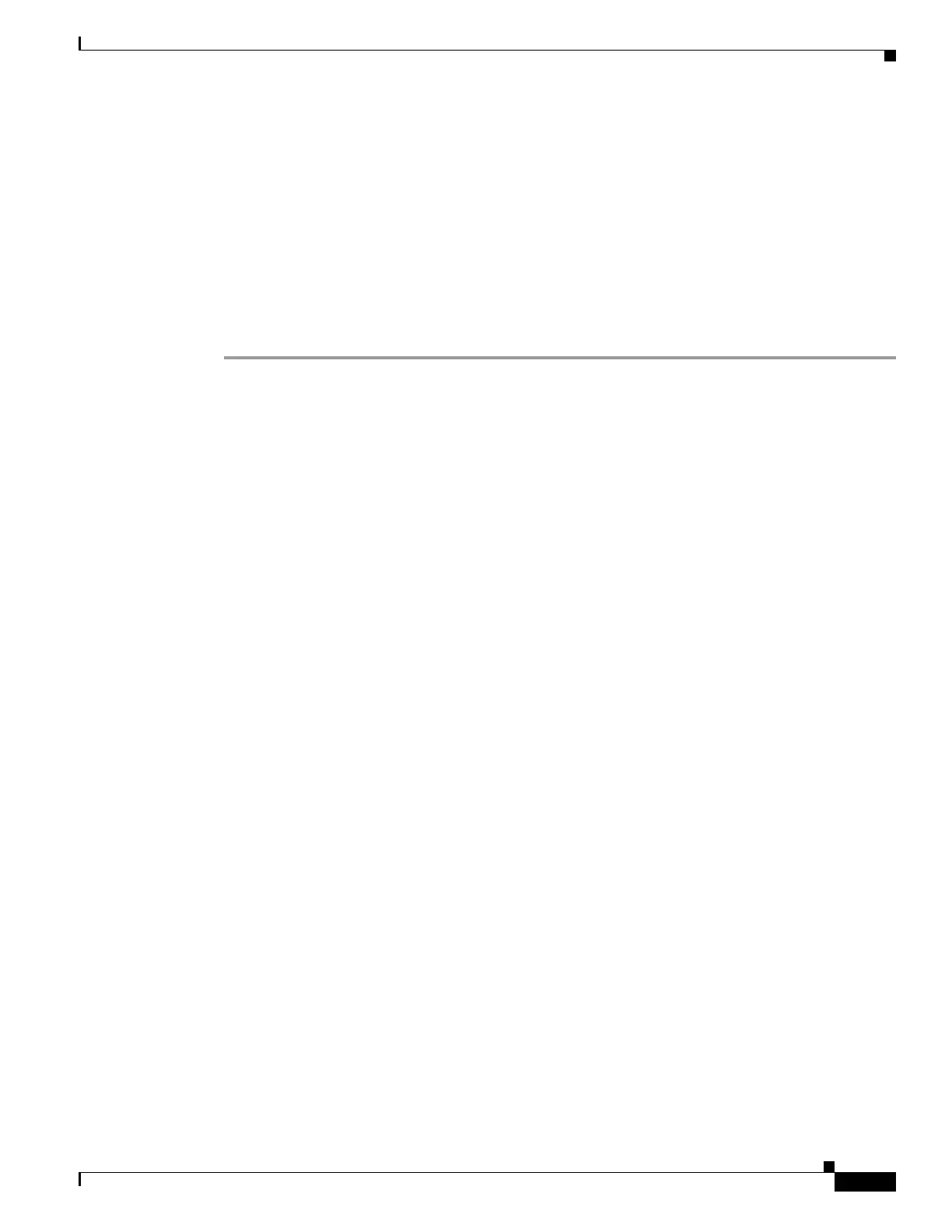3-65
Cisco UCS C240 M4 Server Installation and Service Guide
OL-32474-01
Chapter 3 Maintaining the Server
Installing or Replacing Server Components
d. Carefully push down on both ends of the PCIe riser to fully engage its circuit board connector with
the socket on the motherboard.
Step 8 Replace the top cover.
Step 9 Replace the server in the rack, replace cables, and then power on the server by pressing the Power button.
Step 10 Set the boot order for these SATA boot drives in the server BIOS as desired:
a. Boot the server and press F2 when prompted to enter the BIOS Setup Utility.
b. Select the Boot Options tab.
c. Set the boot order for your SATA boot drives.
d. Press F10 to exit the utility and save your changes.