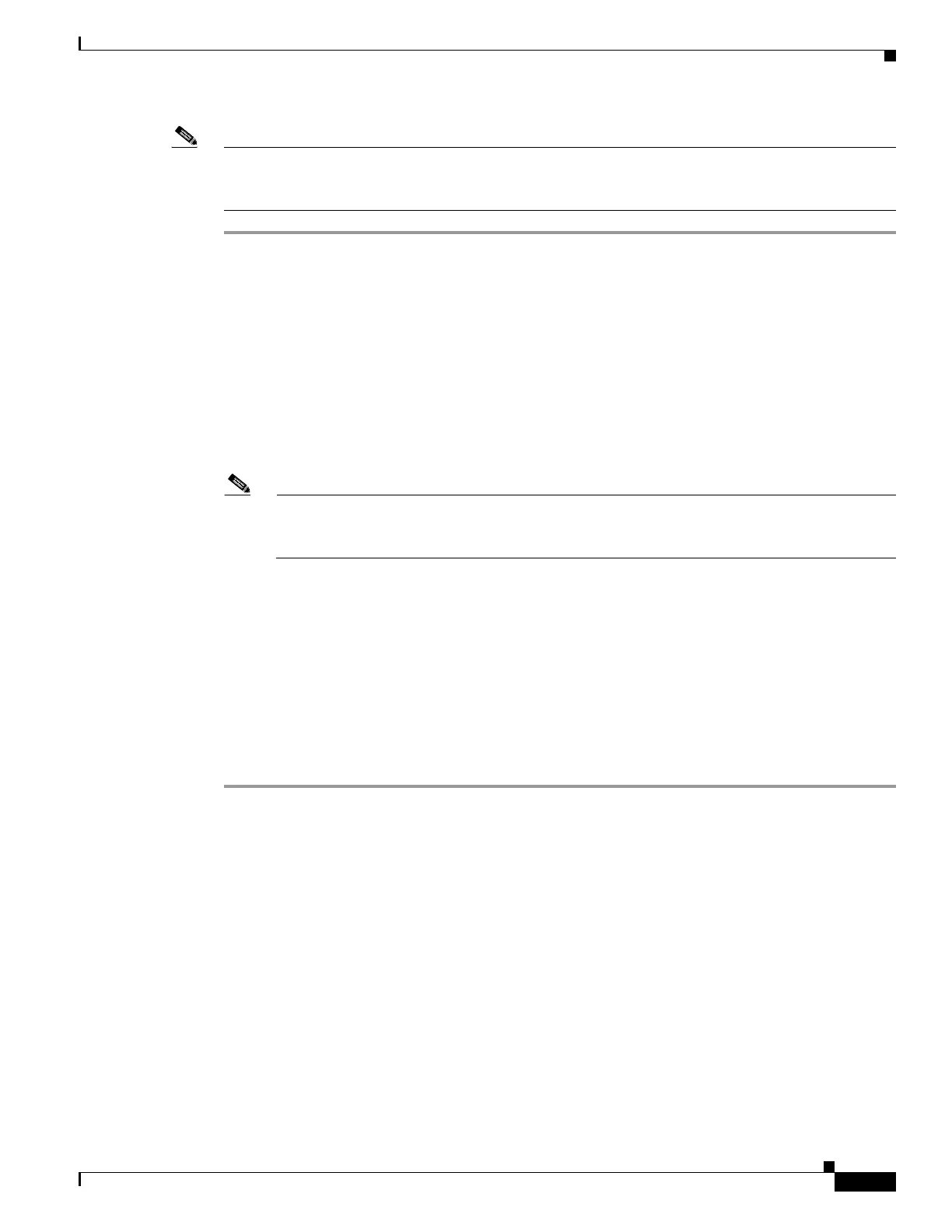3-49
Cisco UCS C240 M4 Server Installation and Service Guide
OL-32474-01
Chapter 3 Maintaining the Server
Installing or Replacing Server Components
Note The override parameter is a setting for the IO Accelerator VSL software by server and is not stored in
the device. When moved to a new server, the device defaults to the 25 W power limit until an external
power cable is added or the override parameter is enabled for that device in the new server.
Step 1 Determine the serial number of the installed Fusion device by using the fio-status command in the IO
Accelerator VSL software. Sample output is shown here:
fio-status
Adapter: Dual Controller Adapter
Fusion-io ioDrive2 3.0TB, Product Number:F01-001-2T41-CS-0001, FIO SN:1149D0969
External Power: NOT connected
PCIe Power limit threshold: 24.75W
Connected ioMemory modules:
fct2: SN:1149D0969-1121
fct3: SN:1149D0969-1111
In this example, 1149D0969 is the adapter serial number. If you have multiple Fusion ioDrive3 devices
installed in your system, use the
fio-beacon command to verify where each device is physically located.
Note There is also a serial number label on the card, but we recommend that you use the fio-status
command to confirm the serial number is an adapter serial number (FIO SN in the sample output
above).
Step 2 Set the override parameter by editing the /usr/modprove.d/iomemory-vsl.conf file, which is installed
when you install the device drivers.
Change the value for the
external_power_override parameter, where the <value> for this parameter is
a comma-separated list of adapter serial numbers.
options iomemory-vsl external_power_override=<value>
For example:
options iomemory-vsl external_power_override=1149D0969,1159E0972
Step 3 Reboot the server or unload and then load the drivers to enforce the parameter changes.
