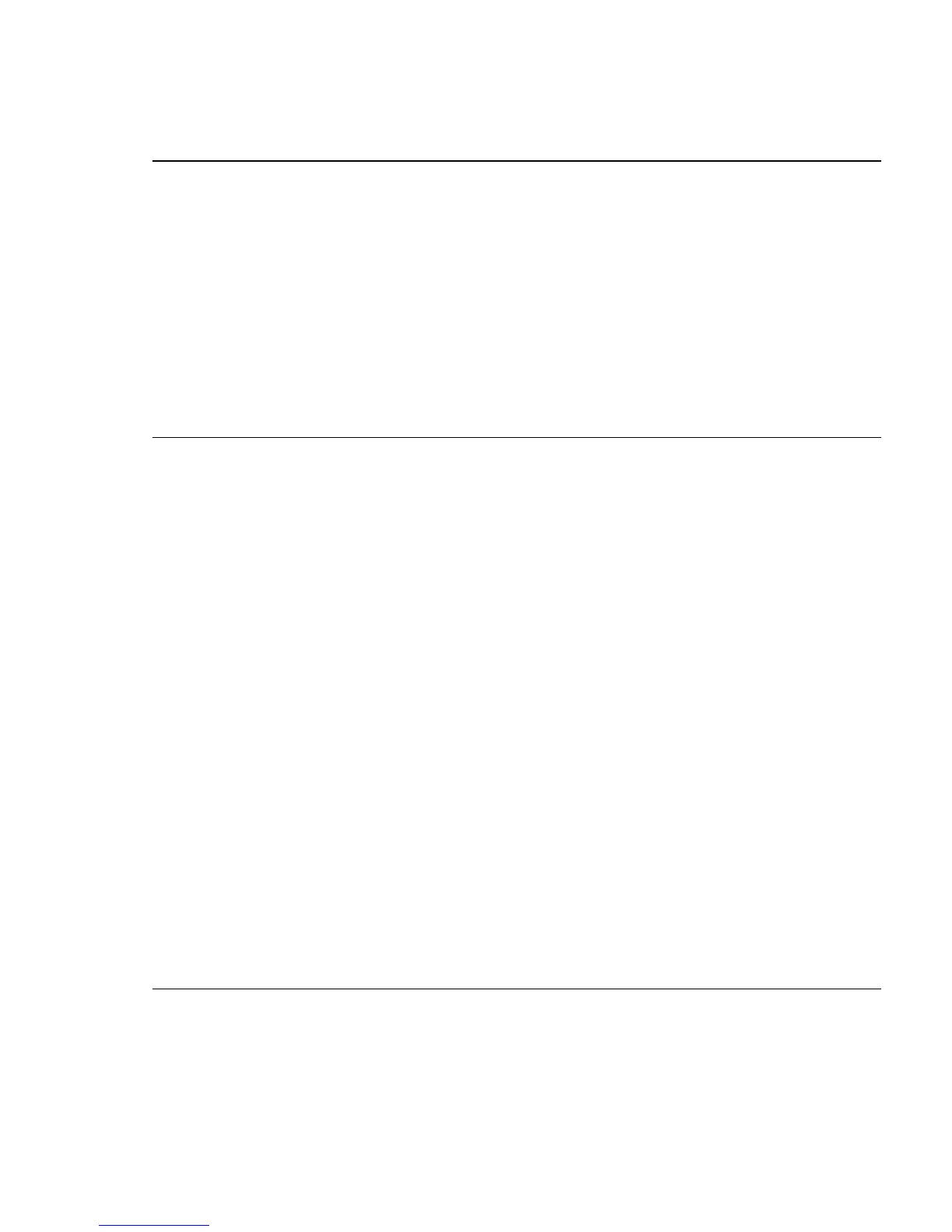6
Step 12
Enter this information in the Network Settings fields:
• In the Management Interface (VLAN ID) field, the default is 1. Enter a new VLAN ID
only if you want to change the management interface through which you manage the
switch and to which you assign IP information. The VLAN ID range is 1 to 1001.
• In the IP Address field, enter the IP address of the switch. In the IP Subnet Mask field,
click the drop-down arrow, and select an IP Subnet Mask.
• In the Default Gateway field, enter the IP address for the default gateway (router).
• Enter your password in the Switch Password field. The password can be from 1 to 25
alphanumeric characters, can start with a number, is case sensitive, allows embedded
spaces, but does not allow spaces at the beginning or end. In the Confirm Switch
Password field, enter your password again.
Step 13
(Optional) You can enter the Optional Settings information now or enter it later by using
the device manager interface:
• In the Host Name field, enter a name for the switch. The host name is limited to 31
characters; embedded spaces are not allowed.
• In the System Contact field, enter the name of the person responsible for the switch.
In the System Location field, enter the wiring closet, floor, or building where the
switch is located.
• In the Telnet Access field, click Enable if you are going to use Telnet to manage the
switch by using the command-line interface (CLI). If you enable Telnet access, you
must enter a Telnet password.
• In the Telnet Password field, enter a password. The Telnet password can be from 1 to
25 alphanumeric characters, is case sensitive, allows embedded spaces, but does not
allow spaces at the beginning or end. In the Confirm Telnet Password field, enter the
Telnet password again.
• In the SNMP field, click Enable to enable Simple Network Management Protocol
(SNMP). Enable SNMP only if you plan to manage switches by using
CiscoWorks2000 or another SNMP-based network-management system.
If you enable SNMP, you must enter a community string in the SNMP Read
Community field, the SNMP Write Community field, or both. SNMP community
strings authenticate access to MIB objects. Embedded spaces are not allowed in SNMP
community strings. When you set the SNMP read community, you can access SNMP
information, but cannot modify it. When you set the SNMP write community, you can
access and modify SNMP information.
