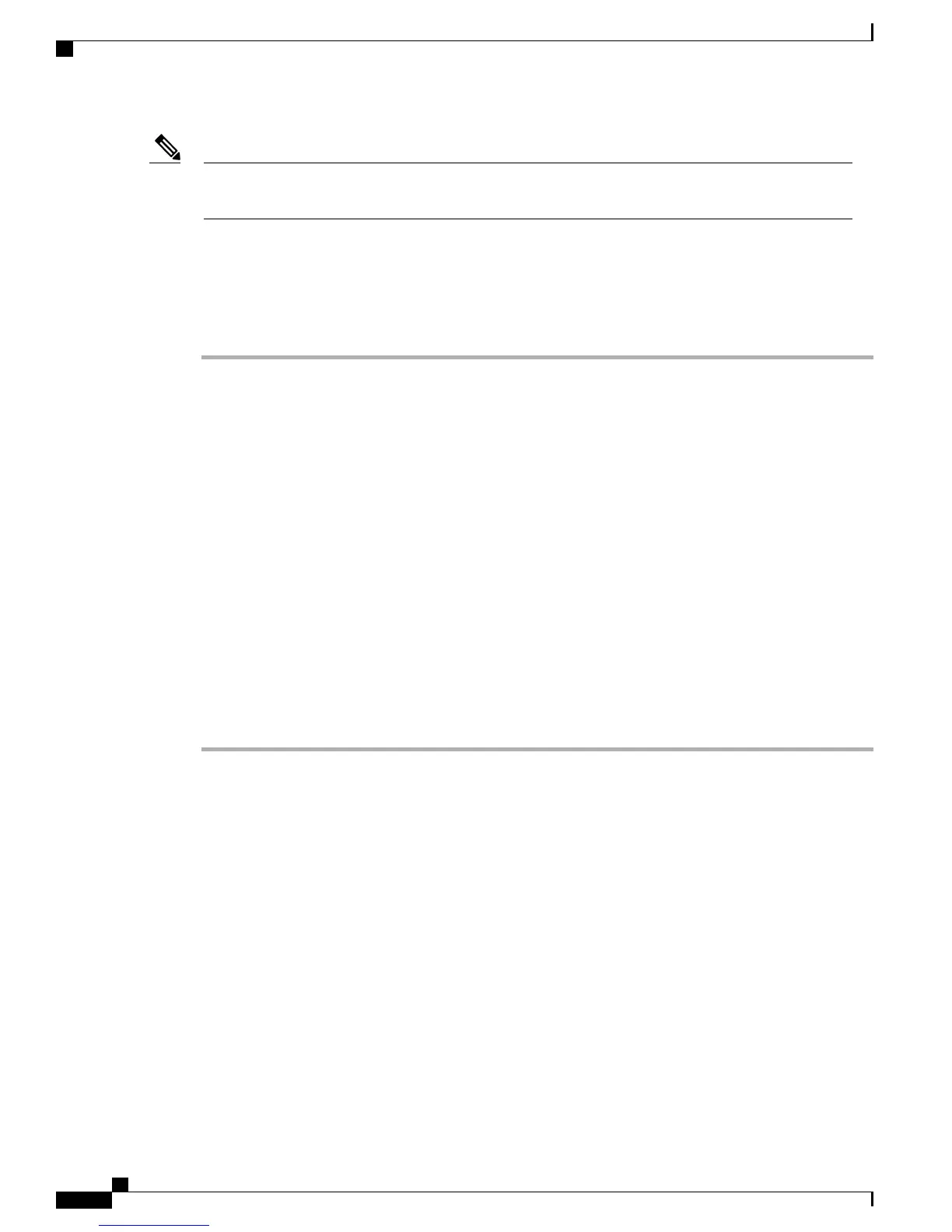If you have stacked your switches, connect to the console port of one of the switches in the stack. You
can initially configure the entire stack from any member switch.
Note
Connecting the RJ-45 Console Port
Procedure
Step 1
Connect the RJ-45-to-DB-9 adapter cable to the 9-pin serial port on the PC. Connect the other end of the cable
to the switch console port.
Step 2
Start the terminal-emulation program on the PC or the terminal. The program, frequently a PC application
such as HyperTerminal or ProcommPlus, makes communication between the switch and your PC or terminal
possible.
Step 3
Configure the baud rate and character format of the PC or terminal to match the console port default
characteristics:
•
9600 baud
•
8 data bits
•
1 stop bit
•
No parity
•
None (flow control)
Step 4
Power on the switch as described in the switch getting started guide.
Step 5
The PC or terminal displays the bootloader sequence. Press Enter to display the setup prompt. Follow the
steps in Entering the Initial Configuration Information, on page 89.
Catalyst 2960-X and 2960-XR Switch Hardware Installation Guide
84 OL-28309-02
Configuring the Switch with the CLI-Based Setup Program
Connecting the RJ-45 Console Port
