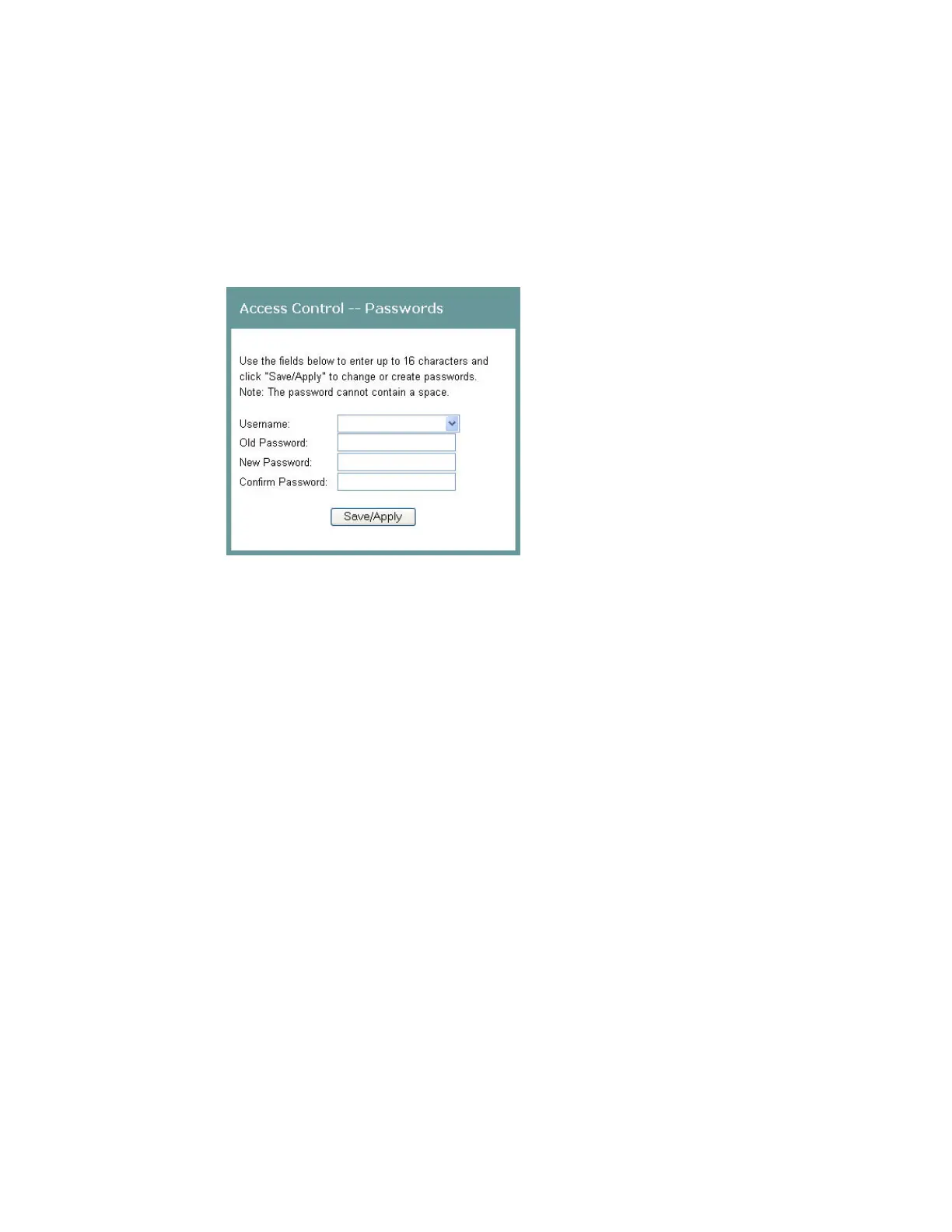Setting Password
4030765 Rev 01 25
Setting Password
To set the password for the residential gateway, complete the following steps.
1 Click System on the main screen. The System Summary window opens.
2 Under the Admin section on the screen, click Password Setting. The Access
Control -- Password screen opens.
3 In the Username field, select one of the following options for the user name:
admin. Allows unrestricted access to change and view the configuration of
the residential gateway. This login allows access to privileged information.
support. Allows an ISP technician to access your residential gateway for
maintenance and to run diagnostics
user. Allows access to view configuration settings and statistics, as well as, to
update the residential gateway's software.
4 In the Old Password field, enter the old password you have been using.
5 In the New Password field, enter the new password.
6 In the Confirm Password field, enter the new password again to confirm it.
7 Click Save/Apply to save your user name and password.
