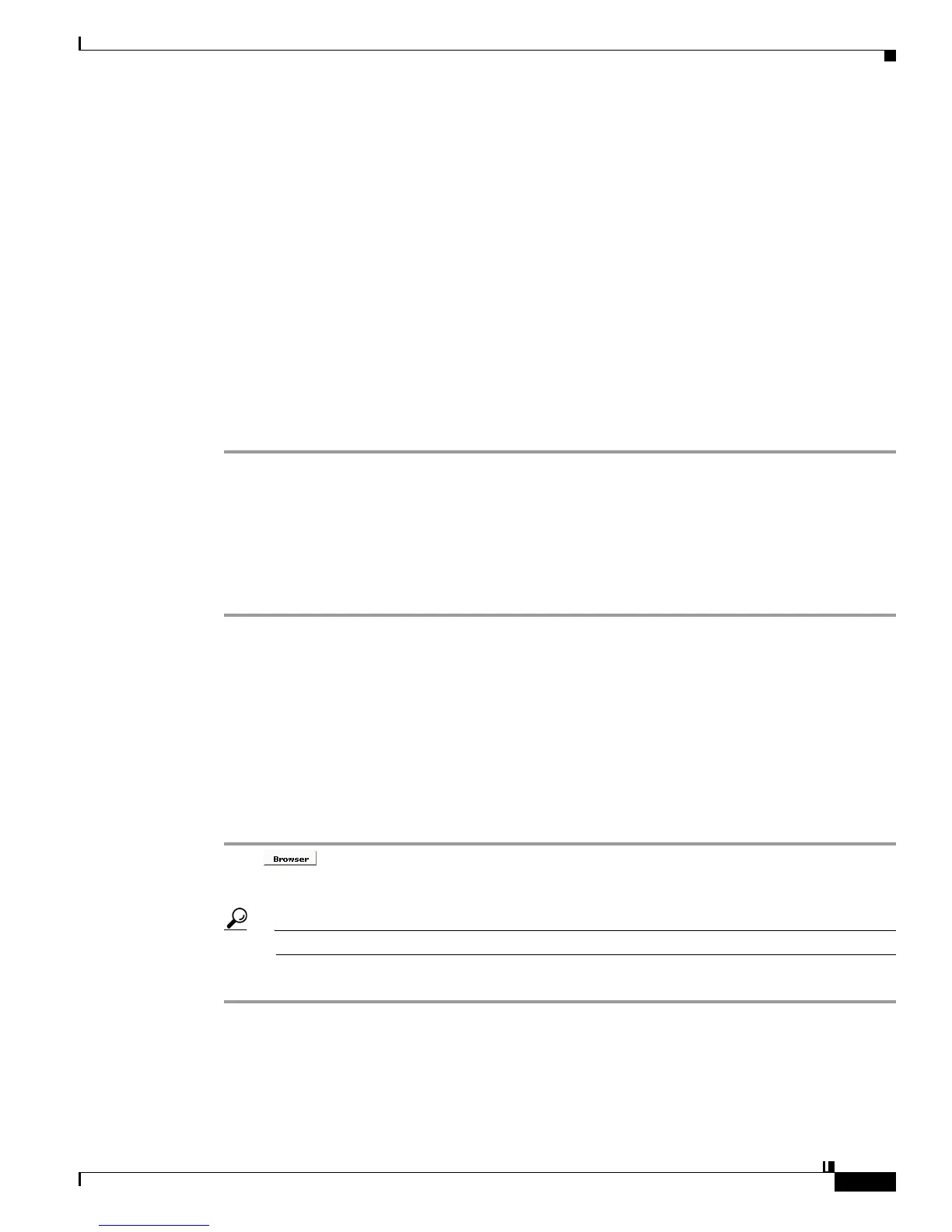13-5
User Guide for Cisco Digital Media Player Device Manager 5.2.x
OL-15764-03
Chapter 13 Browser Settings (‘TVzilla’)
Procedures
Procedures
• Adjust TVzilla Settings, page 13-5
• Show TVzilla in Full-Screen Mode, page 13-5
• Adjust Whether TVzilla is Transparent, Translucent, or Opaque, page 13-6
• Specify Which URL to Load in TVZilla, page 13-6
• Enable Syslog, page 13-7
Adjust TVzilla Settings
You can change how TVzilla, the embedded browser in your DMP, operates in certain situations.
Procedure
Step 1 Click Browser in the Settings list.
Step 2 Enter or edit the required values, and then click Apply.
Step 3 Choose Administration > Save Configuration and, when the Save Configuration page appears,
click Save.
Step 4 Restart your DMP.
Step 5 Stop. You have completed this procedure.
Related Topics
• UI Reference: Elements to Define TVzilla Settings, page 13-8
• Restart Your DMP, page 8-6
Show TVzilla in Full-Screen Mode
Procedure
Step 1 Click to fill the screen on your DMP display with TVzilla.
The “video content” plane is hidden.
Tip Click Video to exit this full-screen mode.
Step 2 Stop. You have completed this procedure.
Related Topics
• Specify Which URL to Load in TVZilla, page 13-6
