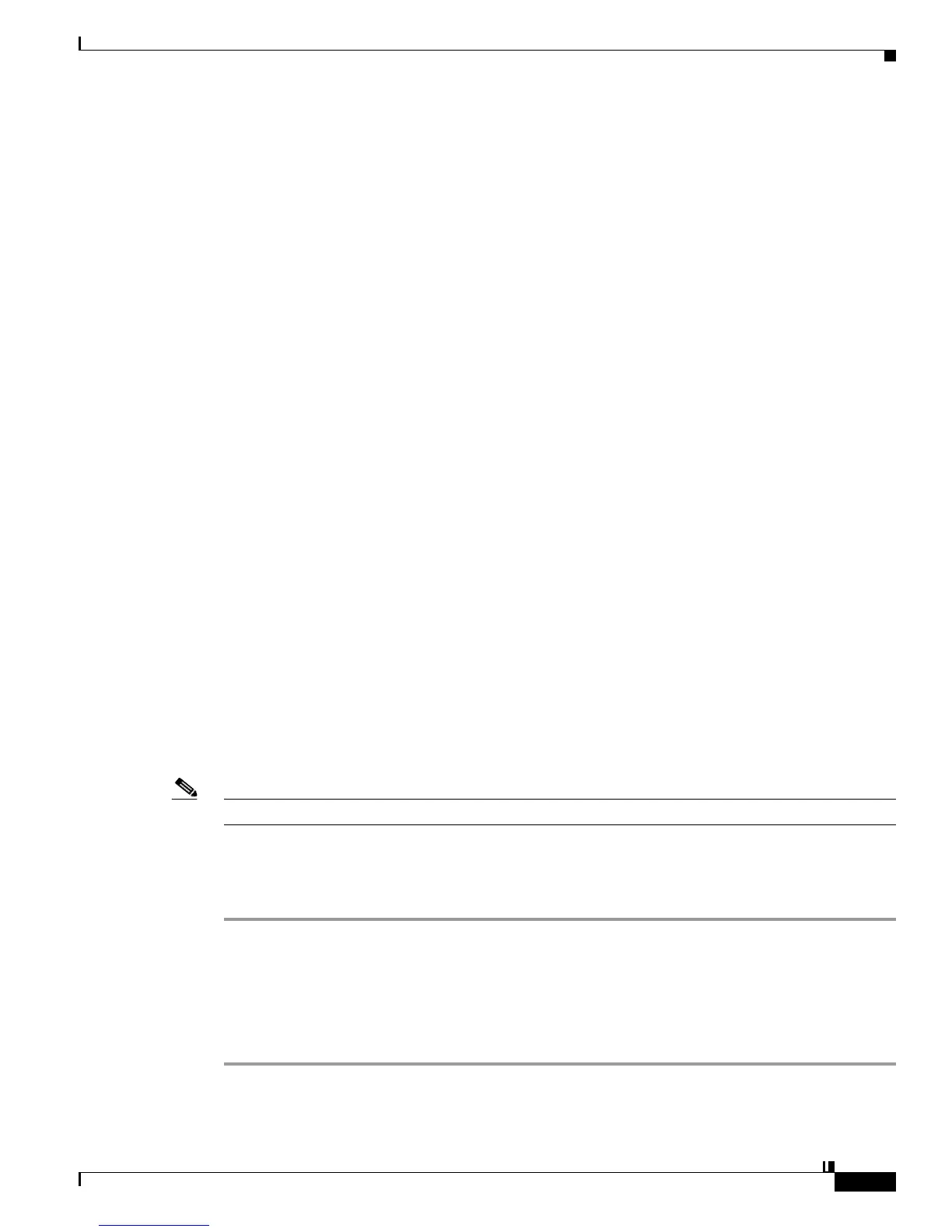14-3
User Guide for Cisco Digital Media Player Device Manager 5.2.x
OL-15764-03
Chapter 14 Configure Video and Audio Settings
Procedures
Workflows
• Workflow to Play Assets from the Memory Card, page 14-3
Workflow to Play Assets from the Memory Card
Complete this sequence of procedures to upload supported assets to the SD card in your DMP, and then
play them.
1. Enable FTP and SFTP access.
See Enable or Disable Types of Access to Your DMP, page 9-6.
2. Configure login credentials for the FTP and SFTP user accounts.
See Manage and Edit Passwords, page 9-5.
3. Upload assets to the /tmp/ftproot/usb_1 subdirectory on your DMP.
4. Play the media that you uploaded.
See Watch or Stop Video from a File Stored on Your DMP, page 14-6.
Procedures
• Configure Settings, page 14-3
• Play Media, page 14-4
Configure Settings
• Adjust Jitter Buffer Control (Advanced Multicast) Settings, page 14-3
• Turn Full-Screen Video Mode On or Off, page 14-4
Adjust Jitter Buffer Control (Advanced Multicast) Settings
Note DMPs do not support multicast streaming over Wi-Fi.
You can control how your DMP synchronizes audio with video in a multicast stream.
Procedure
Step 1 Depending on your DMP model and its firmware version, do one of the following.
• Click Advanced Multicast in the Settings list.
• Click Video in the Settings list.
Step 2 Enter or edit required values in the Multicast Jitter Buffer Control area, and then click Apply.
Step 3 Stop. You have completed this procedure.
