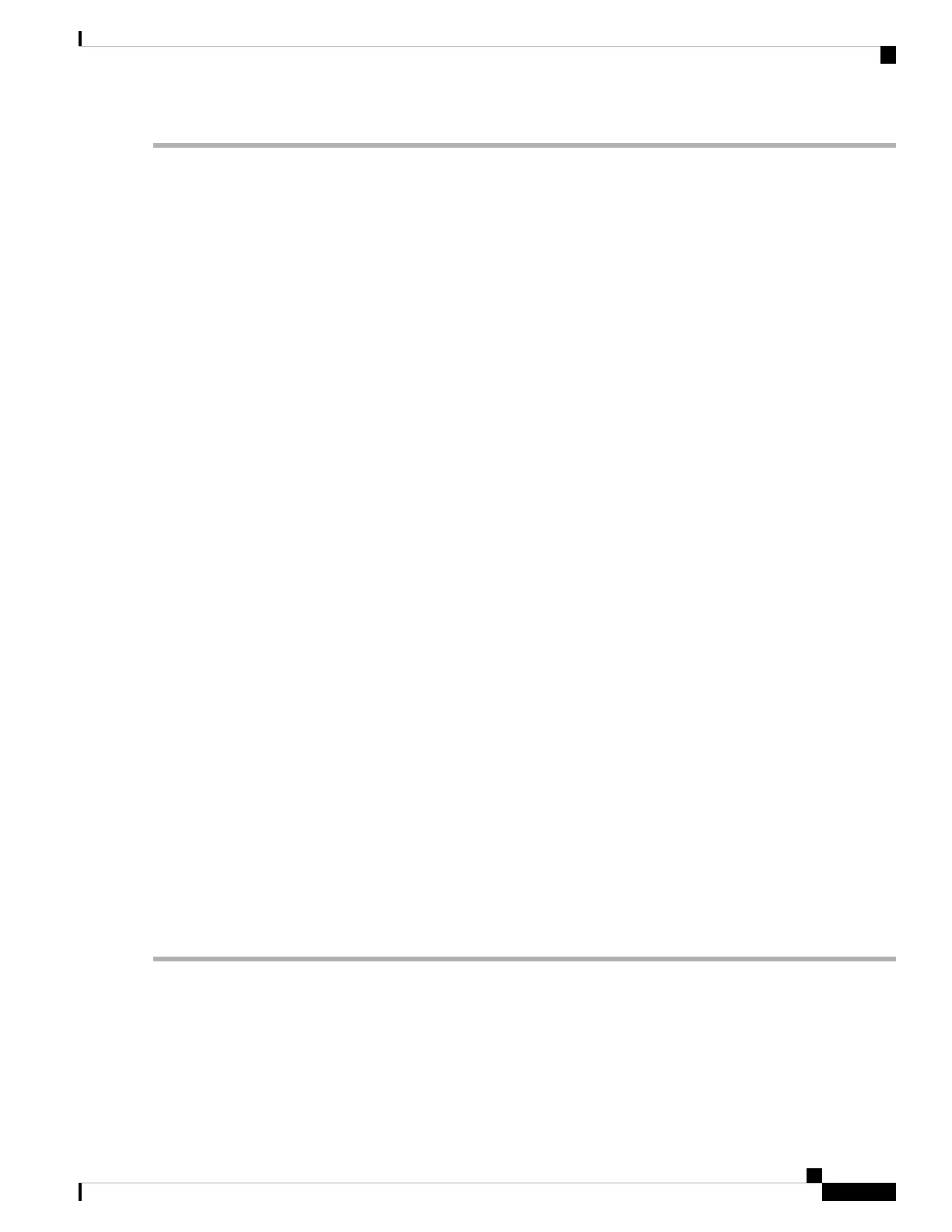Step 1 Connect the Ethernet 1/1 (outside) interface to your ISP/WAN modem or other outside device. By default, the IP address
is obtained using DHCP, but you can set a static address during initial configuration. For Smart Software Licensing, the
Firepower 2100 needs internet access so that it can access the License Authority.
Step 2 Connect a local management computer, the one you are using to configure the Firepower 2100, to the inside interface
Ethernet 1/2.
Step 3 Configure the management computer to obtain an IP address using DHCP. The management computer gets an address
on the 192.168.1.0/24 network.
You have other options for connecting the management computer. You can directly connect it to the management
port. The management computer gets an address through DHCP on the 192.168.45.0/24 network. Or you can
leave your management computer attached to a switch, and attach that switch to GigabitEthernet 1/2. However,
you must make sure that no other device on the switch's network is running a DHCP server, because it will
conflict with the one running on the inside interface, 192.168.1.1.
Note
Step 4 Connect other data interfaces as needed using SFP/SFP+ transceivers. Install SFP/SFP+/ transceivers in the Ethernet
network interfaces in the 4 fixed ports or in the network module (Firepower 2130/2140 only) taking care not to touch the
contacts in the rear.
Do not force an SFP transceiver into a socket. This can jam the transceiver and can cause permanent damage
to the transceiver, the chassis, or both.
Warning
Although non-Cisco SFPs are allowed, we do not recommend using them because they have not been tested
and validated by Cisco. Cisco TAC may refuse support for any interoperability problems that result from using
an untested third-party SFP transceiver. See Supported SFP/SFP+ Transceivers, on page 26 for a list of supported
Cisco transceivers.
Caution
Use appropriate ESD procedures when inserting the transceiver. Avoid touching the contacts at the rear, and
keep the contacts and ports free of dust and dirt. Store unused SPFs in their ESD packaging.
Note
Step 5 Attach the power cable to the chassis and connect it to an electrical outlet.
Step 6 Press the power switch on the rear panel.
Step 7 Check the PWR LED on the front panel. Solid green indicates that the chassis is powered on.
Step 8 Check the SYS LED on the front panel. Solid green indicates that the system has passed power-on diagnostics.
When you toggle the power switch from ON to OFF, it takes several seconds for the system to power off. Do
not remove the power cable until the PWR LED is completely off. After removing power from the chassis by
unplugging the power cord, wait at least 10 seconds before turning power back ON. See Rear Panel, on page
14 for more information on the power switch.
Note
Step 9 See the Cisco Firepower Threat Defense for the Firepower 2100 Series Using Firepower Device Manager Quick Start
Guide for more information about configuring the Firepower 2100.
Cisco Firepower 2100 Series Hardware Installation Guide
59
Mount and Connect
Connect Cables, Turn on Power, and Verify Connectivity for Cisco Firepower Threat Defense
