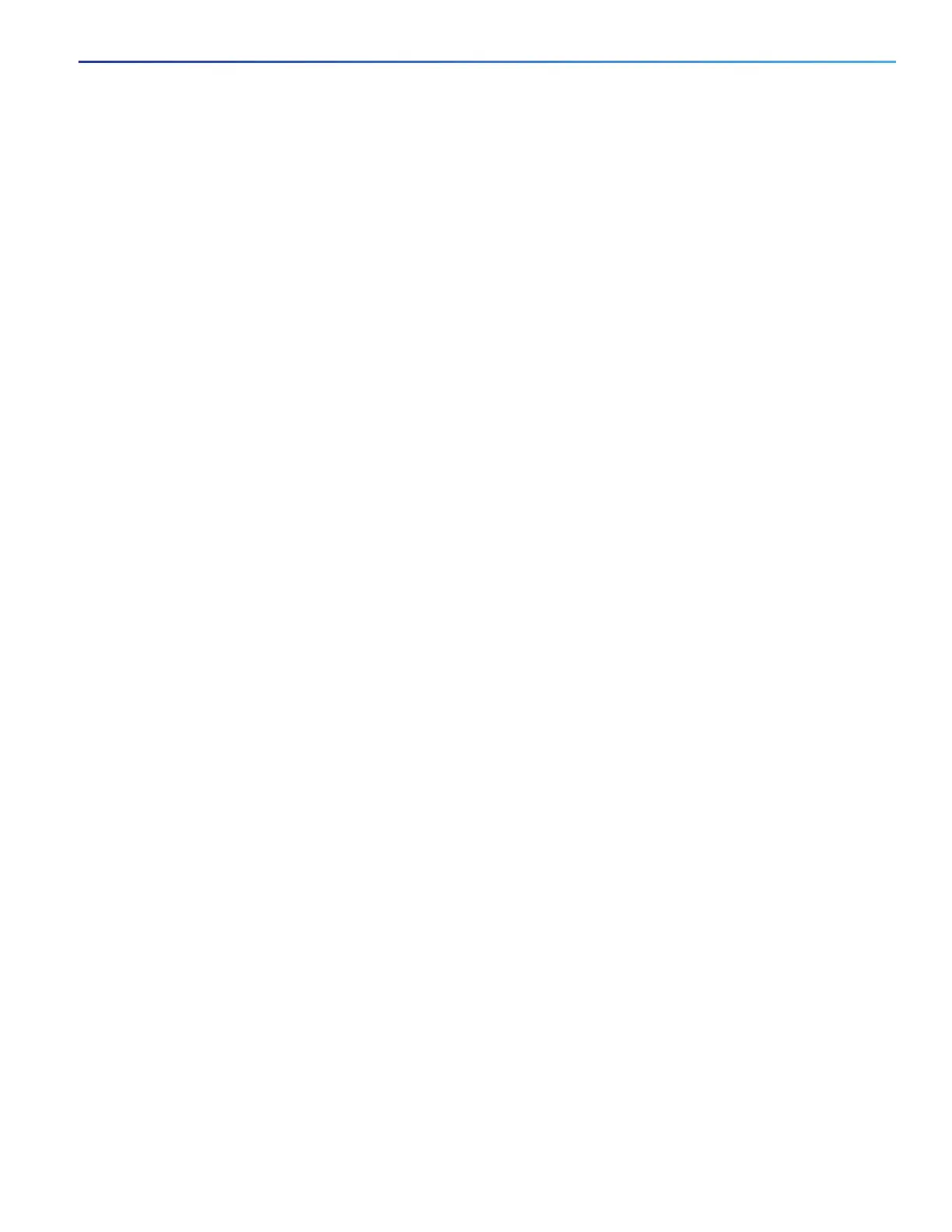31
Running Express Setup
— Confirm that the computer that you are using to access the switch has network connectivity by connecting it to
a well known web server in your network. If there is no network connection, troubleshoot the network settings
on the computer.
— Make sure that the switch IP address in the browser is correct.
— If the switch IP address in the browser is correct, the switch port LED is green, and the computer has network
connectivity, continue troubleshooting by reconnecting the computer to the switch. Configure a static IP address
on the computer that is in the same subnet as the switch IP address.
— When the LED on the switch port connected to the computer is green, reenter the switch IP address in a web
browser to display the Device Manager. When Device Manager appears, you can continue with the switch
configuration.