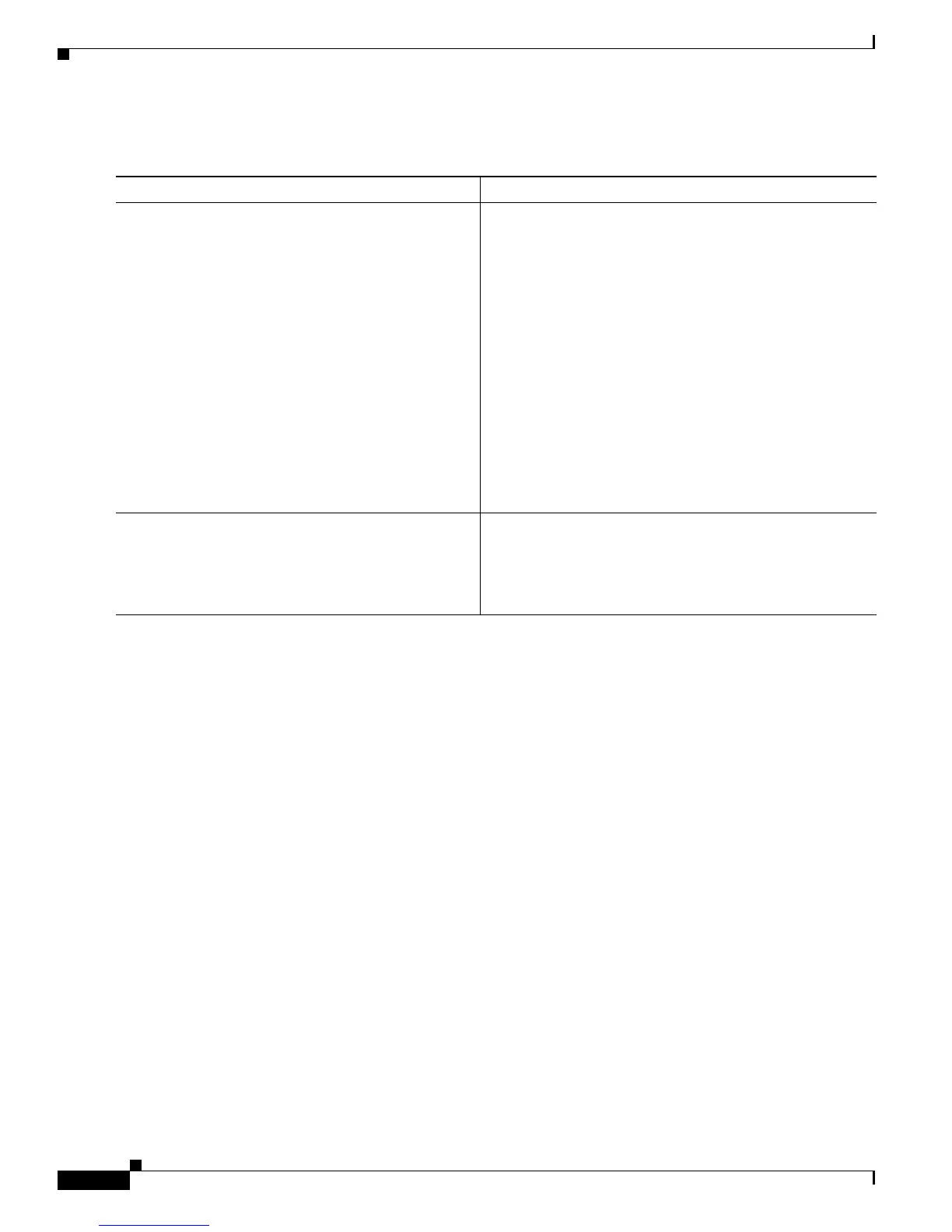Implementing Certification Authority Interoperability on Cisco IOS XR Software
How to Implement CA Interoperability
SC-12
Cisco IOS XR System Security Configuration Guide
DETAILED STEPS
Configuring Certificate Enrollment Using Cut-and-Paste
This task declares the trustpoint certification authority (CA) that your router should use and configures
that trustpoint CA for manual enrollment by using cut-and-paste.
SUMMARY STEPS
1. configure
2. crypto ca trustpoint ca-name
3. enrollment terminal
4. end
or
commit
5. crypto ca authenticate ca-name
6. crypto ca enroll ca-name
7. crypto ca import ca-name certificate
8. show crypto ca certificates
Command or Action Purpose
Step 1
crypto ca enroll
ca-name
Example:
RP/0/RP0/CPU0:router# crypto ca enroll myca
Requests certificates for all of your RSA key pairs.
• This command causes your router to request as many
certificates as there are RSA key pairs, so you need
only perform this command once, even if you have
special usage RSA key pairs.
• This command requires you to create a challenge
password that is not saved with the configuration. This
password is required if your certificate needs to be
revoked, so you must remember this password.
• A certificate may be issued immediately or the router
sends a certificate request every minute until the
enrollment retry period is reached and a timeout occurs.
If a timeout occurs, contact your system administrator
to get your request approved, and then enter this
command again.
Step 2
show crypto ca certificates
Example:
RP/0/RP0/CPU0:router# show crypto ca
certificates
(Optional) Displays information about the CA certificate.
