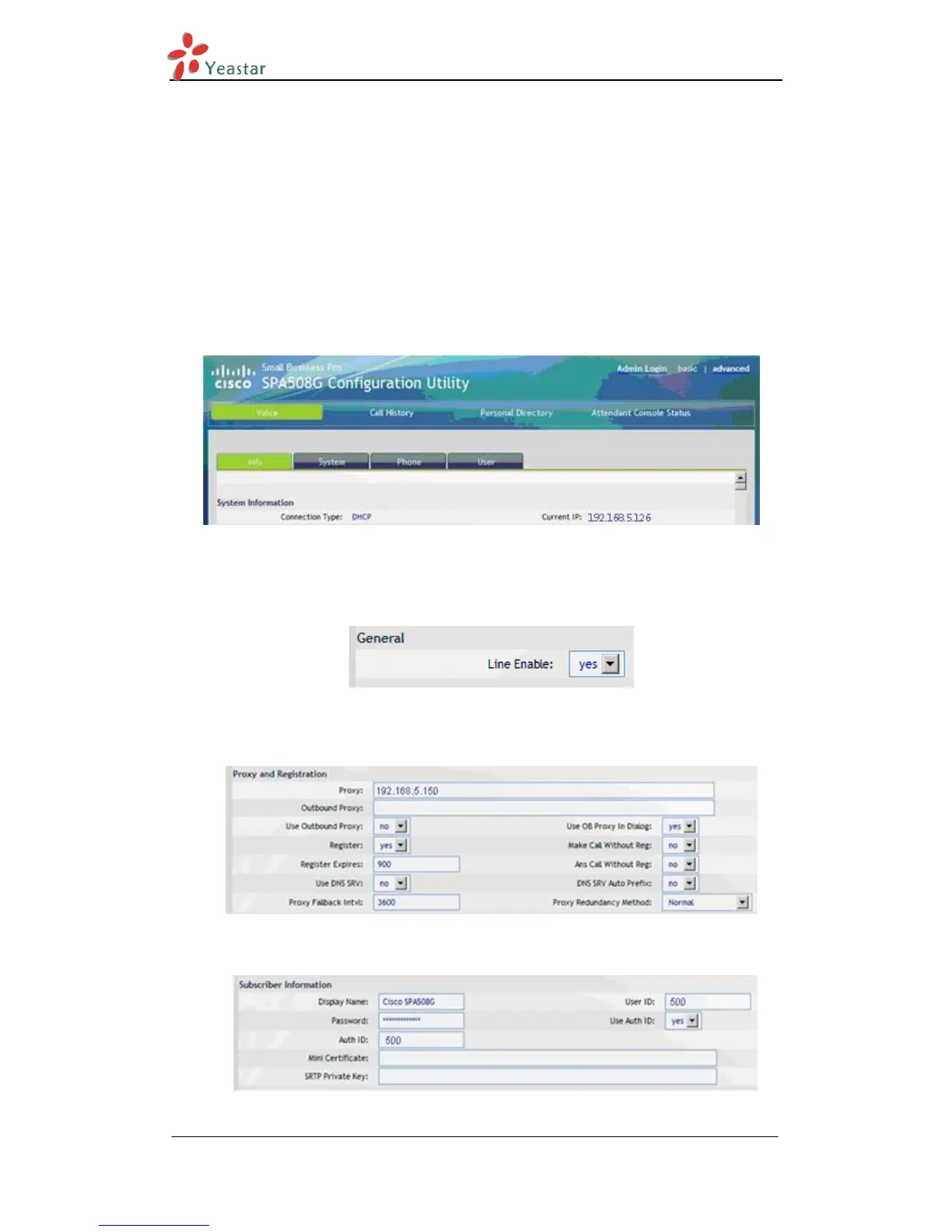Cisco IP Phone Configuration Guides
www.yeastar.com Page 4
0BRegister Cisco IP Phone with MyPBX Manually
1. Start up the phone and identify its IP Address – using the menu key on the
phone, go to the "Network" option and press the "Select" button. For this
example we will assume the IP Address of the phone is 192.168.5.126, and
IP Address of the MyPBX machine is 192.168.5.150.
2. Point your browser to the web interface of the phone: http://192.168.5.126
3. Click on the "Admin Login" link, and next click on the "Advanced" link at the
top of the page to the phone's advanced administration page
Figure 1-1
4. We now need to set the phone to register with MyPBX. Click on the "Ext1"
tab, and configure as follows:
1) Set the "Line Enable" field to "yes
Figure 1-2
2) In the "Proxy and Registration" section, set the "Proxy" field to the IP
Address of the MyPBX server – in this example, 192.168.5.150.
Figure 1-3
3) In the “Subscriber Information” section:
Figure 1-4
