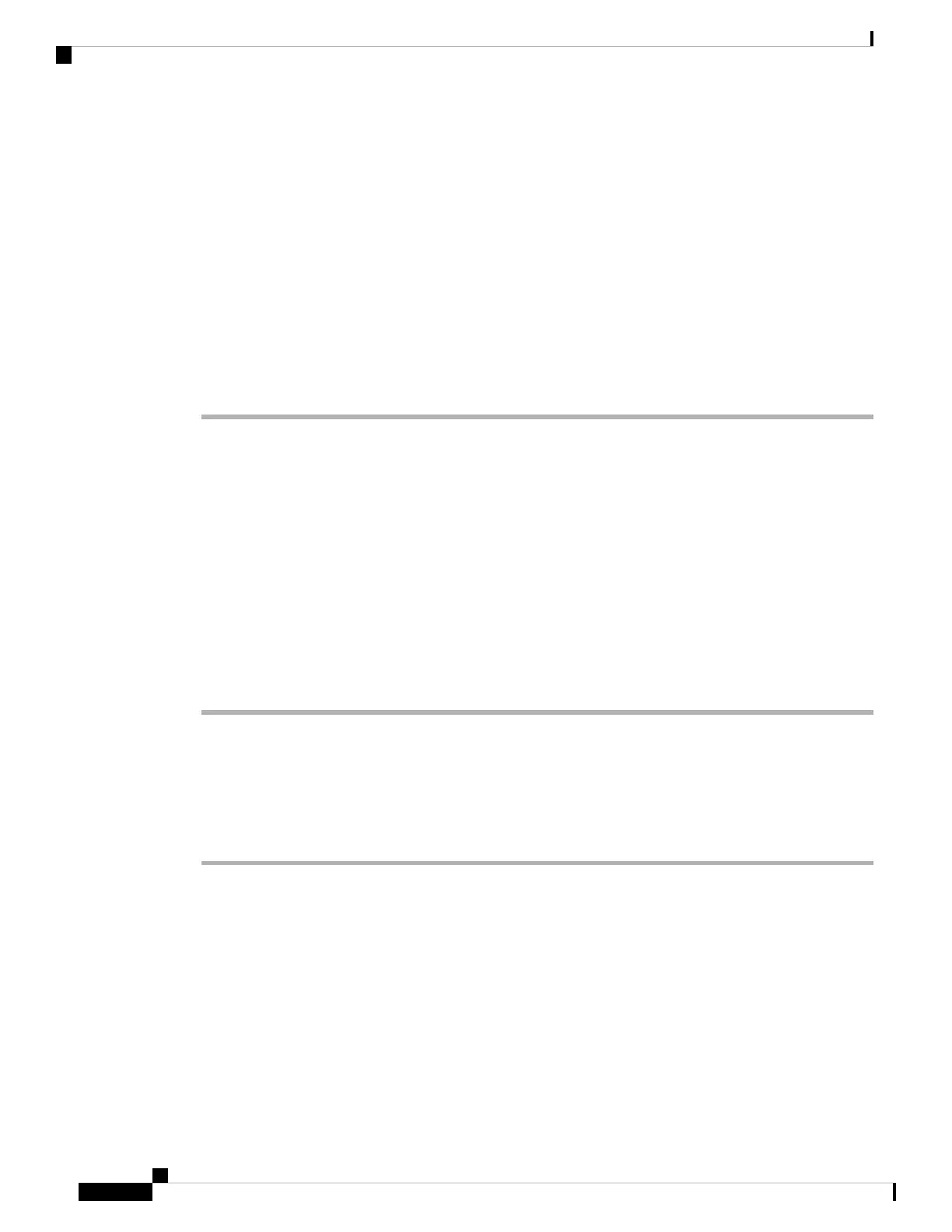The search results show both full and partial name matches.
Step 5 (Optional) To view a contact's details, highlight the contact in the search results, and press Details.
Step 6 (Optional) To add a contact to the personal address book on the phone, follow these steps:
a) While viewing the contact details, press Option.
b) Select Add Contact.
c) Enter the contact details and press Save.
Step 7 (Optional) To call a contact, highlight the contact in the search results, and press Call.
Step 8 (Optional) To change the number to be dialed and then make a call to a contact, follow these steps:
a) Highlight the contact in the search results, and press Edit call.
b) Edit the number as necessary.
c) Press Call.
Corporate Directory
You can look up a coworker's number from your phone, which makes it easier to give them a call. Your
administrator sets up and maintains the directory.
Your phone supports three types of corporate directories—Lightweight Directory Access Protocol (LDAP)
Directory, Broadsoft Directory, and a Cisco XML Directory.
Dial a Contact in the Corporate Directory
Procedure
Step 1 Press Contacts.
Step 2 Select the directory name that you have defined.
Step 3 Select a search criteria.
Step 4 Enter your search criteria and press Submit.
Step 5 Select the contact and press Call.
Broadsoft Directory
You can search and view your personal, group, and enterprise contacts in your Broadsoft Directory, which
makes it easier to give them a call. Your administrator configures the Broadsoft Directory in your phone. This
application feature uses BroadSoft's Extended Services Interface (XSI).
Cisco IP Conference Phone 8832 Multiplatform Phone User Guide
36
Contacts
Corporate Directory
