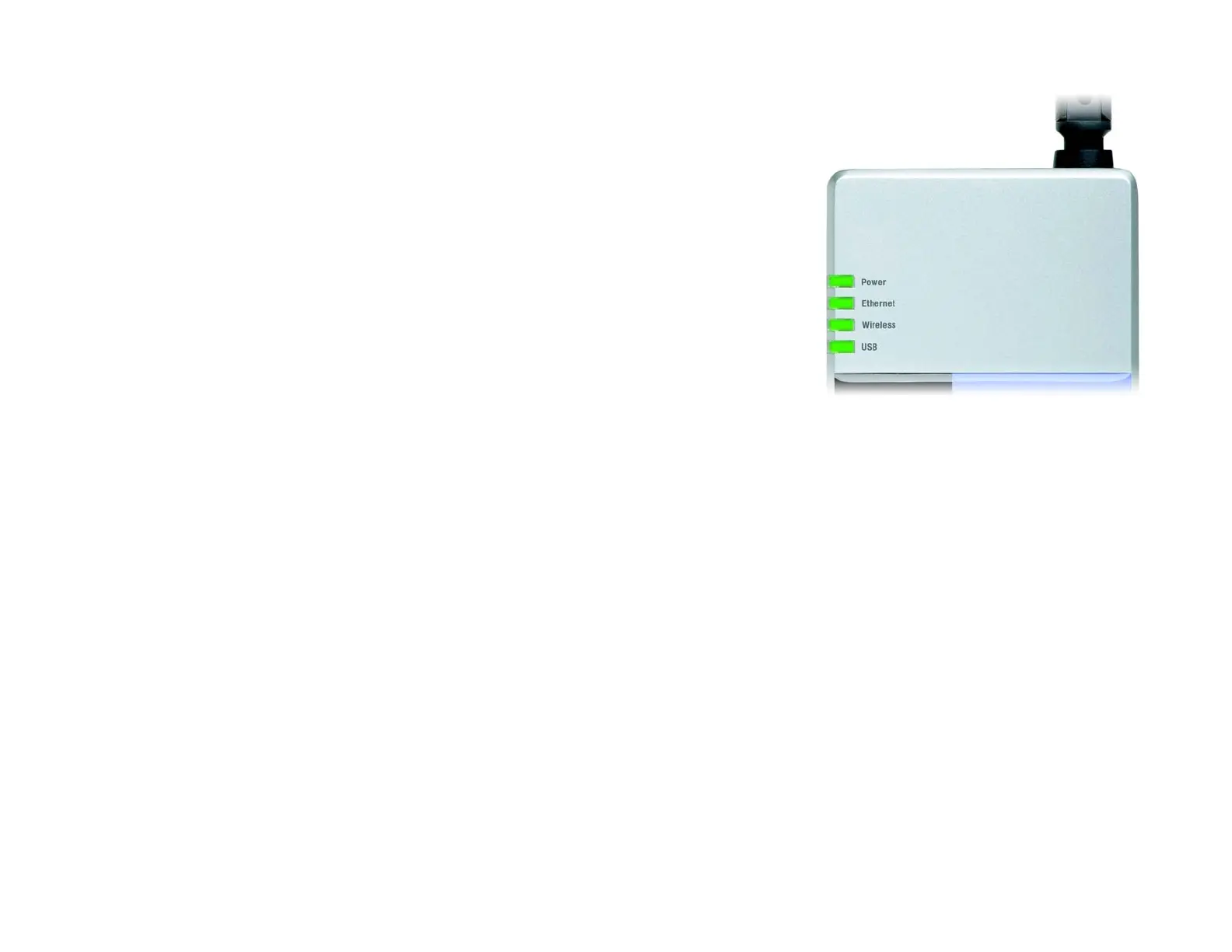5
Chapter 2: Getting to Know the PrintServer
The Front Panel
Wireless-G PrintServer
The Front Panel
The PrintServer’s LEDs are located on the front panel.
Power Green/Orange. If the Power LED is continuously lit green, then the PrintServer is ready for use.
The LED flashes green when the PrintServer is booting up, a system self-test is running, or the
firmware is being upgraded. It lights up orange when there is an error.
Ethernet Green/Orange. If the Ethernet LED is continuously lit green, the PrintServer is successfully
connected to a device through the Ethernet port. The LED flashes green when the PrintServer
is actively sending or receiving data from the wired network. It flashes orange when there are
collisions detected on the Ethernet port.
Wireless Green. The Wireless LED serves two purposes. If the LED is continuously lit, the PrintServer is
successfully connected to the wireless network. If the LED is flashing, the PrintServer is
actively sending or receiving data from the wireless network.
USB Green/Orange. The USB LED lights up green when there is a printer connected to the USB port.
The LED flashes green when the PrintServer is sending data through the USB port. It lights up
orange when there is a problem with the USB printer.
Figure 2-2: PrintServer’s Front Panel
