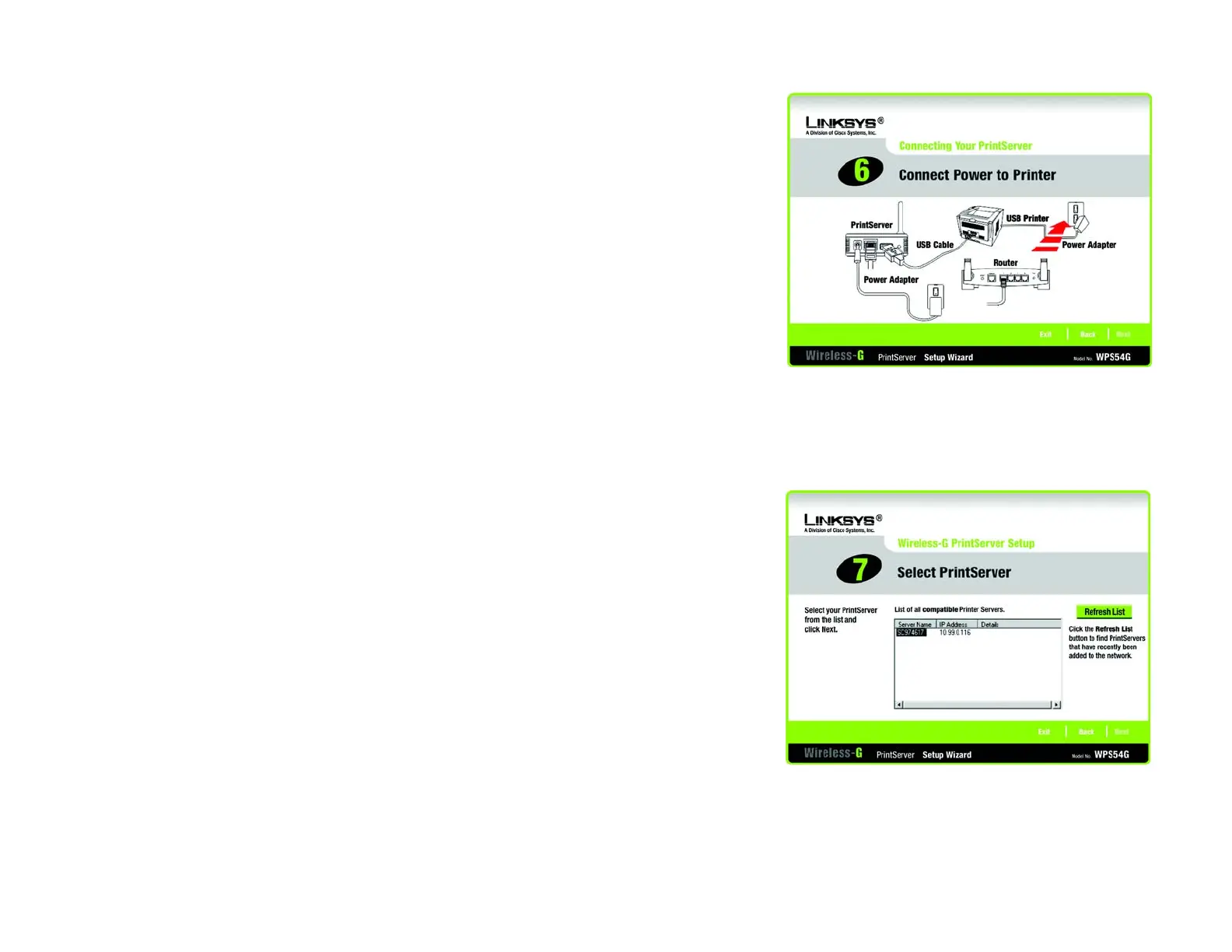11
Chapter 4: Configuring the PrintServer Using the Setup Wizard
Installing the PrintServer
Wireless-G PrintServer
7. The next screen will ask you to connect power to your printer. Click Next.
8. After the Setup Wizard has found the PrintServer, the Wireless-G PrintServer Setup screen will appear. A list
of all compatible printer servers will be displayed. Your PrintServer is listed by its default server name. Next to
the PrintServer’s Server Name is its IP Address. Note the IP Address so you can use it to access the
PrintServer’s web-based utility, as described in “Chapter 6: Configuring the PrintServer Using the Web-based
Utility.” Select the PrintServer you want to configure and click Next to continue.
Click the Refresh button to refresh the screen. Click Back to return to the previous screen.
Figure 4-7: Connect Power to Printer
Figure 4-8: Select PrintServer
