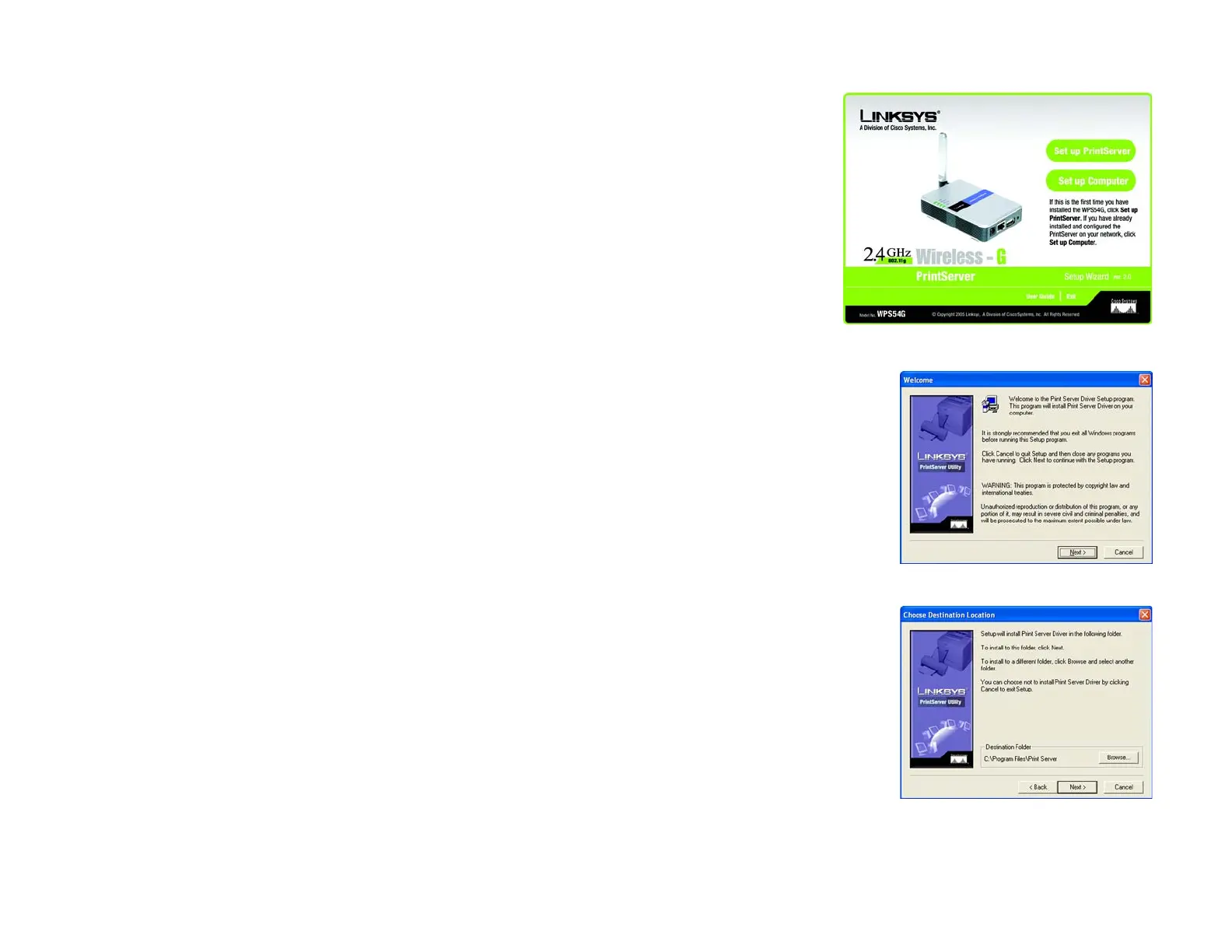20
Chapter 5: Windows Driver Installation
Driver Installation
Wireless-G PrintServer
Driver Installation
1. Make sure you have no programs or applications running on your computer.
2. If you haven’t already done so, insert the Setup CD-ROM into the computer’s CD-ROM drive. The Setup CD-
ROM should run automatically. If it does not, click the Start button and choose Run. In the field that appears,
enter D:\setupWizard.exe (if “D” is the letter of your CD-ROM drive).
3. When you see the Welcome screen, click Set up Computer to continue.
If you have not set up the PrintServer, click Set up PrintServer. Then proceed to “Chapter 4: Configuring the
PrintServer Using the Setup Wizard”.
To view the User Guide, click User Guide. To end the installation, click Exit.
4. The Welcome screen of the Print Server Driver program will appear first. Click Next to continue with the
driver installation, or click Cancel to quit the setup program and then close the open programs.
5. The Choose Destination Location screen will appear. Choose the location where the driver’s folder will be
installed. To install the driver in the default location, click Next to continue.
If you want the folder to be installed in a different location, click the Browse button and select the location.
Then click Next to continue.
You can also click Back to return to the previous screen or click Cancel to end the driver installation.
Figure 5-3: Choose Destination Location
Figure 5-2: Driver Setup Welcome
Figure 5-1: Welcome
